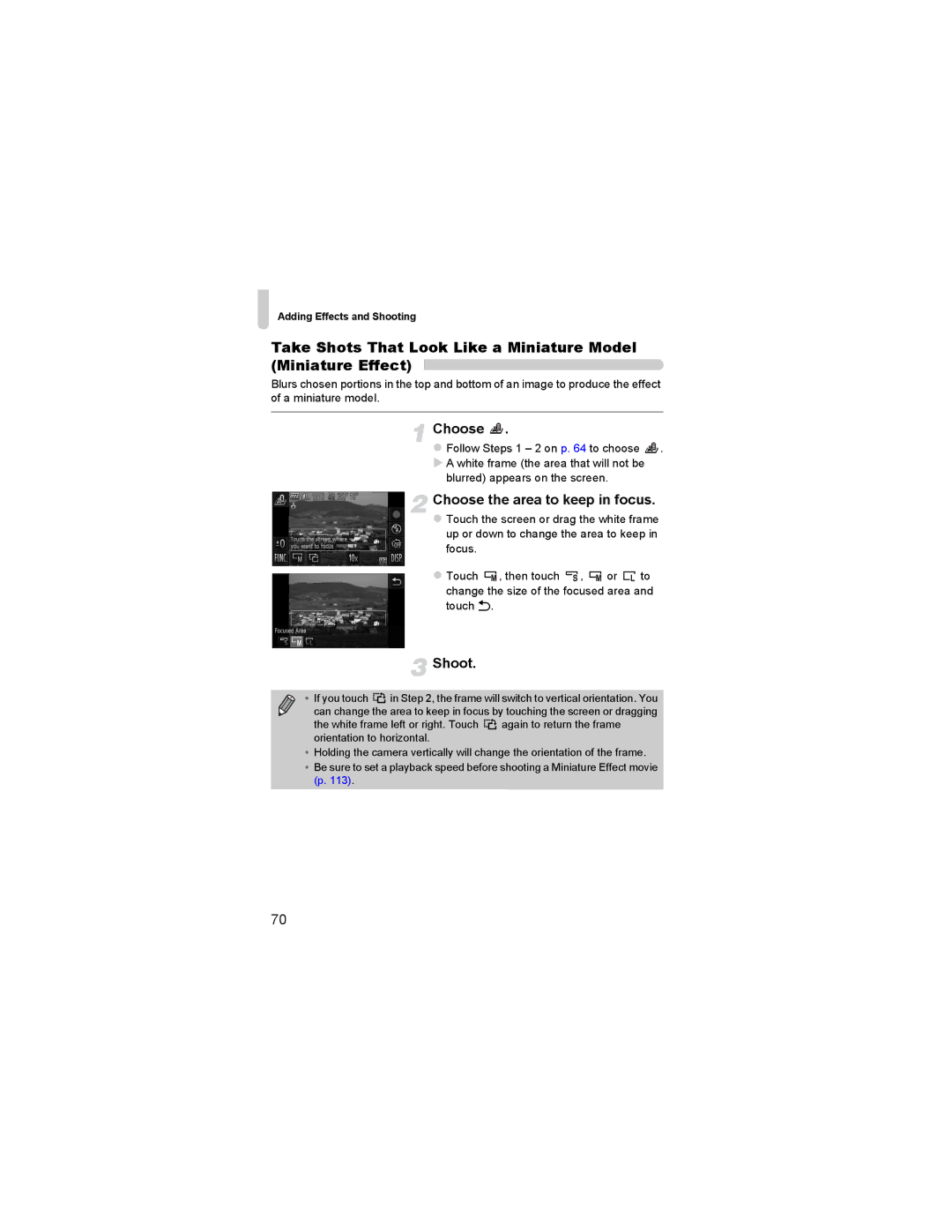Camera User Guide
Checking the Package Contents
Read This First
Warranty Limitations
Camera Body Temperature
Test Shots and Disclaimer
What Do You Want to Do?
Shoot
Print
Save
Table of Contents
Choosing Settings
10Customizing Camera
Conventions Used in This Guide
Safety Precautions
Do not trigger the flash in close proximity to people’s eyes
This could lead to injury or damage the camera
Do not place the battery near pets
Getting Started
Attaching the Strap/Holding the Camera
Drag
Using the Touch Panel
Touch
Briefly touch the screen with your finger
Charge the battery
Charging the Battery
Remove the cover Insert the battery
Remove the battery
Using the battery and charger effectively
Battery Charge Indicator
Number of Possible Shots
Check the card’s write-protect tab
Inserting the Battery and Memory Card
About Eye-Fi Cards
Open the cover
Insert the memory card
Press the battery lock in the direction
Inserting the Battery and Memory Card
Close the cover
Number of Shots per Memory Card
Removing the Battery and Memory Card
Remove the memory card
Can you check the number of shots that can be taken?
Turn on the camera
Setting the Date and Time
Complete the setting
Set the date and time
Display the menu
Date/Time battery
Changing the Date and Time
Choose Date/Time
Display the settings screen
Setting the Display Language
Enter Playback mode
Set the display language
Choose OK
Formatting Memory Cards
Choose Format
Format the memory card
Press halfway Press lightly to focus
Pressing the Shutter Button
Complete formatting
Press fully Press fully to shoot
Taking Pictures Smart Auto
Enter a mode
Set the mode switch to a
Does the length of the shutter sound change?
Shoot
Compose the shot
Focus
What if
What if the h icon blinks when you try to shoot?
What if an icon appears in the upper left of the screen?
Choosing the subject to focus on Touch AF
Viewing Images
Choose an image
You can view the images you have taken on the screen
Active Display
Switching to Shooting mode
Tilt the camera to switch images
Active Display
Erase the image
Erasing Images
Choose an image to erase
Drag across the screen to choose an Image
Choose a mode
Shooting Movies
Shooting Time
Stop shooting
Zooming while shooting
Play the movie
Viewing Movies
Choose a movie
How can I play back movies on a computer?
Windows
System Requirements
Macintosh
Preparations
Install the Software
Begin installation
Windows Place the CD in the computer’s CD ROM drive
Open CameraWindow
Connect the camera to the computer
Press the 1button to turn on the camera
Transfer and View Images
Accessories
Supplied with Camera
Using accessories abroad
Separately Sold Accessories
Power Supplies
Charger for charging Battery Pack NB-6L
Use of genuine Canon accessories is recommended
Other Accessories
Separately Sold Accessories
Printers
Learning More
Use the mode switch to change the Shooting mode
Mode Switch
Components Guide
Components Guide
Shooting
Switching the Display
Screen Display
Playback
Overexposure Warning during Playback
Indicator
Screen Display in Dark Shooting Conditions
Histogram during Playback
Choose a menu item
FUNC. Menu Basic Operations
Display the FUNC. menu
Choose an option
Choose a tab
Menu Basic Operations
Choose an item
Touch Ú Normal screen will reappear
Menu Basic Operations
Adjusting the Volume
Changing the Sound Settings
Muting Sounds
You can adjust the brightness of the screen
Adjusting the Screen Brightness
Adjust the brightness
Choose LCD Brightness
Reset the settings
Returning the Camera to Default Settings
Choose Reset All
Are there functions that cannot be reset?
Power Saving during Shooting
Power Saving Function Auto Power Down
Power Saving during Playback
Shooting with Commonly Used Functions
What if a flashing appears?
Turning the Flash Off
Touch Choose
You can shoot with the flash turned off
Move it toward i again
Zooming in More Closely on Subjects Digital Zoom
Move the zoom lever toward
Turning off the digital zoom
Choose Digital Zoom
Choose the setting
Digital Tele-Converter
Touch qr to choose a zoom factor
Inserting the Date and Time
Choose Date Stamp
Touch Choose Ò
Using the Self-Timer
To restore the original setting, choose in Step
Touch Ò
Choose the settings
Using the Self-Timer to Prevent Camera Shake
Customizing the Self-Timer
Choose Î
Choose the compression ratio setting
Changing the Recording Pixel Setting Image Size
Choose the recording pixel setting
Changing the Compression Ratio Image Quality
Changing the Compression Ratio Image Quality
Approximate Values for Paper Size for 43 Aspect Ratios
For sending images as e-mail attachments
Recording Pixels
Page
Adding Effects and Shooting in Various Conditions
Shooting in Various Conditions
Set the camera to 4 mode
Choose a Shooting mode
Shoot Take portraits Portrait
Take shots in low light conditions Low Light
Take nightscapes without using a tripod Handheld NightScene
Take shots of kids and pets Kids&Pets
WTake shots of people at the beach Beach
TTake shots of fireworks Fireworks
PTake shots of people in snow Snow
Lets you take shots of fireworks in vivid colors
Viewing movies made with Movie Digest
Making Short Movies Automatically Movie Digest
What if a movie is not recorded?
Follow Steps 1 2 on p to choose
Shoot images with vivid colors Super Vivid
Adding Effects and Shooting
Take posterized shots Poster Effect
Choose an effect level
Shoot with the Effects of a Fish-Eye Lens Fish- eye Effect
Adding Effects and Shooting
Choose the area to keep in focus
Blurred appears on the screen
Choose a shape and size
Special Effects for Night Backgrounds Creative Light Effect
Shooting tips
Changing the Color and Shooting
Specify the color to be swapped
Color Swap
Choose Y
Specify the target color
Shooting in Monochrome
Choose a color tone
Shoot with the Effects of a Toy Camera Toy Camera Effect
Point the camera at a person
Detecting a Face and Shooting Smart Shutter
Detecting a Smile and Shooting
What if a smile is not detected?
Press the shutter button fully
Using the Wink Self-Timer
Compose the shot and press the shutter button halfway
Face the camera and wink
Using the Face Self-Timer
Join the subjects and look at the camera
Release
High-Speed Continuous Shooting High-speed Burst
Images Displayed During Playback
Capturing the Best Facial Expressions Best Image Selection
Page
Choosing Settings Yourself
Shooting in Program AE
Enter G mode
Adjust the settings according to your purposes pp Shoot
Follow Steps 1 2 on p to choose G
Turning the Flash On
Adjusting the Brightness Exposure Compensation
Enter Exposure Compensation mode
Choose h
Adjusting the White Balance
Choose the white balance function
Adjusting the White Balance
Custom White Balance
Choose the ISO speed
Changing the ISO Speed
Changing the ISO speed
Correcting the Brightness and Shooting i-Contrast
Choose i-Contrast
How can I shoot with the display at full screen?
Changing the Aspect Ratio
You can change the width to height ratio of an image
Continuous Shooting
Choose a Drive mode
Touch W
Changing the Tone of an Image My Colors
Choose My Colors
Custom Color
Changing the Tone of an Image My Colors
Choose e
Shooting Close-ups Macro
Shooting Far Away Subjects Infinity
Choose u
Face AiAF
Changing the AF Frame Mode
Choose AF Frame
Recompose
Fixed Frame
Changing the Composition with the Focus Lock
You can reduce the AF frame size
Check the focus
Magnifying the Focal Point
Choose AF-Point Zoom
What if the display does not magnify?
Choose the subject, face or location to focus on
Border appeared around the screen when it was touched
Choosing the Subject to Focus On Touch AF
Shot
Lock the focus
Shooting with the AF Lock
Compose the scene and shoot
Choose Servo AF
Shooting with Servo AF
100
Choose the metering method
Changing the Metering Method
101
Lock the exposure
Shooting with the AE Lock
Shooting with the FE Lock
Choose h p Lock the flash exposure
103
Shooting with Slow Synchro
Choose …
Touch , then touch …
Red-Eye Correction
Choose Flash Settings
104
Choose Blink Detection
Checking for Shut Eyes
105
106
Getting More Out of Your Camera
107
Shoot Available Shutter Speeds
Setting the Shutter Speed
Adjust the setting
108
109
Setting the Aperture Value
Shoot Available Aperture Values
What if the aperture value appears in orange?
110
Safety Shift
What if the shutter speed appears in orange?
This chapter assumes that you have set the mode switch to
111
112
Shooting Various Kinds of Movies
Other Shooting Modes
Touch
113
Choose a playback speed
Touch To stop shooting the movie, touch
114
Shooting Super Slow Motion Movies
Choose a frame rate
Shooting Super Slow Motion Movies
Viewing super slow motion movies
Frame Rates and Playback Times for 30 Sec. Clips
115
30 sec To stop shooting the movie, touch
Changing the Image Quality
Choose the image quality setting
You can choose among 4 different image quality settings
Image Quality and Shooting Time per Memory Card
Touch or
Other Shooting Functions
Editing
117
Save the edited movie
To reset the editing range, touch Ú
Choose a portion to delete
118
Using Various Playback and Editing Functions
119
Quickly Searching Images
Searching Images Using Index Display
Switch the displayed images
Display images in an index
121
Searching Images by Scrolling
Quickly Searching Images
Choose a movie date
Viewing Movies Made with Movie Digest
122
Choose a filter
Viewing Images in Filtered Playback
Choose ‚
View the filtered images
124
Viewing Slideshows
Choose a transition effect
Filtered playback
Choose Slideshow
Changing Settings
Choose a setting
125
Checking the Focus
Touch l to switch the focus check display p
Switch frames
Change the magnification level or location
Magnify an image
Touch Úto restore single image playback
Magnifying Images
127
View each image in the group
Viewing Each Image in a Group
Choose an image group
128
129
Ungrouping Images
Choose Group Images
Touch ø and then n to choose Group Images in the 1 tab
Appear
Displaying Various Images Smart Shuffle
130
Touch Ú to return to single image view
Use a Function Registered to
Changing Image Transitions
Easy Operations with Touch Actions
Choose Transition
Register a function to a drag pattern
Changing Touch Actions Registered Functions
Choose Set Touch Actions
Functions that Can be Registered
Turn off the camera and TV Connect the camera to the TV
Viewing Images on a TV
Viewing Images on a Standard TV
133
134
Viewing Images on a High-Definition TV
Display images
What if the images don’t display correctly on the TV?
Choose Ctrl via Hdmi
Using a TV Remote to Control the Camera
Use the TV’s remote control
135
Summary of the Camera Control Panel Displayed on the TV
136
Protect the image
Using the Menu
Protecting Images
Choose Protect
Choose images
Choosing Images Individually
Choose Select
138
Choose All Images
Erasing All Images
Choose a Selection Method
Follow on p , touch Select
Erase
140
If you touch Ú, a confirmation screen will appear Touch OK
Choose Favorites
Make the setting
Tagging Images as Favorites
141
142
Tagging Images as Favorites
143
Organizing Images by Category My Category
Touch ø, then drag up or down the screen and touch
Rotate the image
Rotating Images
Choose \
144
Choose an image size
Resizing Images
Choose Resize
Save the new image
Choose Trimming
Adjust the trimming area
Trimming
Save as a new image and display
147
Trimming
148
Adding Effects with the My Colors Function
Touch ø, then n to choose the 1 tab, and touch My Colors
149
Correcting the Brightness i-Contrast
Touch ø, then n to choose the 1 tab, and touch i-Contrast
Choose and correct the image
Correcting the Red-Eye Effect
Choose Red-Eye Correction
150
Canon-Brand PictBridge Compliant Printers
151
Turn on the printer Turn on the camera
Printing Images
Easy Print
152
153
Print images
Printing Images
Choose a menu option
Making Print Settings
Choose the option settings
154
155
Trimming and Printing Trimming
Choose the trimming area
You can cut out a portion of an image for printing
Choose the layout
Choose a paper size
Choose the paper type
156
Choose the length and width
Available Layout Options
Printing ID Photos Choose ID Photo
Choose the printing area
Printing Methods for Movies
Printing Movies
Choose a printing method
158
Choose 2 movies will be excluded
Choosing Images for Printing Dpof
Adding Images to a Print List with the FUNC. Menu
Add images to the print list
160
Print Settings
Choose Print Settings
Touch op to choose and set an option
Set the number of prints
Choosing the Number of Copies
Choose Select Images & Qty
161
Set All Images to Print Once
Clearing All Selections
Customizing Camera Settings
163
Turning Off Hints & Tips
Changing Camera Settings
Changing Sounds
164
Start the low level format
Low Level Memory Card Formatting
Display the Format screen
165
Registering Recorded Images as the Start-up Screen
Changing the Start-up Screen
166
167
Changing the Screen Color
Changing the File Number Assignment
Choose Color Option, then touch qr to choose an option
Changing the Lens Retract Time
Turning Off the Power Saving Function
Creating Folders by Shooting Date
168
Set the home time zone
Setting the Screen Shut-Off Time
Using the World Clock
Set the world time zone
Choose the world time zone
Calibrating the Touch Panel
170
Turning Off the Red-Eye Reduction Function
Changing Shooting Function Settings
Turning Off the AF Assist Beam
171
Displaying Grid Lines
Changing Shooting Function Settings
Changing the Image Display Time Right After Shooting
Changing the Way the Image Displays Right After Shooting
173
Changing the IS-Mode Settings
Choose is Mode, then touch qr to choose an option
Add an icon
Adding Icons Display the settings screen
Changing Icon Order Icon Layout
174
Removing Icons
Preset Layouts
Rearranging Icons
175
Choosing the Image that First Displays in Playback
Changing Playback Function Settings
Turning Off Active Display
Turning Off the Auto Rotate Function
Useful Information
177
Turn off the camera Insert the coupler
Using Household Power
Connect the power cord
Plug the cord into the coupler
179
Using an Eye-Fi Card
Will appear on transferred images
Disabling Eye-Fi Transfer
Choose Disable in Eye-Fi trans
Checking Connection Information
Choose Connection info
TV Output
Troubleshooting
Power
181
182
Screen
Shooting Movies
183
Eye-Fi Card
List of Messages That Appear on the Screen
Computer
184
185
Communication error
Naming error
Exceeded selection limit
186
Shooting Information Display
Information Displayed on the Screen
187
Scene Icons
188
Playback Detailed Information Display
189
Summary of Movie Control Panel in Viewing Movies p
190
Handling Precautions
191
Functions Available in Each Shooting
192
Functions Available in Each Shooting Mode
193
194
Shooting Modes Function FUNC. Menu
195
Shooting Menu
Menus
196
197
Menus
Content Ref.
Set up Menu
198
Print Menu
Playback Menu
199
Playback Mode FUNC. Menu
200
Specifications
201
Specifications
202
203
Battery Charger CB-2LY/CB-2LYE
Specifications Battery Pack NB-6L
204
Index
205
206
Index
207
121
Disclaimer