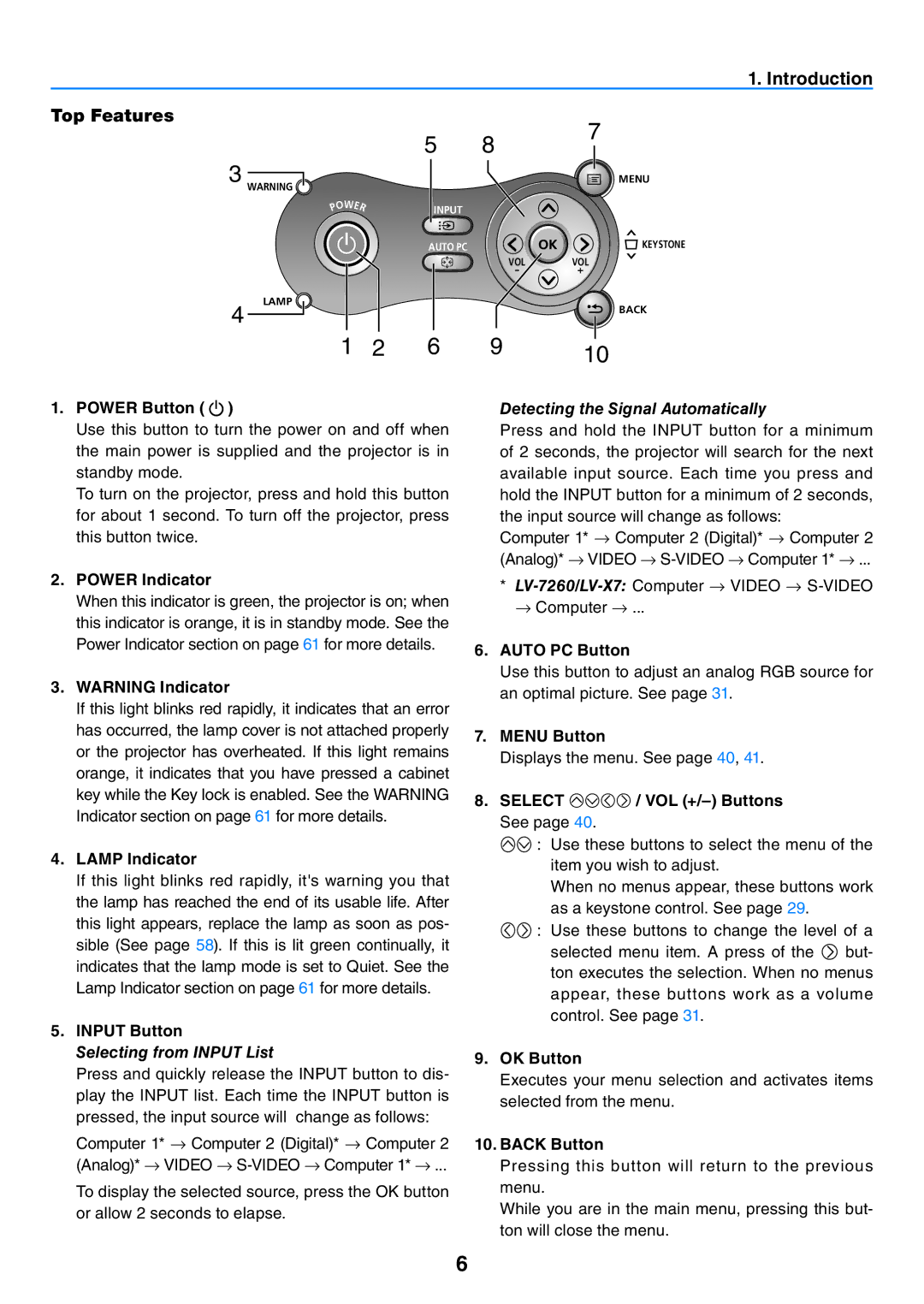1. Introduction
Top Features
|
|
| 5 |
3 WARNING |
|
|
|
| W |
|
|
O E | R |
| |
P |
| INPUT | |
|
|
| |
|
|
| AUTO PC |
4 LAMP |
|
|
|
1 2 6
1. POWER Button (  )
)
Use this button to turn the power on and off when the main power is supplied and the projector is in standby mode.
To turn on the projector, press and hold this button for about 1 second. To turn off the projector, press this button twice.
2.POWER Indicator
When this indicator is green, the projector is on; when this indicator is orange, it is in standby mode. See the Power Indicator section on page 61 for more details.
3.WARNING Indicator
If this light blinks red rapidly, it indicates that an error has occurred, the lamp cover is not attached properly or the projector has overheated. If this light remains orange, it indicates that you have pressed a cabinet key while the Key lock is enabled. See the WARNING Indicator section on page 61 for more details.
4.LAMP Indicator
If this light blinks red rapidly, it's warning you that the lamp has reached the end of its usable life. After this light appears, replace the lamp as soon as pos- sible (See page 58). If this is lit green continually, it indicates that the lamp mode is set to Quiet. See the Lamp Indicator section on page 61 for more details.
5.INPUT Button
Selecting from INPUT List
Press and quickly release the INPUT button to dis- play the INPUT list. Each time the INPUT button is pressed, the input source will change as follows:
87
MENU
![]() KEYSTONE
KEYSTONE
VOL | VOL |
- | + |
BACK
9 10
Detecting the Signal Automatically
Press and hold the INPUT button for a minimum of 2 seconds, the projector will search for the next available input source. Each time you press and hold the INPUT button for a minimum of 2 seconds, the input source will change as follows:
Computer 1* → Computer 2 (Digital)* → Computer 2 (Analog)* → VIDEO →
*
6.AUTO PC Button
Use this button to adjust an analog RGB source for an optimal picture. See page 31.
7.MENU Button
Displays the menu. See page 40, 41.
8.SELECT 


 / VOL
/ VOL (+/–) Buttons See page 40.
![]()
![]() : Use these buttons to select the menu of the item you wish to adjust.
: Use these buttons to select the menu of the item you wish to adjust.
When no menus appear, these buttons work as a keystone control. See page 29.
![]()
![]() : Use these buttons to change the level of a selected menu item. A press of the
: Use these buttons to change the level of a selected menu item. A press of the ![]() but- ton executes the selection. When no menus appear, these buttons work as a volume control. See page 31.
but- ton executes the selection. When no menus appear, these buttons work as a volume control. See page 31.
9.OK Button
Executes your menu selection and activates items selected from the menu.
Computer 1* → Computer 2 (Digital)* → Computer 2 (Analog)* → VIDEO →
To display the selected source, press the OK button or allow 2 seconds to elapse.
10.BACK Button
Pressing this button will return to the previous menu.
While you are in the main menu, pressing this but- ton will close the menu.