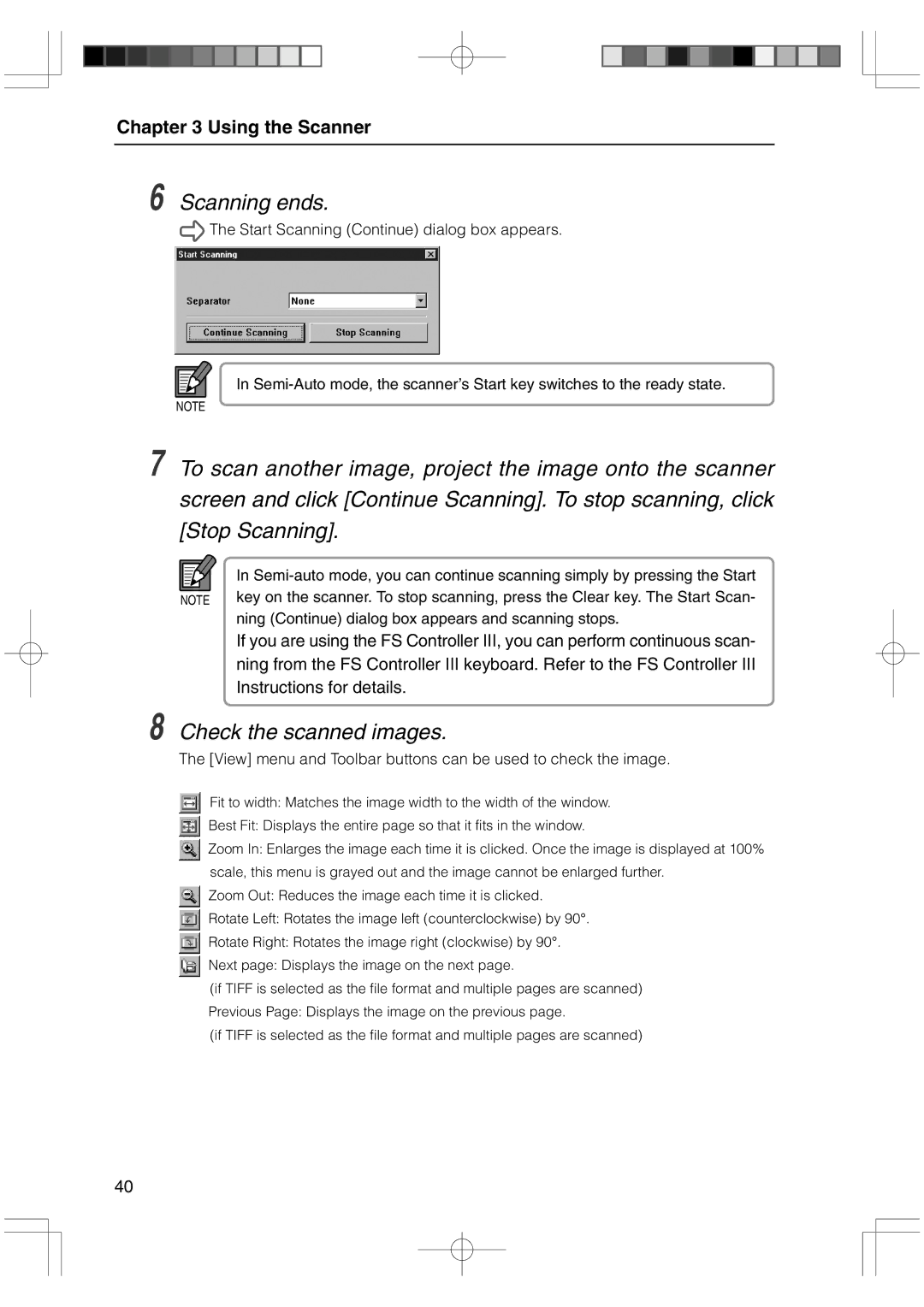800II specifications
The Canon 800 II is a remarkable addition to Canon's lineup of high-performance telephoto lenses, specifically designed for professional photographers and wildlife enthusiasts. Its impressive features, advanced technologies, and robust characteristics make it a popular choice for capturing exceptional images even in challenging conditions.At the core of the Canon 800 II is its focal length of 800mm, which allows photographers to achieve stunning close-ups from considerable distances. This is particularly beneficial for wildlife and sports photography, where getting close to the subject may not be feasible. The lens has a fast f/5.6 aperture, enabling excellent performance in low-light environments while maintaining a shallow depth of field for beautifully blurred backgrounds.
One of the standout features of the Canon 800 II is its lightweight design made possible by the incorporation of advanced materials such as magnesium alloy and fluorite elements. Weighing significantly less than its predecessor, the lens is easier to handle during long shooting sessions and provides superb portability for photographers on the move.
Image stabilization technology is another impressive aspect of the Canon 800 II. With a sophisticated image stabilization system, photographers can achieve steady shots even at slower shutter speeds, reducing the potential for camera shake. This feature is particularly useful when shooting handheld or in challenging lighting conditions.
The lens also incorporates Canon’s Super Spectra Coating, which helps to minimize ghosting and flare while enhancing contrast and color accuracy. This ensures that images are sharp and vibrant, making it easier to capture the intricate details of distant subjects.
Autofocus on the Canon 800 II is powered by a ring-type ultrasonic motor (USM), allowing for fast and silent focusing. This is essential for capturing fleeting moments in wildlife photography, where speed and accuracy are crucial. Additionally, the lens features full-time manual focus, providing photographers with the ability to fine-tune their focus without having to switch modes.
Durability is key for professional-grade lenses, and the Canon 800 II is designed to withstand tough environmental conditions. With a weather-sealed construction, it offers protection against moisture and dust, allowing photographers to work confidently in various climates.
Overall, the Canon 800 II stands out for its exceptional performance, lightweight design, advanced image stabilization, and robust build quality. Whether photographing wildlife, sports, or scenic landscapes, this lens offers unrivaled capabilities that help professionals capture stunning images with ease and precision.