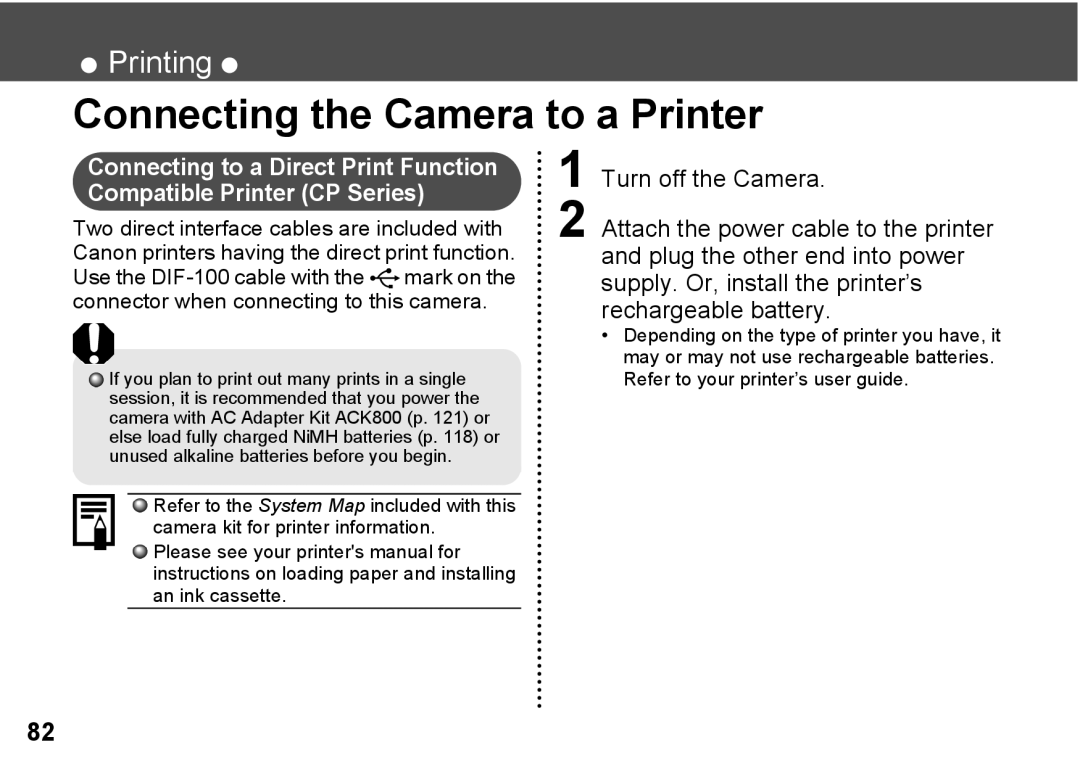Camera User Guide
Camera User Guide
Quick Start
Confirm that Erase is
Selected and press
Components Guide
Front View
Back View
Orange Ready to shoot, using the flash
Upper Indicator
Lower Indicator
Operation Panel
About this Camera User Guide
Symbols Used
Shooting mode should be set to , , or
Question? Look here first
Table of Contents
Table of Contents
Resetting the Settings to Default 112 List of Messages 113
Connecting the camera to a computer via
USB Cable 101 Downloading directly from a CF card 104
Language Setting
Accessories
Camera Body Temperature
Read this First
Safety Precautions
Please Read
Read this First
Read this First
Read this First
Read this First
Preventing Malfunctions
Avoid Strong Magnetic Fields
Insert the batteries as shown and close the battery cover
Installing the Battery and CF Card
Be sure that the camera power is off
Preparing the Camera
Preparing the Camera
Proper Battery Handling
Preparing the Camera
Battery Status Indications
About CF Cards
Turn the power on p Press the Menu button
Setting the Date / Time
Rec. or Play menu will display
Set the date and time
Setting the Language
Press to select the Set up menu
Press the SET button Press the Menu button
Press the SET button
Changing the language settings
Set the language
Press To select the language
Replay Mode
Turning the Power on / OFF
Shooting Mode
Basic Functions
Press the button to switch to Replay mode
Switching between Shooting / Replay
Open the lens cover to switch to Shooting mode
Using the LCD Monitor
Index Replay 9 images
Information Displayed on the LCD Monitor
Following information is displayed for the Simple Display
Replay Mode Simple Display
Replay Mode Detailed Display
File no
Using the Viewfinder
About the AF Function
Pressing the Shutter Button
You can press the shutter button all the way down or halfway
Adjust Zoom
Using the Digital Zoom
You can erase the images while they are displayed p
Icons displayed indicate the current settings
Selecting Menus and Settings
Press the FUNC. button
Settings with the Menu button
FUNC. Menu
Items set with the Menu button
Menu Settings and Default Settings
Menu Items Available Settings
Exposure Compensation
Reference Pages
Some menu items are unavailable in certain shooting modes
Customizing the Camera My Camera Settings
Press the Menu button. The menu will appear
Changing My Camera Settings
Mode
Menu will appear
Registering My Camera Settings
Press the button Press the Menu button
Will be displayed
Proceed to step
File Format of My Camera Settings
Recording Time
Shooting
Selecting the Shooting Mode
Set the shooting mode switch to
Selecting , , or
Changing the Resolution / Compression
Current setting is displayed
Select the compression or resolution With
Press the FUNC. button Select * or * with
Shoot the image
Using the Flash
Available Available only for the first image
Red-Eye Reduction
Mode. Subjects framed in the viewfinder
Macro Infinity Modes
Press On the omni
Phenomenon
Continuous Mode Self-Timer
Appears on the LCD monitor Shoot the image
Stitch Assist Mode
Framing a Subject
Shoot the next images in the same way
See Functions Available in Each Shooting Mode p
Shooting
Press the SET button to end the shooting
Movie Mode
Resolution can be set to 640 x 320 x 240, or 160 x 120. p
Using the Focus Lock
Press to select On or Off Press the Menu button
Switching between AF Modes
Rec. menu, select
While the AF function is set to AiAF, you can
Switching between Light Metering Modes
You can switch between metering modes to shoot
Current settings is displayed
Adjusting the Exposure
Press to adjust the compensation
Press the FUNC. button and select With
Setting the White Balance
Press
Setting a Custom White Balance
Select with
Shooting
Press the FUNC. button, and select
Effect Mode
Changing the Photo Effect
Select the photo effect with
Changing the ISO Speed
Press the FUNC. button, and select With
Select the set up method for the file number
Resetting the File Number
Set up menu, select File No. Reset
Press to select On or Off and press the Menu button
Displaying Images Individually
Replaying
Magnifying Images
Changing the Displayed Images
Viewing Images in Sets of Nine
Nine images appear at a time
Select with , and press the SET button
Viewing Movies
Press to select the movie
Replay movies you shot
Select Edit with , and press the SET button
Editing Movies
Select the movie you wish to edit, and press the SET button
Viewing Movies p
Select Replay with , and press the SET button
Select the editing method with
Select the editing position with
Select Save with , and press the SET button
Select Overwrite or New File with , and press the SET button
Rotating Images in the Display
Play Menu, select Rotate and press the SET button
Attaching Sound Memos to Image
Erasing the Sound Memos
Erasing the Sound Memos Settings
Playing the Sound Memos
Select in step
Auto Play
As with the single image display mode
To stop Auto Play, press the Menu button
Icon appears on the protected image
Protecting Images
Play Menu, select Protect and press the SET button
To release the protection, press the SET button again
Erasing All Images
Erasing
Erasing Single Images
Press to select OK and press the SET button
Set up Menu, select Format and press the SET button
Formatting a CF Card
Printing
About Printing
Printing
Direct Print Function Replay Dpof Settings Replay
Selecting from the Print Order Menu
Connecting the Camera to a Printer
Turn off the Camera
Press the printers ON/OFF button to turn on the power
Press the button to turn the camera power on
Cable
Connecting Bubble Jet Printer to the Camera
Turn the BJ printers power on after
If the printer is correctly connected, the icon
Printing
Movies cannot be printed
Setting the Print Style
Print Settings Direct Print Function
Setting the Number of Copies
You can specify print settings while a printer is connected
Press to select Image or Paper, Borders, or Date
While displaying the image, press
Direct Print Function Compliant BJ Printer
Date Select On or Off
Specifying the Printing Area Trimming
You can print a portion of the image
Rotating the Trimming Frame
Setting the Position of the Trimming Frame
Trim the image
Changing the Size of the Trimming Frame
Selecting Images for Printing
Print Settings Dpof Print Settings
For setting images one by one
Display the Print Order menu
For setting all images on the CF card
Select Clear all to remove all settings
Print
You can set up the print style as follows
Index Reduced-size images per Type Both
Resetting the Print Settings
Select Cancel and press the SET button to cancel the reset
Printing with Dpof Print Settings
See Setting the Print Style p
Cancel Printing p Restarting Printing
Card Size 20 images Size 42 images Postcard Size 63 images
Play menu, select Transfer Order and press the SET button
Setting the Image Transfer
Selecting Images for Transferring
Press to select Order and press the SET button
Press the button to switch to index replay 3-images display
Select images for transferring
Downloading Images to a Computer
Connecting the camera to a computer via the USB Cable
102
103
Downloading directly from a CF card
Double-click the icon of the drive with the CF card
List of Menu Options and Messages
Item / Menu Screen Setting Content
FUNC. Menu
Rec. Menu
Play Menu
108
Set up Menu
110
My Camera Menu
Item / Menu Screen
Press the Menu button for longer
Resetting the Settings to Default
Turn on the camera
Than 5 seconds
Formatting will erase all data in the card
List of Messages
Busy
Change the batteries
Recorded by a different camera in a proprietary format, etc
You attempted to replay an image recorded in the RAW format
Unidentified image
Whether the image was actually recorded
Cannot Print
Trimming settings were set
Paper and ink are from different sets
Format, or downloaded to and edited on a computer
Completing the current printing
Printer error
Printer in use
Printer warming up
Appendices
Replacing the Date Battery
Shift the date battery slightly
Direction of the arrow
Using Rechargeable Batteries
Appendices
119
120
Using the AC Adapter Kit ACK800
To a power outlet
Wiping the lens lightly with a soft cloth
Camera Care and Maintenance
Lead to other problems
Lens
Troubleshooting
Steady orange
Ambient temperatures
Problem Cause Solution
Battery capacity drops due to low
Etc. until ready to use them Battery terminals are dirty
125
When flash is used, the distance between
When shooting distant subjects, set
Camera to infinity mode
Off On p
Set the flash mode to any other mode
Adjust the camera angle
Will be recorded when shooting movies
Too bright Cm 7.9 Subject is brighter than
Image Sensor
Focusing Range
Camera Effective Pixels
Digital Zoom
Shooting Modes
Flash
Flash Range
Continuous Shooting
Number
My Camera Settings
Large 2048 x 1536 pixels
Recording
Operating Humidity 10 90% Dimensions w x h x d
Power Source
Operating Temperatures
Weight
CF Cards and Estimated Capacities Recordable Images
Battery Performance
Approximate File Size for One Image
Compact Power Adapter CA-PS800
NiMH Battery NB-1AH
Battery Charger CB-3AH
CompactFlash Card
CF Cards
DC in Terminal Default 112
Index
Digital Terminal
Index
Selecting from the Print Order Menu
Print Settings Direct Print Function Print Style
Setting
Rec. Menu 106 Red-Eye Reduction Red-Eye Reduction Lamp
138
139
FCC Notice
Digital Camera, Model PC1045
141
Pages
Functions Available in Each Shooting Mode
Resolution Middle
Large
143