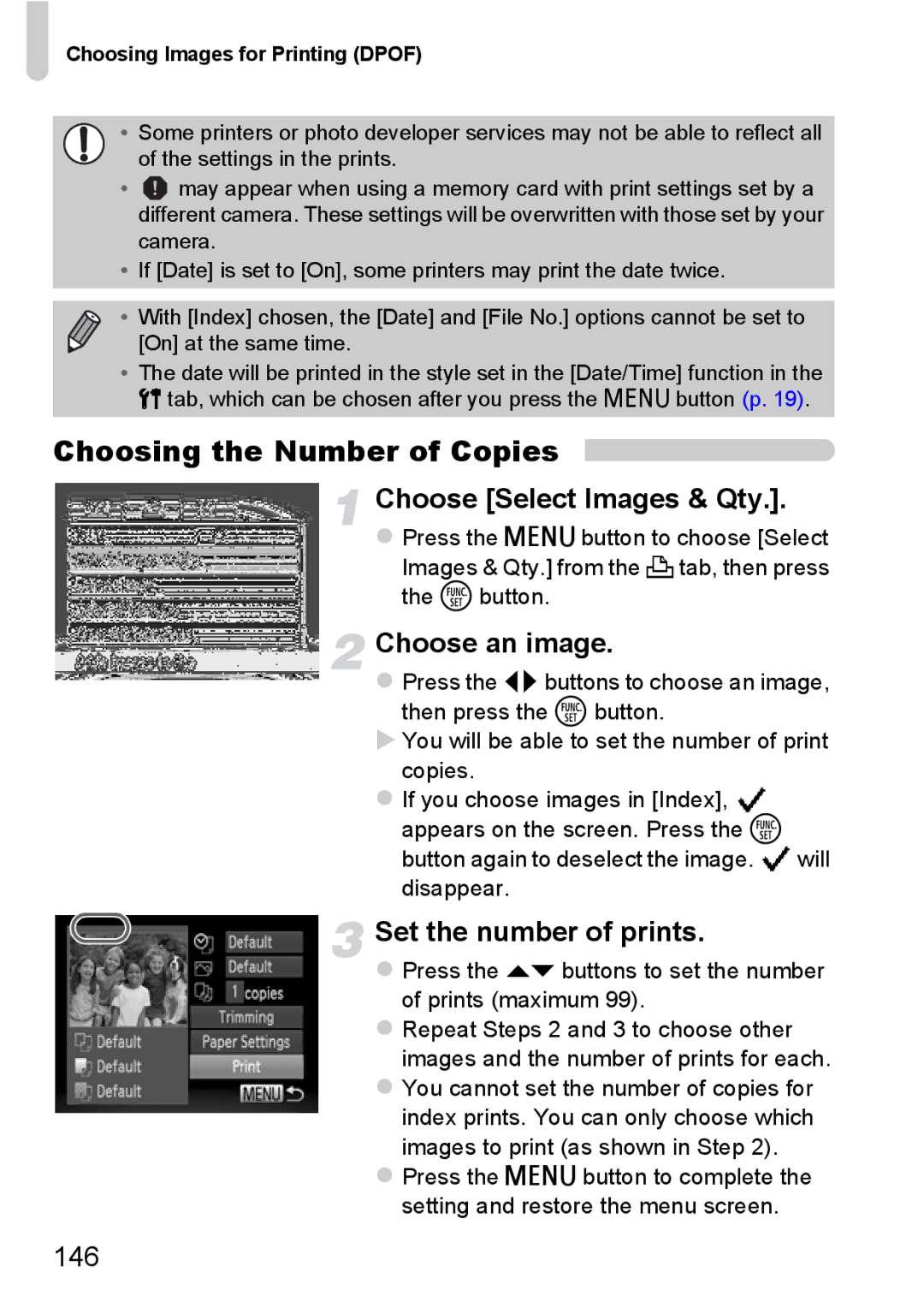Choosing Images for Printing (DPOF)
•Some printers or photo developer services may not be able to reflect all
of the settings in the prints.
•![]() may appear when using a memory card with print settings set by a different camera. These settings will be overwritten with those set by your camera.
may appear when using a memory card with print settings set by a different camera. These settings will be overwritten with those set by your camera.
•If [Date] is set to [On], some printers may print the date twice.
• With [Index] chosen, the [Date] and [File No.] options cannot be set to [On] at the same time.
•The date will be printed in the style set in the [Date/Time] function in the 3 tab, which can be chosen after you press the n button (p. 19).
Choosing the Number of Copies
Choose [Select Images & Qty.].
zPress the n button to choose [Select Images & Qty.] from the 2tab, then press the m button.
Choose an image.
zPress the qrbuttons to choose an image,
then press the m button.
XYou will be able to set the number of print copies.
zIf you choose images in [Index], ![]() appears on the screen. Press the m
appears on the screen. Press the m
button again to deselect the image. ![]() will disappear.
will disappear.
Set the number of prints.
zPress the op buttons to set the number of prints (maximum 99).
zRepeat Steps 2 and 3 to choose other images and the number of prints for each.
zYou cannot set the number of copies for index prints. You can only choose which images to print (as shown in Step 2).
zPress the n button to complete the setting and restore the menu screen.