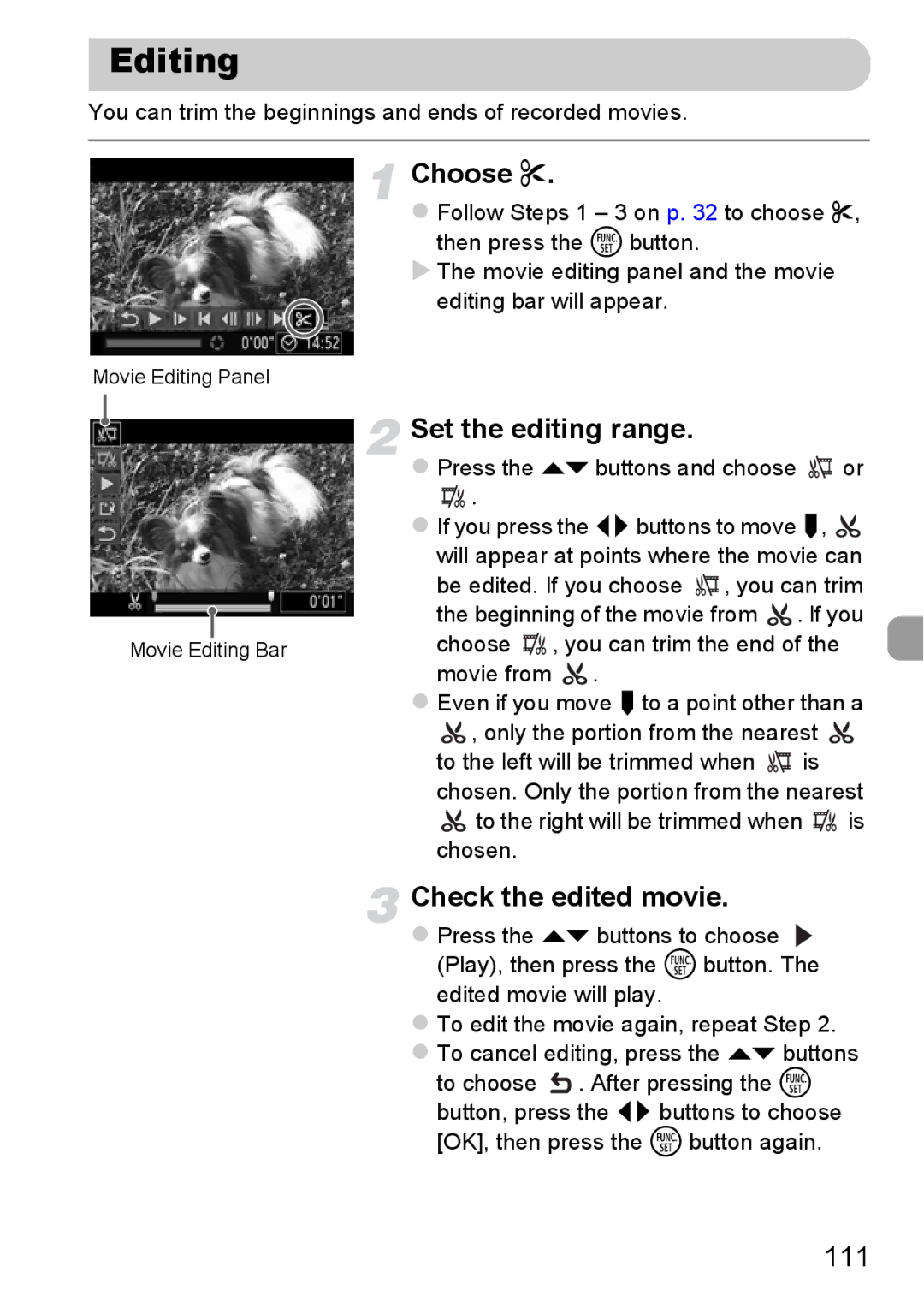Editing
You can trim the beginnings and ends of recorded movies.
Choose *.
zFollow Steps 1 – 3 on p. 32 to choose *, then press the m button.
XThe movie editing panel and the movie
editing bar will appear.
Movie Editing Panel
Set the editing range.
zPress the opbuttons and choose ![]() or
or
![]() .
.
zIf you press the qrbuttons to move ![]() ,
, ![]()
|
|
|
| will appear at points where the movie can | |||
|
|
|
| be edited. If you choose | , you can trim | ||
|
|
|
| the beginning of the movie from | . If you | ||
|
|
|
| ||||
|
|
|
| choose | , you can trim the end of the | ||
Movie Editing Bar | |||||||
|
|
|
| movie from | . |
|
|
zEven if you move ![]() to a point other than a
to a point other than a
![]() , only the portion from the nearest
, only the portion from the nearest ![]()
to the left will be trimmed when ![]() is chosen. Only the portion from the nearest
is chosen. Only the portion from the nearest
![]() to the right will be trimmed when
to the right will be trimmed when ![]() is chosen.
is chosen.
Check the edited movie.
zPress the op buttons to choose ![]() (Play), then press the m button. The edited movie will play.
(Play), then press the m button. The edited movie will play.
zTo edit the movie again, repeat Step 2.
zTo cancel editing, press the op buttons
to choose ![]() . After pressing the m button, press the qr buttons to choose [OK], then press the m button again.
. After pressing the m button, press the qr buttons to choose [OK], then press the m button again.