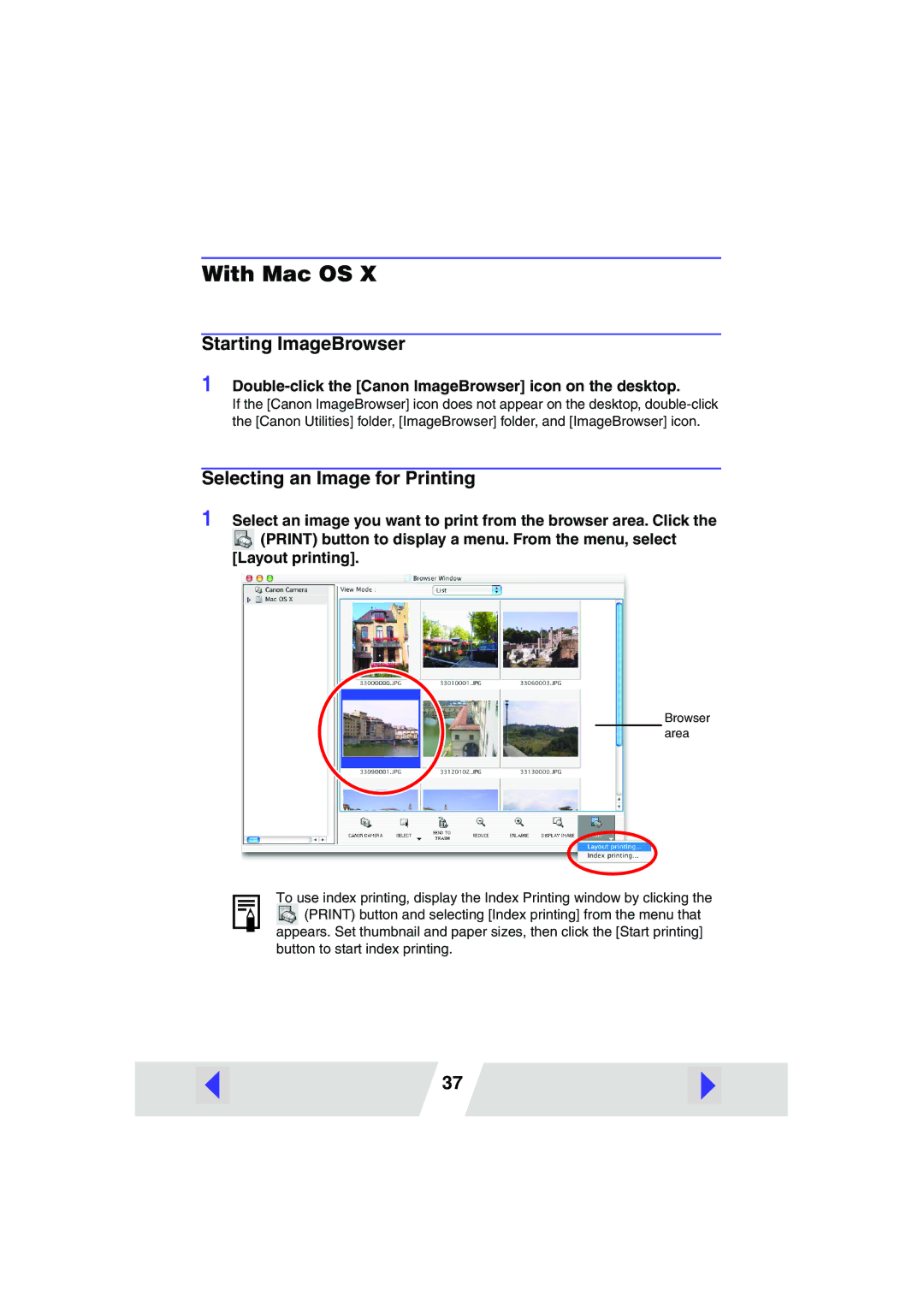With Mac OS X
Starting ImageBrowser
1 Double-click the [Canon ImageBrowser] icon on the desktop.
If the [Canon ImageBrowser] icon does not appear on the desktop,
Selecting an Image for Printing
1 Select an image you want to print from the browser area. Click the ![]() (PRINT) button to display a menu. From the menu, select
(PRINT) button to display a menu. From the menu, select
[Layout printing].
Browser area
To use index printing, display the Index Printing window by clicking the ![]() (PRINT) button and selecting [Index printing] from the menu that appears. Set thumbnail and paper sizes, then click the [Start printing] button to start index printing.
(PRINT) button and selecting [Index printing] from the menu that appears. Set thumbnail and paper sizes, then click the [Start printing] button to start index printing.
37