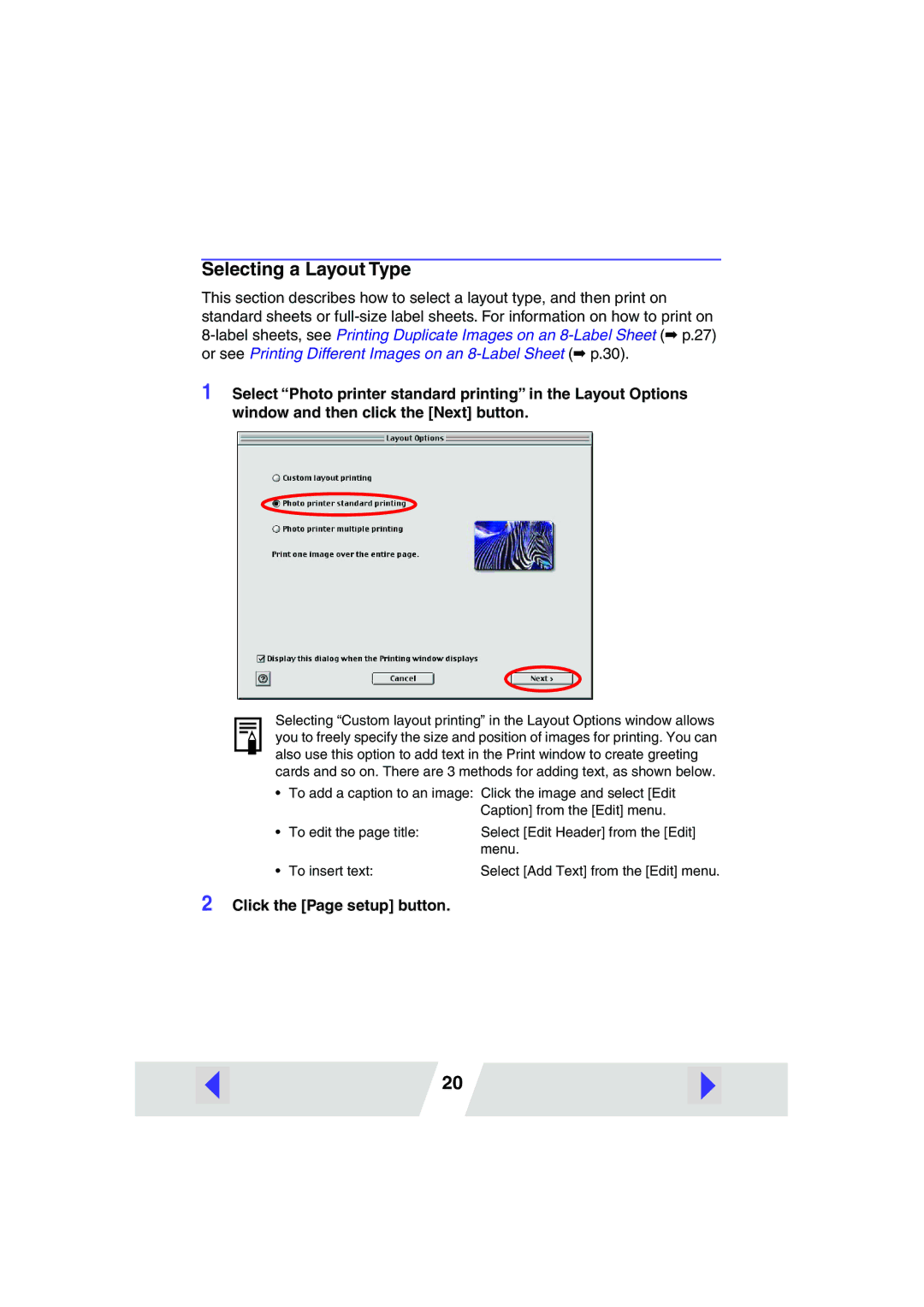Selecting a Layout Type
This section describes how to select a layout type, and then print on standard sheets or
1 Select “Photo printer standard printing” in the Layout Options window and then click the [Next] button.
Selecting “Custom layout printing” in the Layout Options window allows you to freely specify the size and position of images for printing. You can also use this option to add text in the Print window to create greeting cards and so on. There are 3 methods for adding text, as shown below.
•To add a caption to an image:
•To edit the page title:
Click the image and select [Edit Caption] from the [Edit] menu.
Select [Edit Header] from the [Edit] menu.
• To insert text: | Select [Add Text] from the [Edit] menu. |
2 Click the [Page setup] button.
20