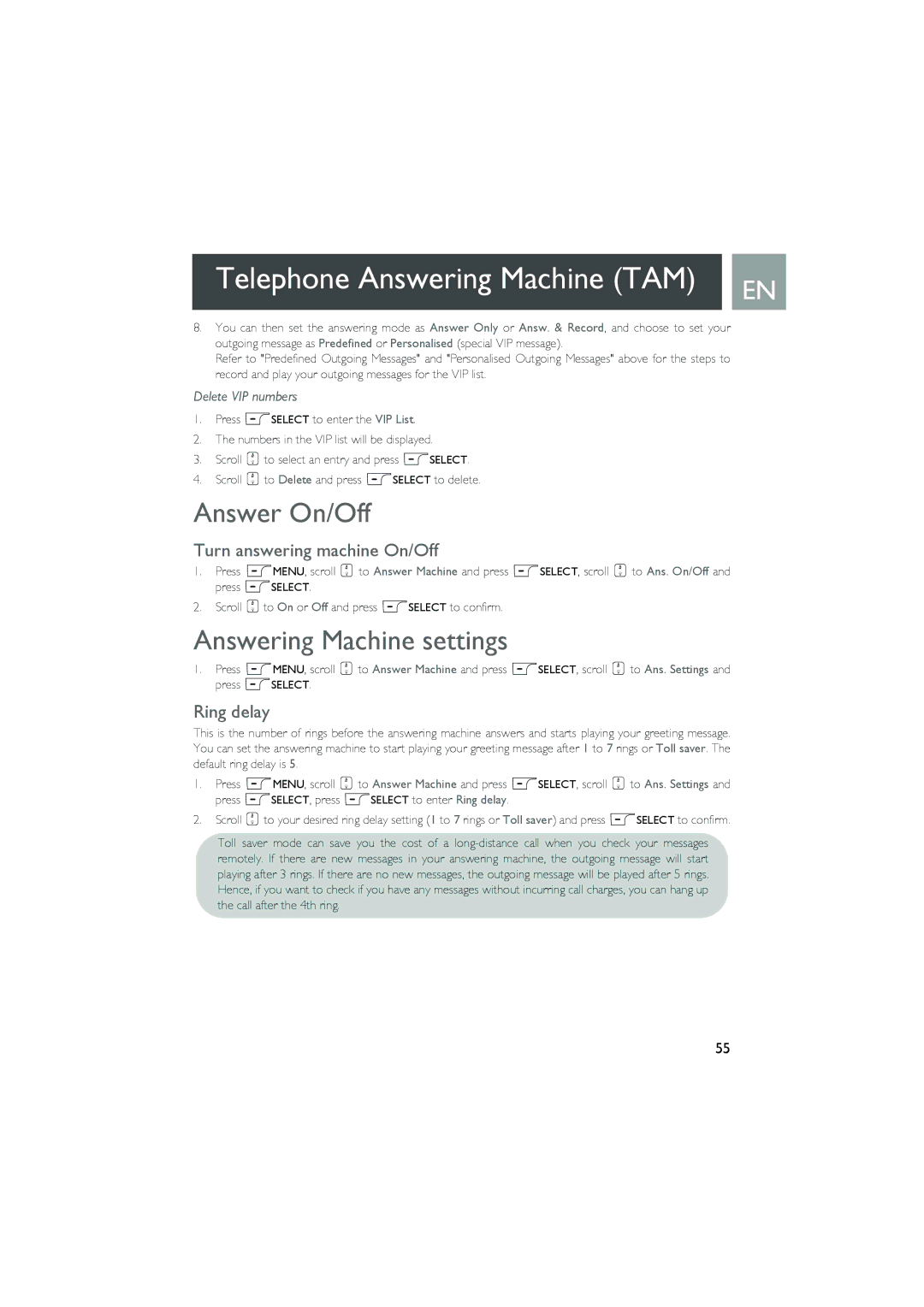Telephone Answering Machine (TAM) | EN |
|
8.You can then set the answering mode as Answer Only or Answ. & Record, and choose to set your outgoing message as Predefined or Personalised (special VIP message).
Refer to "Predefined Outgoing Messages" and "Personalised Outgoing Messages" above for the steps to record and play your outgoing messages for the VIP list.
Delete VIP numbers
1.Press mSELECT to enter the VIP List.
2.The numbers in the VIP list will be displayed.
3.Scroll : to select an entry and press mSELECT.
4.Scroll : to Delete and press mSELECT to delete.
Answer On/Off
Turn answering machine On/Off
1.Press mMENU, scroll : to Answer Machine and press mSELECT, scroll : to Ans. On/Off and press mSELECT.
2.Scroll :to On or Off and press mSELECT to confirm.
Answering Machine settings
1.Press mMENU, scroll : to Answer Machine and press mSELECT, scroll : to Ans. Settings and press mSELECT.
Ring delay
This is the number of rings before the answering machine answers and starts playing your greeting message. You can set the answering machine to start playing your greeting message after 1 to 7 rings or Toll saver. The default ring delay is 5.
1.Press mMENU, scroll : to Answer Machine and press mSELECT, scroll : to Ans. Settings and press mSELECT, press mSELECT to enter Ring delay.
2.Scroll :to your desired ring delay setting (1 to 7 rings or Toll saver) and press mSELECT to confirm.
Toll saver mode can save you the cost of a
55