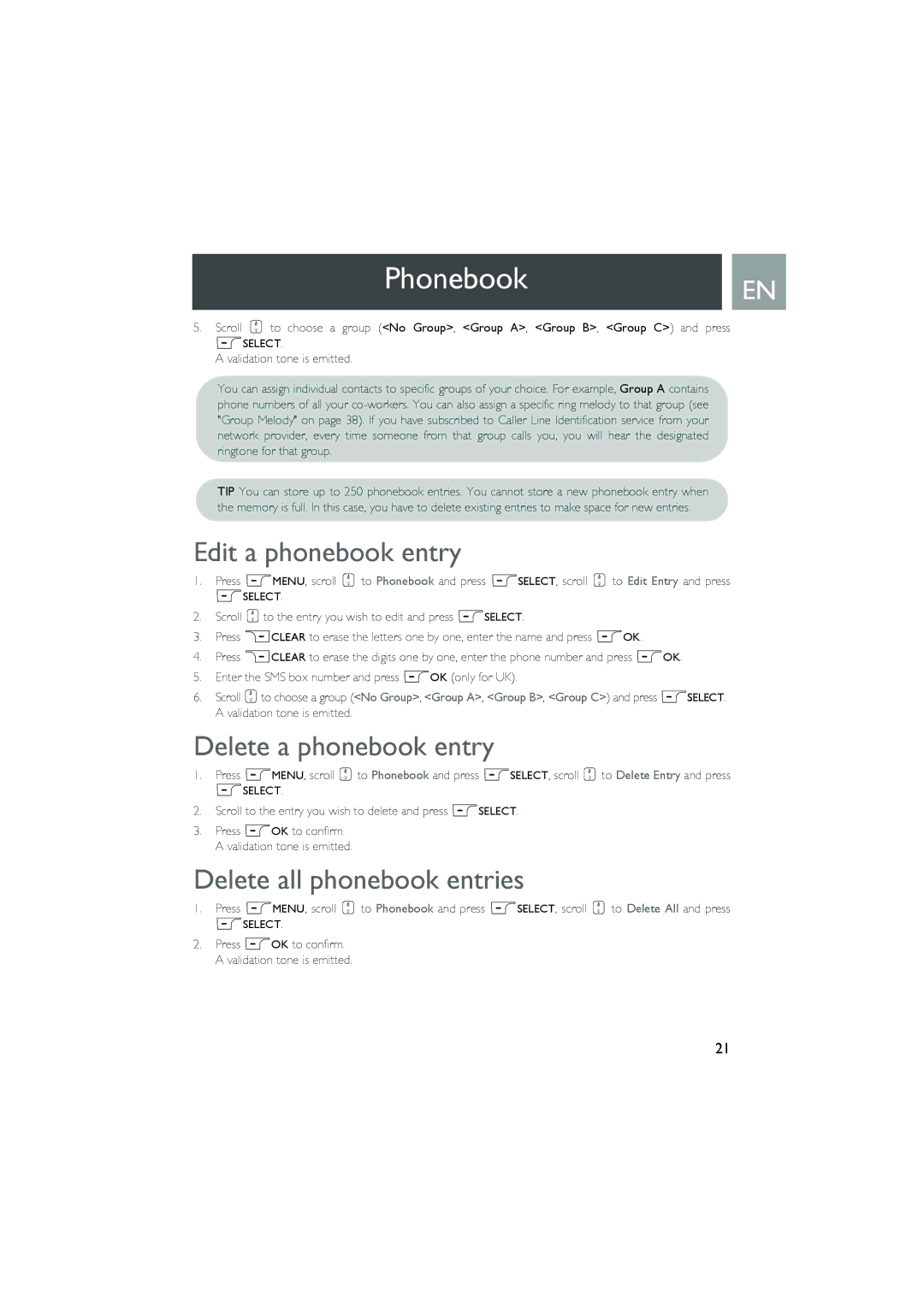PhonebookEN
5.Scroll : to choose a group (<No Group>, <Group A>, <Group B>, <Group C>) and press mSELECT.
A validation tone is emitted.
You can assign individual contacts to specific groups of your choice. For example, Group A contains phone numbers of all your
TIP You can store up to 250 phonebook entries. You cannot store a new phonebook entry when the memory is full. In this case, you have to delete existing entries to make space for new entries.
Edit a phonebook entry
1.Press mMENU, scroll : to Phonebook and press mSELECT, scroll : to Edit Entry and press mSELECT.
2.Scroll :to the entry you wish to edit and press mSELECT.
3.Press >CLEAR to erase the letters one by one, enter the name and press mOK.
4.Press >CLEAR to erase the digits one by one, enter the phone number and press mOK.
5.Enter the SMS box number and press mOK (only for UK).
6.Scroll :to choose a group (<No Group>, <Group A>, <Group B>, <Group C>) and press mSELECT. A validation tone is emitted.
Delete a phonebook entry
1.Press mMENU, scroll : to Phonebook and press mSELECT, scroll : to Delete Entry and press mSELECT.
2.Scroll to the entry you wish to delete and press mSELECT.
3.Press mOK to confirm. A validation tone is emitted.
Delete all phonebook entries
1.Press mMENU, scroll : to Phonebook and press mSELECT, scroll : to Delete All and press mSELECT.
2.Press mOK to confirm. A validation tone is emitted.
21