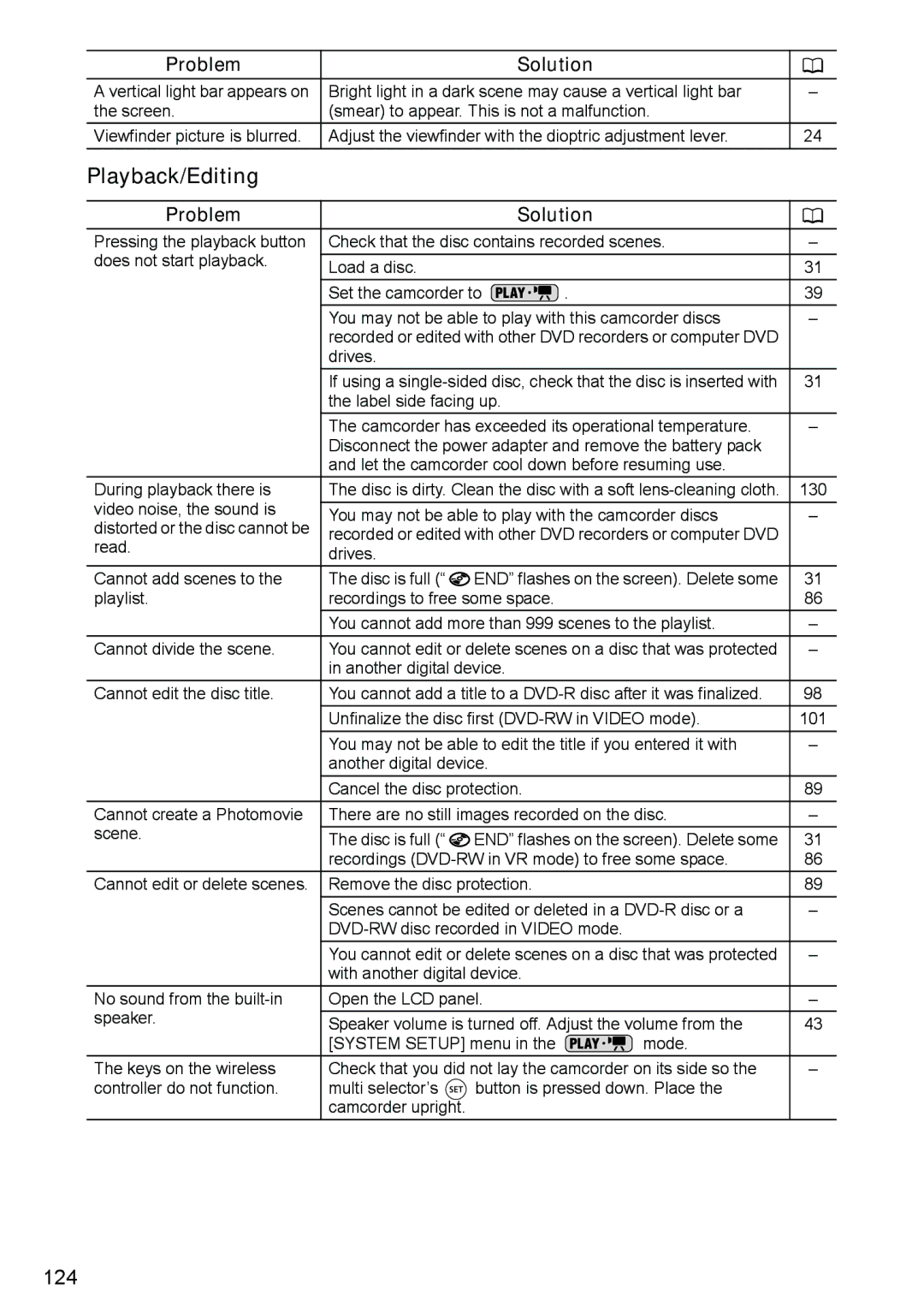English Français
DVD Camcorder Caméscope DVD
Cámara DVD
Digital Video Software
Important Usage Instructions
Important Warning
Important Safety Instructions
Example of Antenna Grounding AS
Advantages of DVDs
Just select a scene from the index screen
So... what disc to choose?
You can easily edit the recordings
Differences in Available Features Depending on the Disc
Feature Video mode VR mode
Table of contents
Changing the Menu Settings
Disc Options DVD-RW in VR mode only
Connecting to a TV and VCR
Connecting to a Computer
List of Messages
Optional Accessories
Product Codes
About the Power Switch
About this Manual
Conventions Used in the Manual
About the Multi Selector
Operating Mode
About the Operating Modes
Trademark Acknowledgements
Operation
Checking the Supplied Accessories
Purchased From Serial No Dealer Address Dealer Phone No
Components Guide
Left side view Front view
Back view
Top view Bottom view
Wireless Controller WL-D86
Screen Displays
Recording Movies Recording Still Images
Card/Disc Access Display
Remaining battery charge
Recording reminder
Disc operation
Playing Movies During Playback
Playing Movies Index Screen
Viewing Still Images
Preparing the Power Supply
Attaching and Charging the Battery Pack
Once the battery is fully charged
To remove the battery pack
Using a Household Power Outlet
Recording Mode Max Typical Playback Time
Preparations
Preparing the Camcorder
Adjusting the Viewfinder Dioptric Adjustment
Fastening the Grip Belt
Inserting the Battery Lithium Button Battery CR2025
Using the Wireless Controller
Using the Wireless Controller
Adjusting the LCD Screen
Rotating the LCD Panel
LCD Backlight
Open the LCD panel 90 degrees
Menu Display Setup
Changing the Display Language
Setting the Time Zone, Date and Time
Setting the Time Zone/Daylight Saving Time
Setting the Date and Time
Menu DATE/TIME Setup ZONE/DST NEW York
Time Zones
Time Zones and Difference from GMT/UTC
Inserting a Memory Card
Inserting the Card
Turn off the camcorder
Open the cover
When using DVD-R discs including the supplied blank disc
When using a DVD-RW
Loading and Removing a Disc
Inserting the Disc
Removing the Disc
Grab the edges of the disc and gently pull it out
Recording Movies
Before You Begin Recording
Reviewing the Last Scene Recorded
Press and release the record review button
Press the Photo button fully
Recording Still Images
Once the focus is automatically
Selecting the Media for the Still Images
Zooming
10x Optical Zoom
Set the camcorder to record movies Press the Wide SCR button
Green Play indicator will turn on
Playing Back Movies
Press the / button to begin the playback
During Playback
Special Playback Modes
Fast Forward Playback / Fast Reverse Playback
Playback Pause
Slow Forward Playback / Slow Reverse Playback
Viewing Still Images
Slideshow
Use the multi selector to move Between images
Press the FUNC. button to stop the slideshow
Index Screen
Image Jump Function
Adjusting the Volume
Menu System Setup
Magnifying the Image
Will appear for images that cannot be enlarged
Menu Display Setup Data Code
Selecting the Recording Data Display
Easy Recording Flexible Recording
Using the Recording Programs
Use the Night modes to record in poorly lit places
Selecting the Recording Program
Using the Night and Super Night Modes
Using the Special Scene Modes
Select the desired SCN mode and press
Using the Program AE Mode
Using the Shutter-Priority AE Mode
Change the shutter speed and press to save the setting
Guidelines for selecting the shutter speed
For recording subjects in dark places
Using the Aperture-Priority AE Mode
Set the camcorder to a recording mode
Change the aperture value and press to save the setting
Turn the mode dial
Manually Adjusting the Exposure
Exposure Adjustment
Adjust the brightness of the image as required
Exposure Lock
Infinity Focus
Manually Adjusting the Focus
MF appears
Select the focusing mode
Changing the Focusing Mode
Nine frames available
Using the Mini Video Light
Using the Flash
Disappears after 4 seconds
About the AF-Assist Lamp
Using the Self Timer
Menu Camera Setup Self Timer
Set the camcorder to a recording mode or
Press the Menu button to close the menu
Changing Settings with FUNC. Button
Refer to the following pages for further details on setting
Press the FUNC. button
Recording modes or
Available Settings List Func
Setting Options
Movies/Still images on the disc
Menu Items
Menu Items Setting Options
Still image protect
Print order
Transfer order
Changing the Metering Method
Setting the White Balance
When you have set the custom white balance
Applying Image Enhancing Effects
Continuous Shooting and Exposure Bracketing
Press the Photo button fully and hold it pressed down
Maximum number of continuous shots at one time
Press the Photo button to record the first image
Creating Panoramic Images
Stitch Assist screen appears
Press the FUNC. button after the last image
Using the Digital Effects
Begin or end scenes with a fade to or from black
Symbol of the selected fader appears
Selecting a Fader
Effect OFF
Press the D.EFFECTS button
Using the Multi-Image Screen
Symbol of the selected effect appears
Selecting an Effect
Select an effect from the list
Combining Images Card Mix
Mix level adjustment Blue area of the live video recording
Appears
Mode dial FUNC. button Multi Selector
Selecting the Size and Quality of Still Images
You can press again to go back to select the image size step
Capturing a Still Image while Recording Movies
Still I. REC OFF
Changing Settings with the Menu Button
Selecting Menus and Settings
Available Settings List Menu
40x 200x
2sec
4sec 6sec 8sec 10sec
Advanced Features
Disc Operations
Still Image Operations
101
121
FRANÇAIS, ITALIANO, Polski Demo Mode OFF
CAM. & D/T
D 2006.1.1 AM1200
Y JAN.1,2006 1200AM
Available only with DVD-RW discs recorded in VR mode
Creating a Playlist
Adding Scenes to the Playlist
Moving Scenes in the Playlist
Deleting a Single Scene
Deleting Scenes
Deleting a Scene After Recording
Deleting All Scenes
Menu Disc Operations
Dividing a Scene
Dividing Scenes
To Divide a Scene only in the Playlist
Scene will be played back
Protecting the Disc
Menu Disc Operations Disc Initialize
Initializing the Disc
Select YES and press to initialize the disc
Changing the Disc Title
Erasing Still Images
Erasing a Single Image
Erasing a Single Image After Recording
Image Erase
Erasing All Images
Menu Still IMG Oper
Copying Still Images Between the Disc and Memory Card
Copying a Single Image
Copying All Images
Copy Set the camcorder to view still images
Converting Still Images into Photomovie Scenes
Converting a Single Image
Converting All Images
Set the camcorder to view still images recorded on the disc
Protecting Still Images on the Memory Card
Protecting a Single Image
Protecting Still Images from the Index Screen
Protect
Initializing the Memory Card
Confirmation screen will appear
Restrictions after Disc Finalization
Preparing your Disc for Playing on a DVD Player
Additional Edit Recordings Initializing Unfinalizing
Disc Finalization
Playing the Disc on a DVD Player
Playing the Disc on a Computer’s DVD Drive
DVD-RW in VR mode
Recording Additional Movies on a Finalized Disc
Playing Back on a TV Screen
Connection Diagram
Selecting the Type of TV
103
Recording to a VCR
After installing the Roxio MyDVD for Canon Software
Transferring Recordings to a Computer
System Requirements
For support concerning Roxio MyDVD for Canon
Installing the Software
Connecting the Camcorder and Running the Software
Power the camcorder using the compact power adapter
One-Touch Dubbing Windows XP only
Steps 1 through 3 above
Transferring Recordings to the Computer
If the operation is interrupted
Creating Backup Copies of your DVD
Transferring Still Images to a Computer Direct Transfer
Preparations
Select a transfer option Press the button
Transferring Images
Select the image you wish to transfer Press the button
112
Transferring Images with Transfer Order Settings
Setting Transfer Orders from the Index Screen
To cancel the transfer order, select OFF
Selecting Still Images to Transfer Transfer Order
Erasing All Transfer Orders
Menu Still IMG Oper ORD. ALL Erase
Connecting the Camcorder to the Printer
Protecting the disc Card Setting the disc title
Printing Still Images
Canon printers Selphy CP, Selphy DS and Pixma printers
Print setting menu appears
Printing after Selecting the Print Settings
Printing with the Print/Share Button
Printing Errors
Cancel Printing
Reconnect the cable
Selecting Print Settings
Date print
Print effect
Number of copies Copies
Selecting Trimming Settings
Print setting menu, select , Trimming and press
Change the size of the trimming frame
Move , the trimming frame
Printing with Print Order Settings
Setting Print Orders from the Index Screen
Selecting Still Images for Printing Print Order
Print Order
Cancel Printing/Printing Errors Restarting Printing
Erasing All Print Orders
Printing
Menu
Troubleshooting
Power Source
Problem Solution
Recording/Playback
123
Playback/Editing
Memory Card Operation
Playing Back the Disc in an External DVD Device
Printing
List of Messages
Message Explanation
Direct Print Related Messages
No Disc
128
Handling Precautions
Battery Pack
Treat the battery pack with care
Camcorder
About the battery terminal cover
Mini DVD Disc
Lithium Button Battery
Built-in Rechargeable Lithium Battery
Memory Card
Do not attach any labels or stickers on the memory card
Maintenance/Others
Cleaning
Storage
Condensation
Using the Camcorder Abroad
System Diagram Availability differs from area to area
WD-H37C
Optional Accessories
Battery Packs
CG-300 Battery Charger
TL-H37 Tele-converter
FS-H37U Filter Set
Shoulder Strap
WS-20 Wrist Strap
SC-2000 Soft Carrying Case
Specifications
DC40
System
Memory Card
CA-570 Compact Power Adapter
BP-208 Battery Pack
Power/Others
Input/Output Terminals
Optional Accessories
Provided Accessories
Product Codes
Index
Grip belt High-speed continuous shooting
Scene Editing SCN Special Scene
102
USB terminal
Widescreen
142
Canon Consumer Digital Video Equipment Limited Warranty
Canada
Canon INC Canon U.S.A., INC. NEW Jersey Office