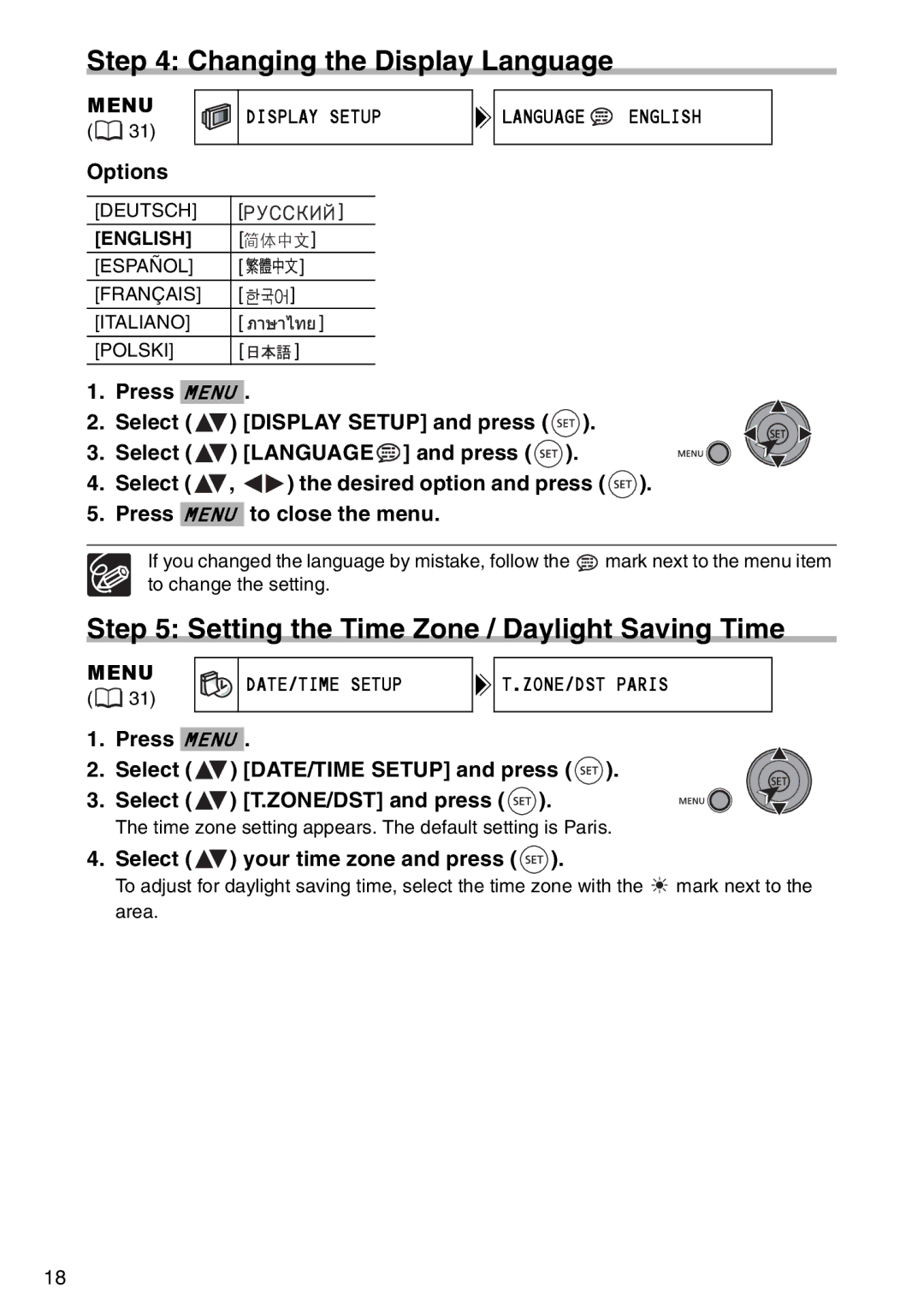Step 4: Changing the Display Language
MENU | DISPLAY SETUP | |
( 31) | ||
|
Options
[DEUTSCH] | [ | ] |
[ENGLISH] | [ | ] |
[ESPAÑOL] | [ | ] |
[FRANÇAIS] | [ | ] |
[ITALIANO] | [ | ] |
[POLSKI] | [ | ] |

 LANGUAGE
LANGUAGE  ENGLISH
ENGLISH
1.Press MENU .
2.Select ( ![]() ) [DISPLAY SETUP] and press (
) [DISPLAY SETUP] and press ( ![]() ).
).
3. Select ( ![]() ) [LANGUAGE
) [LANGUAGE![]() ] and press (
] and press (![]() ).
).
4.Select ( ![]() ,
, ![]()
![]() ) the desired option and press (
) the desired option and press ( ![]() ).
).
5.Press MENU to close the menu.
If you changed the language by mistake, follow the ![]() mark next to the menu item to change the setting.
mark next to the menu item to change the setting.
Step 5: Setting the Time Zone / Daylight Saving Time
MENU
(![]() 31)
31)
DATE/TIME SETUP

 T.ZONE/DST PARIS
T.ZONE/DST PARIS
1.Press MENU .
2.Select ( ![]() ) [DATE/TIME SETUP] and press (
) [DATE/TIME SETUP] and press ( ![]() ).
).
3. Select ( ![]() ) [T.ZONE/DST] and press (
) [T.ZONE/DST] and press ( ![]() ).
).
The time zone setting appears. The default setting is Paris.
4.Select ( ![]() ) your time zone and press (
) your time zone and press ( ![]() ).
).
To adjust for daylight saving time, select the time zone with the ![]() mark next to the area.
mark next to the area.
18