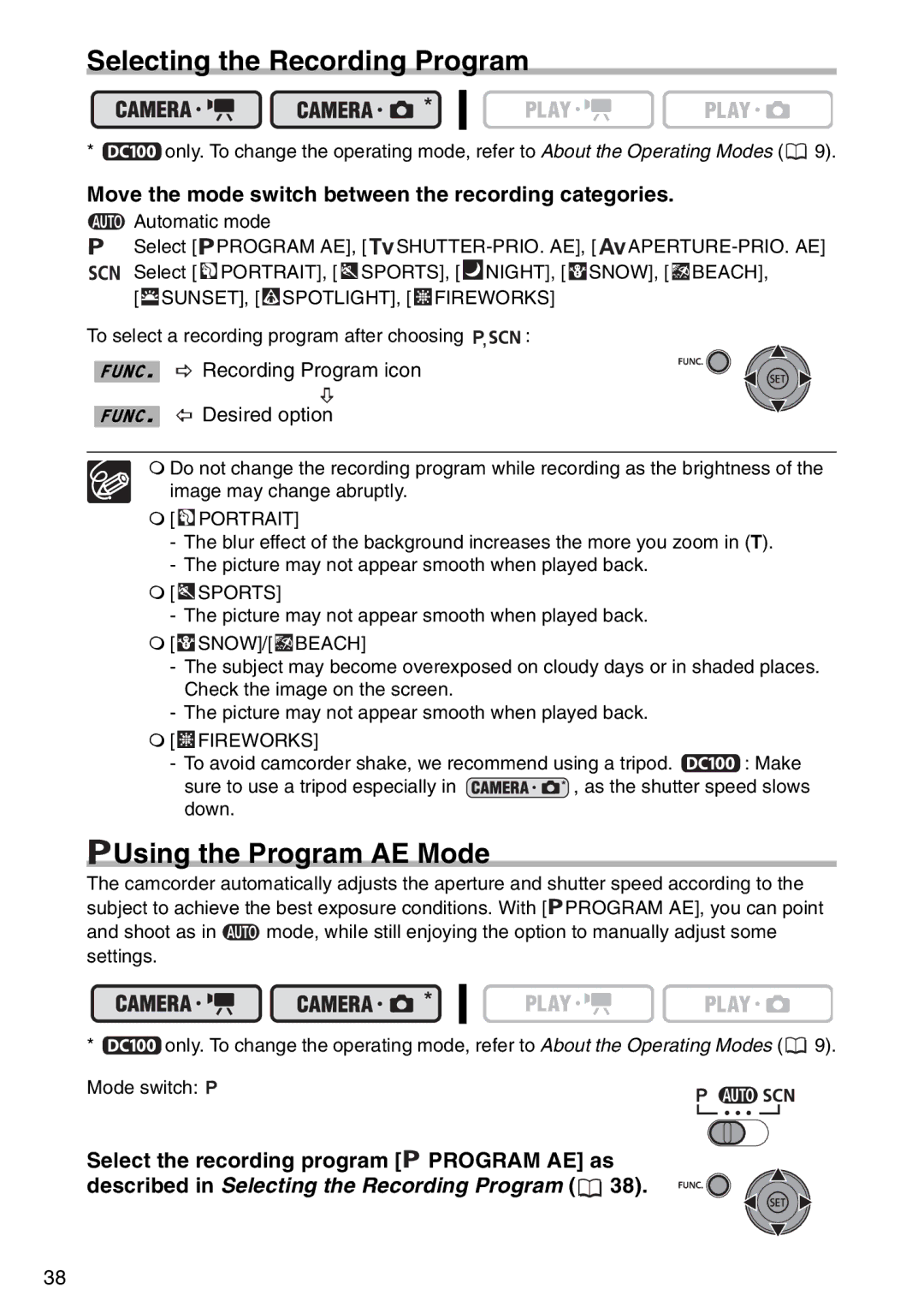Selecting the Recording Program
* ![]() only. To change the operating mode, refer to About the Operating Modes (
only. To change the operating mode, refer to About the Operating Modes ( ![]() 9).
9).
Move the mode switch between the recording categories.
 Automatic mode
Automatic mode
Select [ ![]() PROGRAM AE],
PROGRAM AE], ![]() SHUTTER-PRIO.
SHUTTER-PRIO.![]() APERTURE-PRIO.
APERTURE-PRIO.![]() PORTRAIT], [
PORTRAIT], [ ![]() SPORTS], [
SPORTS], [![]() NIGHT], [
NIGHT], [ ![]() SNOW], [
SNOW], [ ![]()
![]()
![]() BEACH],
BEACH],
[ ![]() SUNSET], [
SUNSET], [ ![]() SPOTLIGHT], [
SPOTLIGHT], [ ![]() FIREWORKS]
FIREWORKS]
To select a recording program after choosing ![]()
![]()
![]() :
:
FUNC.  Recording Program icon
Recording Program icon
FUNC.  Desired option
Desired option
Do not change the recording program while recording as the brightness of the image may change abruptly.
[  PORTRAIT]
PORTRAIT]
-The blur effect of the background increases the more you zoom in (T).
-The picture may not appear smooth when played back.
[ ![]() SPORTS]
SPORTS]
-The picture may not appear smooth when played back.
[ ![]() SNOW]/[
SNOW]/[ ![]()
![]()
![]() BEACH]
BEACH]
-The subject may become overexposed on cloudy days or in shaded places. Check the image on the screen.
-The picture may not appear smooth when played back.
[  FIREWORKS]
FIREWORKS]
-To avoid camcorder shake, we recommend using a tripod. ![]() : Make
: Make
sure to use a tripod especially in ![]() , as the shutter speed slows down.
, as the shutter speed slows down.
 Using the Program AE Mode
Using the Program AE Mode
The camcorder automatically adjusts the aperture and shutter speed according to the subject to achieve the best exposure conditions. With [![]() PROGRAM AE], you can point
PROGRAM AE], you can point
and shoot as in ![]() mode, while still enjoying the option to manually adjust some settings.
mode, while still enjoying the option to manually adjust some settings.
* ![]() only. To change the operating mode, refer to About the Operating Modes (
only. To change the operating mode, refer to About the Operating Modes ( ![]() 9).
9).
Mode switch: ![]()
Select the recording program [![]() PROGRAM AE] as described in Selecting the Recording Program (
PROGRAM AE] as described in Selecting the Recording Program (![]() 38).
38).
38