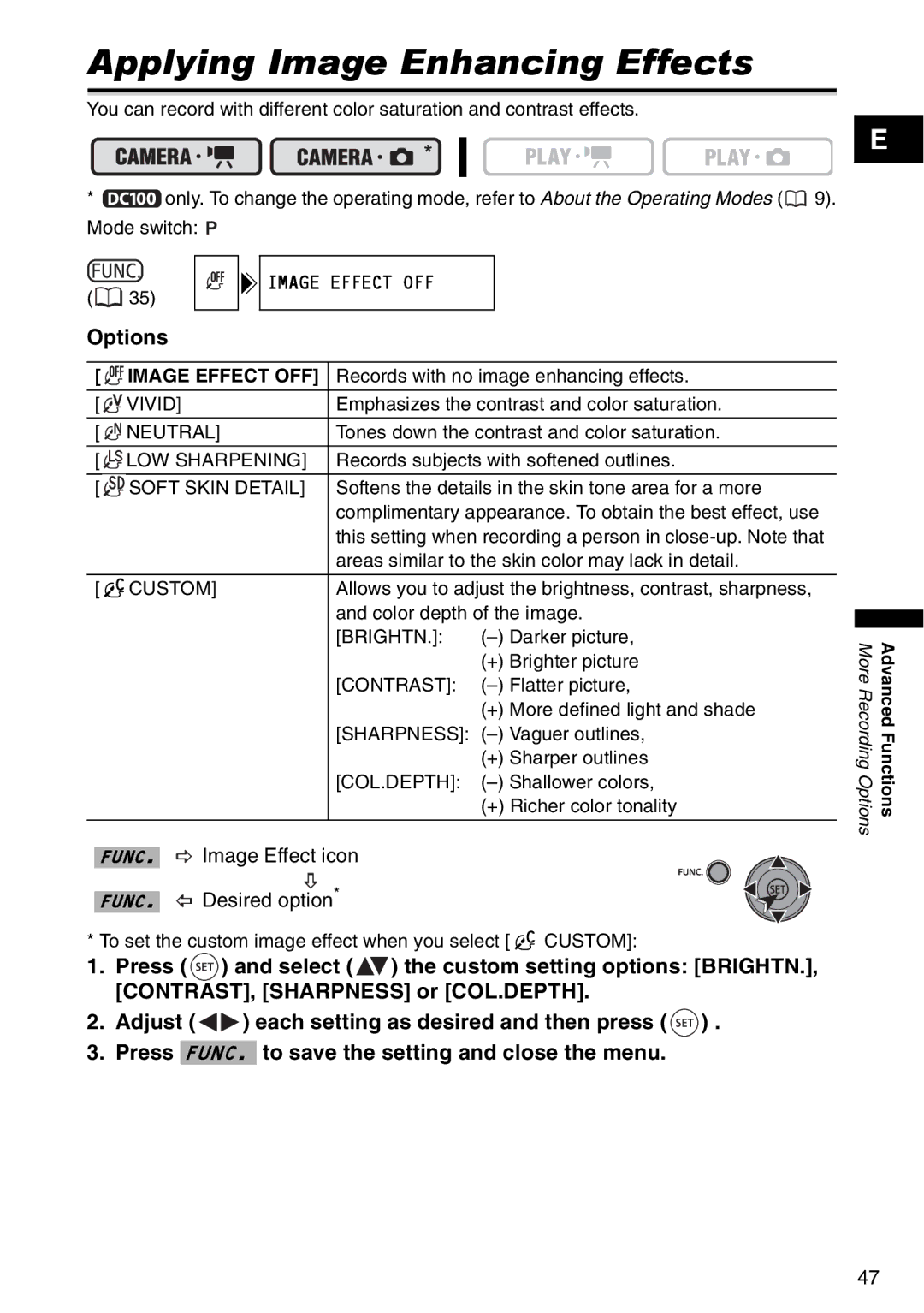Applying Image Enhancing Effects
You can record with different color saturation and contrast effects.
*![]() only. To change the operating mode, refer to About the Operating Modes (
only. To change the operating mode, refer to About the Operating Modes ( ![]() 9). Mode switch:
9). Mode switch: ![]()
E
![]()
![]()
![]()
![]()
![]() IMAGE EFFECT OFF (
IMAGE EFFECT OFF ( ![]() 35)
35)
Options
[ ![]()
![]()
![]() IMAGE EFFECT OFF] Records with no image enhancing effects.
IMAGE EFFECT OFF] Records with no image enhancing effects.
[ |
| VIVID] | Emphasizes the contrast and color saturation. | |
[ |
| NEUTRAL] | Tones down the contrast and color saturation. | |
[ |
| LOW SHARPENING] | Records subjects with softened outlines. | |
[ |
| SOFT SKIN DETAIL] | Softens the details in the skin tone area for a more | |
|
|
| complimentary appearance. To obtain the best effect, use | |
|
|
| this setting when recording a person in | |
|
|
| areas similar to the skin color may lack in detail. | |
|
|
|
| |
[ |
| CUSTOM] | Allows you to adjust the brightness, contrast, sharpness, | |
|
|
| and color depth of the image. | |
|
|
| [BRIGHTN.]: | |
|
|
|
| (+) Brighter picture |
|
|
| [CONTRAST]: | |
|
|
|
| (+) More defined light and shade |
|
|
| [SHARPNESS]: | |
|
|
|
| (+) Sharper outlines |
|
|
| [COL.DEPTH]: | |
|
|
|
| (+) Richer color tonality |
FUNC. ![]() Image Effect icon
Image Effect icon
FUNC. ![]() Desired option*
Desired option*
* To set the custom image effect when you select [ ![]()
![]() CUSTOM]:
CUSTOM]:
1.Press ( ![]() ) and select (
) and select ( ![]() ) the custom setting options: [BRIGHTN.], [CONTRAST], [SHARPNESS] or [COL.DEPTH].
) the custom setting options: [BRIGHTN.], [CONTRAST], [SHARPNESS] or [COL.DEPTH].
2.Adjust ( ![]()
![]() ) each setting as desired and then press (
) each setting as desired and then press ( ![]() ) .
) .
3.Press FUNC. to save the setting and close the menu.
More Recording Options | Advanced Functions |
47