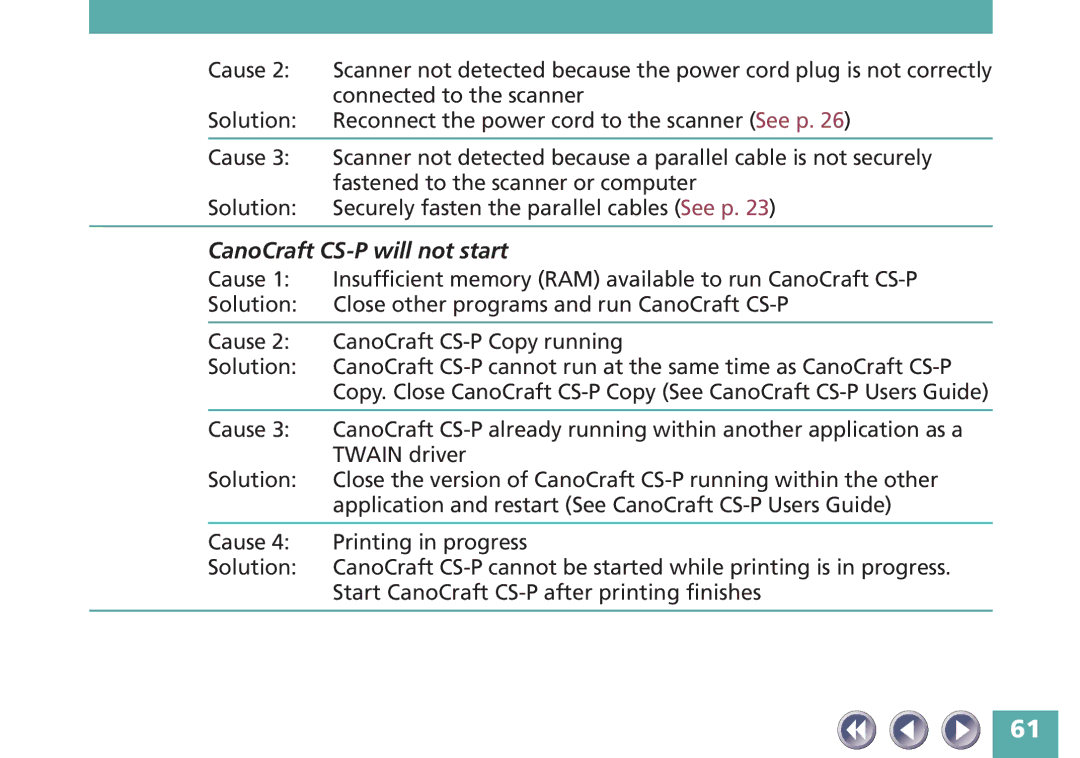| Cause 2: | Scanner not detected because the power cord plug is not correctly |
|
| connected to the scanner |
| Solution: | Reconnect the power cord to the scanner (See p. 26) |
|
|
|
| Cause 3: | Scanner not detected because a parallel cable is not securely |
|
| fastened to the scanner or computer |
| Solution: | Securely fasten the parallel cables (See p. 23) |
|
| |
| CanoCraft | |
| Cause 1: | Insufficient memory (RAM) available to run CanoCraft |
| Solution: | Close other programs and run CanoCraft |
|
|
|
| Cause 2: | CanoCraft |
| Solution: | CanoCraft |
|
| Copy. Close CanoCraft |
|
|
|
| Cause 3: | CanoCraft |
|
| TWAIN driver |
| Solution: | Close the version of CanoCraft |
|
| application and restart (See CanoCraft |
|
|
|
| Cause 4: | Printing in progress |
| Solution: | CanoCraft |
|
| Start CanoCraft |
|
|
|
61