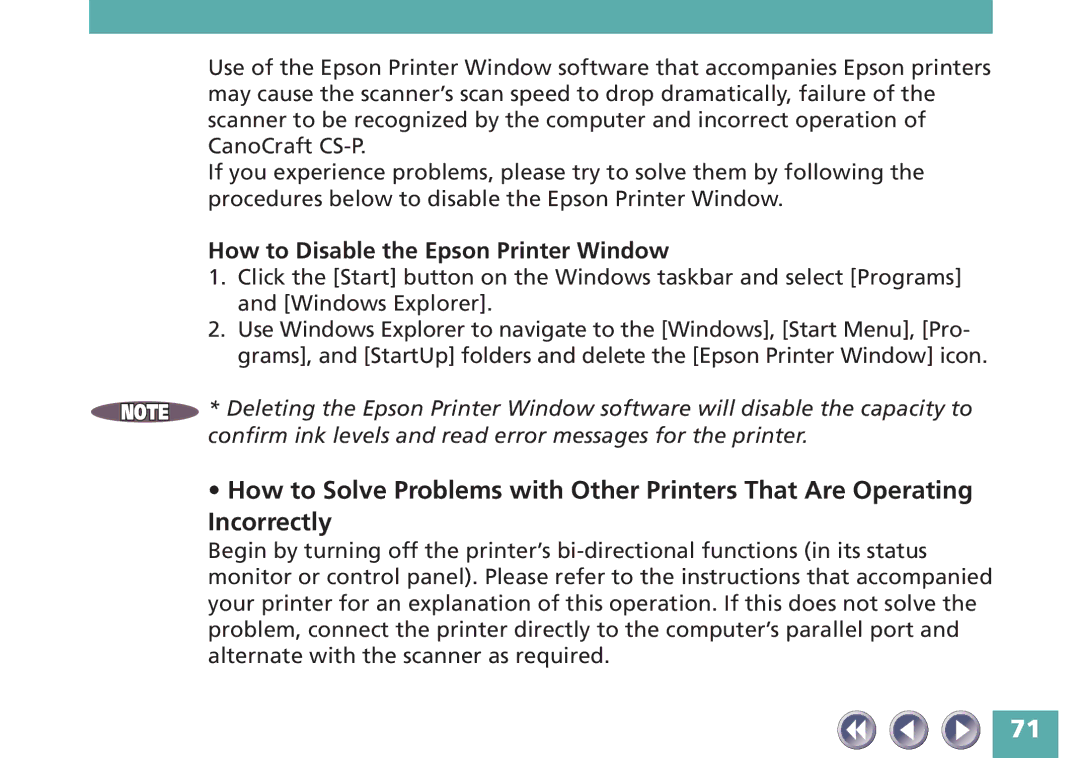Use of the Epson Printer Window software that accompanies Epson printers may cause the scanner’s scan speed to drop dramatically, failure of the scanner to be recognized by the computer and incorrect operation of CanoCraft
If you experience problems, please try to solve them by following the procedures below to disable the Epson Printer Window.
How to Disable the Epson Printer Window
1.Click the [Start] button on the Windows taskbar and select [Programs] and [Windows Explorer].
2.Use Windows Explorer to navigate to the [Windows], [Start Menu], [Pro- grams], and [StartUp] folders and delete the [Epson Printer Window] icon.
![]() * Deleting the Epson Printer Window software will disable the capacity to confirm ink levels and read error messages for the printer.
* Deleting the Epson Printer Window software will disable the capacity to confirm ink levels and read error messages for the printer.
•How to Solve Problems with Other Printers That Are Operating Incorrectly
Begin by turning off the printer’s
71