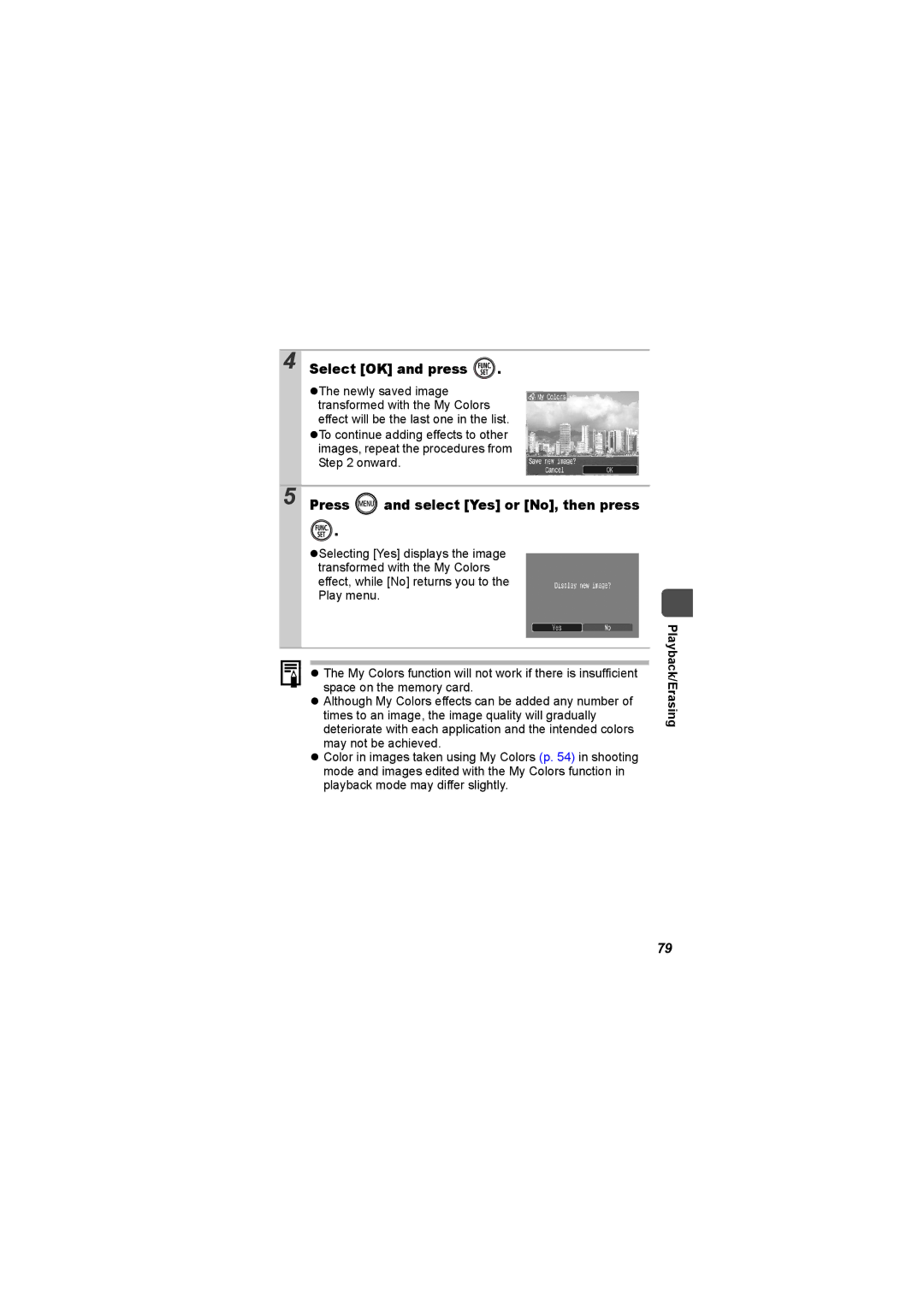Advanced Appendix
Shooting
Main Features
Playback
Editing
Continuous Shooting
Use of genuine Canon accessories is recommended
Table of Contents
Page
Page
Warranty Limitations
Please Read
Test Shots
Safety Precautions
Language Setting
Video Format
Equipment
Do not handle the power cord if your hands are wet
Battery
Others
Flash
Stop using the camera immediately
Avoid Condensation Related Problems
Preventing Malfunctions
Avoid Strong Magnetic Fields
Using the LCD Monitor
Set up Menu Info Display
Shooting Info/Review Info/Replay Info Select a display mode
Before Using the Camera-Basic Operations
Using the Clock
LCD Monitor Brightness Night Display Function
Method
Shooting Information Shooting mode
Review Info
Auto Rotate p
White Balance p File Size
Standard
Playback Information Playback Mode
Detailed
Metering Mode p ISO Speed p
Camera-Basic
Operations
Histogram Function
Shooting Mode
Power Saving Function
Playback Mode
Control is accessed on the camera
Setting the Home/World Time Zones
Setting the World Clock
Set up Menu Time Zone
Use the or button to select a home time zone
Use the or Button to select a destina Tion time zone
Switching to the Destination Time Zone
Use Or button to Select
As in , you can set daylight Time Difference from
FUNC. Menu Rec., Play, Print, Set up and My Camera Menus
Menus and Settings
FUNC. Menu
Use the or button to select an option for the menu item
Press the Menu button Use
Rec., Play, Print, Set up and My Camera Menus
Use Button to select menu items
Use the or button to select an option
Rec. Menu
Menu List
Menu Item
Menu Item Options
Print Menu
Play Menu
Set up Menu
Playback mode
File Numbering Continuous Auto Reset Create Folder
Reset All
Time Zone Home*/World Date/Time
Menu Item Available Settings
Set up Menu Reset All
My Camera Menu
Select OK and press
Set up Menu Format
Formatting Memory Cards
Low Level Format
FUNC. Menu
Pression
Compression
Approximate Values for Recording Pixels
Compression Purpose Superfine
Approximate Values for Compression Settings
Fine
Normal Shoot more images
Red-Eye Reduction Function
Setting the Slow Synchro Function
Rec. Menu Red-Eye On*/Off
Rec. Menu Slow Synchro On/ Off
Option Focal Length Characteristics
Using the Digital Zoom
Rec. Menu Digital Zoom On*/Off
Press the button and shoot
To Cancel Continuous Shooting
FUNC. Menu * Drive Mode
Shoot
Recommended Memory Card
Embedding the Date in the Image Data
Postcard Mode
FUNC. Menu Postcard
Rec. Menu Date Stamp Off*/ Date/Date & Time
Setting the Display Overlay
Rec. Menu Disp. Overlay Off*/ Grid Lines/32 Guide/Both
Both
Rec. Menu Vert. Shutter On*/ Off
Shooting Vertically Vertical Shutter Release
Standard
Movie Shooting
Fast Frame Rate
Compact
FUNC. Menu * Standard
Page
FUNC. Menu Recording Pixels Frame Rate
Changing Recording Pixels and Frame Rates
Recording Pixels and Frame Rates
Compact *2
Rec. Menu Stitch Assist
Select a shooting direction
You can select from the following two shooting directions
Compose the second image so that it over
Shoot the first image in the sequence
Laps a portion of the first and shoot
You can retake a shot by pressing the or button and return
Switching between Focusing Modes
Rec. Menu AiAF Face Detect*/On/Off
Face
Shooting with the Focus Lock
Press the shutter button halfway and press
Shooting with the AF Lock
Button
Re-aim the camera to compose the shot as
Switching between Metering Modes
Rec. Menu Light Metering
Metering Methods
Adjusting the Exposure Compensation
To Cancel the Exposure Compensation
Exposure Compensation
Rec. Menu Long Shutter On
Shooting in Long Shutter Mode
Use the or button to select the shutter Speed
FUNC. Menu * Exposure Compensation
Page
White Balance Settings
FUNC. Menu Auto
Auto
Using the Custom White Balance
FUNC. Menu * Auto Custom
Aim the camera at a piece of white Paper or cloth and press
Shooting
My Colors Settings
Shooting in a My Colors Mode
My Colors Off
Positive Film
When not
Shoot Setting the Camera to a Custom Color Mode
FUNC. Menu My Colors Off
FUNC. Menu * My Colors Off Cus Tom Color
LCD monitor remain and to transform all
Changing Colors
Others to black and white
Use this option to transform a color specified
Hold down
Press To complete the setting, then Shoot
Aim the camera so that the color you wish
To retain appears at the center of the LCD
Stills FUNC. Menu Auto Color Swap Movies FUNC. Menu Standard
Shooting in the Color Swap Mode
Appears at the center of the LCD monitor
Aim the camera so that the original color
Aim the camera so that the desired color
Only one color can be specified
Changing the Save Method for the Original Image
When Save Original is Set to On
Rec. Menu Save Original
On/Off
FUNC. Menu * ISO Speed
Adjusting the ISO Speed
Setting the Auto Rotate Function
Set up Menu Auto Rotate On
Off
Images. To create an additional folder, insert
Creates a new folder the next time you shoot
Another check mark
Specified date and time p
See Menus and Settings p
Resetting the File Number
Set up Menu File Numbering Con- tinuous*/Auto Reset
File Number Reset Function
File and Folder Numbers
Auto Reset
Continuous
Memory Card
Magnifying Images
To Cancel the Magnified Display
Please also see the Basic Camera User Guide p
Playback/Erasing
Viewing Images in Sets of Nine Index Playback
Play Menu
Organizing Images by Category My Category
Single image playback mode, press Hold the button
Jumping to Images
Use Button to select a search Key
Display the Images
To Return to Single Image Playback
Viewing Movies
Display a movie and press
Select Play and press
Operating the Movie Control Panel
Editing Movies
Select Edit in the movie control panel and press
Select Save and press
Select New File or Overwrite and press
Rotating Images in the Display
Playback with Transition Effects
Use the or button to
Select an image and press
Use the or button to select the My Col- ors type and press
Select Yes or No, then press
Press
Select Record and press
Attaching Sound Memos to Images
Sound Memo Panel
Automated Playback Slide Shows
Select , , , , , or
All Images
Select Start and press
Transition Effects
Select a date/category/folder to play back
Select Press
Selecting Images for Playback
Adjusting the Play Time and Repeat Settings
Play Time
Repeat
Select a menu item and press
Protecting Images
Select
Select by Date
Button to select
Select
Erasing Images
Press Select OK and press
Select the image, date, category or folder and press
Print Settings/Transfer Settings
Setting the Dpof Print Settings
Select by Category
Select All Images
Index
Print Settings/Transfer Settings
Slide the mode switch to playback Print Menu Print Settings
Setting the Print Style
Select Print Type, Date, File No. or
Clear Dpof data and then specify the set
Setting the Dpof Transfer Settings
Single Images Play Menu
Select Order and press
Use the or button to select an image to Transfer and press
All the Images on a Memory Card Play Menu
Select Mark all and press
Cable into the Video
Turn off the Camera and the TV Plug the ends of the AV
Audio in jacks on
Viewing Images on a TV set
Customizing the Camera My Camera Settings
Changing My Camera Settings
Select the contents you wish to set
My Camera Menu Menu item
Select or and press
Registering My Camera Settings
Select an image or record a sound
Start-up, Operation, Self-timer Shutter Sounds
100
Start-up Image
When the power is turned on
Camera
101
102
LCD monitor
Noise displays./Subjects movements are irregular
Shooting
Camera will not record
103
104
Image is blurred or out of focus
Subject in recorded image is too dark
Image contains noise
105
106
Shooting Movies
Zoom does not operate
107
Cannot play back
Playback
Movies cannot be edited
Movies do not play back correctly
Battery
TV monitor output
109
Cannot print
Printing on Direct Print Compatible Printers
110
Incorrect print connection
111
112
113
114
Battery Charge
Battery Handling
Battery Handling Precautions
115
116
Charging the Battery
Handling the Memory Card
SD Memory Card and Sdhc Memory Card Write Protect Tab
117
118
Formatting
Into the battery charger
Insert the battery pack
Battery charger model names and types vary by region
119
Using an Externally Mounted Flash Sold Separately
High-Power Flash HF-DC1
120
Batteries
Usage in Cold Temperatures
121
Charge becomes Severely Limited
Camera Body
Camera Care and Maintenance
Lens
LCD Monitor
Specifications
Digital Ixus i7 zoom
123
124
125
126
Test Conditions
Battery Capacity Battery Pack NB-4L Fully charged
127
Number of Images Shot Playback Time
128
Memory Cards and Estimated Capacities
129
Movie
130
Image Data Sizes Estimated
Recording Pixels Compression
Color Accent
MultiMediaCard
Battery Pack NB-4L
SD Memory Card
Camera Station CS-DC1a
Compact Power Adapter CA-DC20/CA-DC20E
Wireless Controller WL-DC200
132
Battery Charger CB-2LV/CB-2LVE Sold Separately
133
Charging Time
Numerics
135
Wrist Strap
136
Disclaimer
Trademark Acknowledgments
137
138
Functions Available in Each Shooting Mode
139
CEL-SG1LA210

![]() .
.