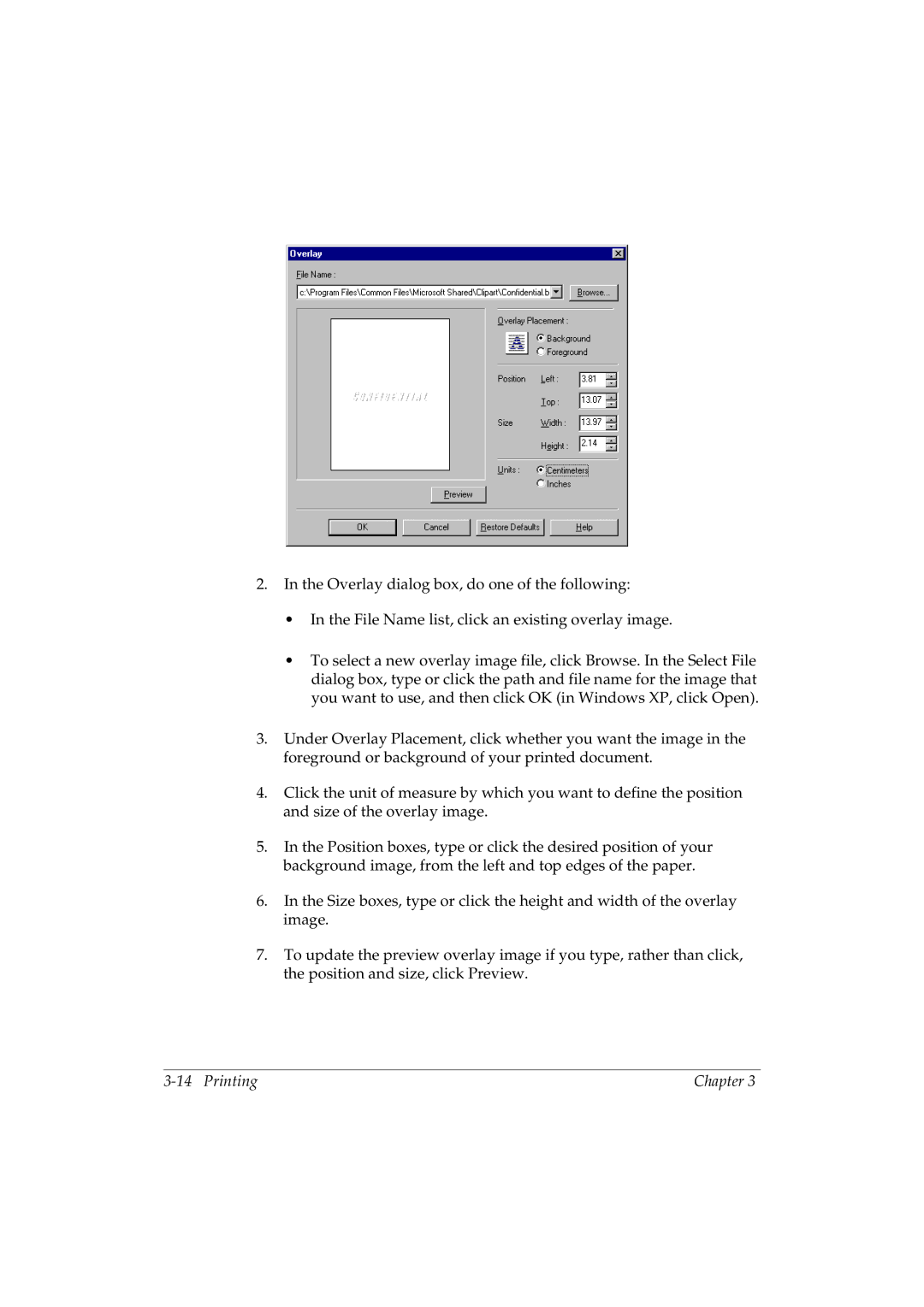2.In the Overlay dialog box, do one of the following:
•In the File Name list, click an existing overlay image.
•To select a new overlay image file, click Browse. In the Select File dialog box, type or click the path and file name for the image that you want to use, and then click OK (in Windows XP, click Open).
3.Under Overlay Placement, click whether you want the image in the foreground or background of your printed document.
4.Click the unit of measure by which you want to define the position and size of the overlay image.
5.In the Position boxes, type or click the desired position of your background image, from the left and top edges of the paper.
6.In the Size boxes, type or click the height and width of the overlay image.
7.To update the preview overlay image if you type, rather than click, the position and size, click Preview.
| Chapter 3 |