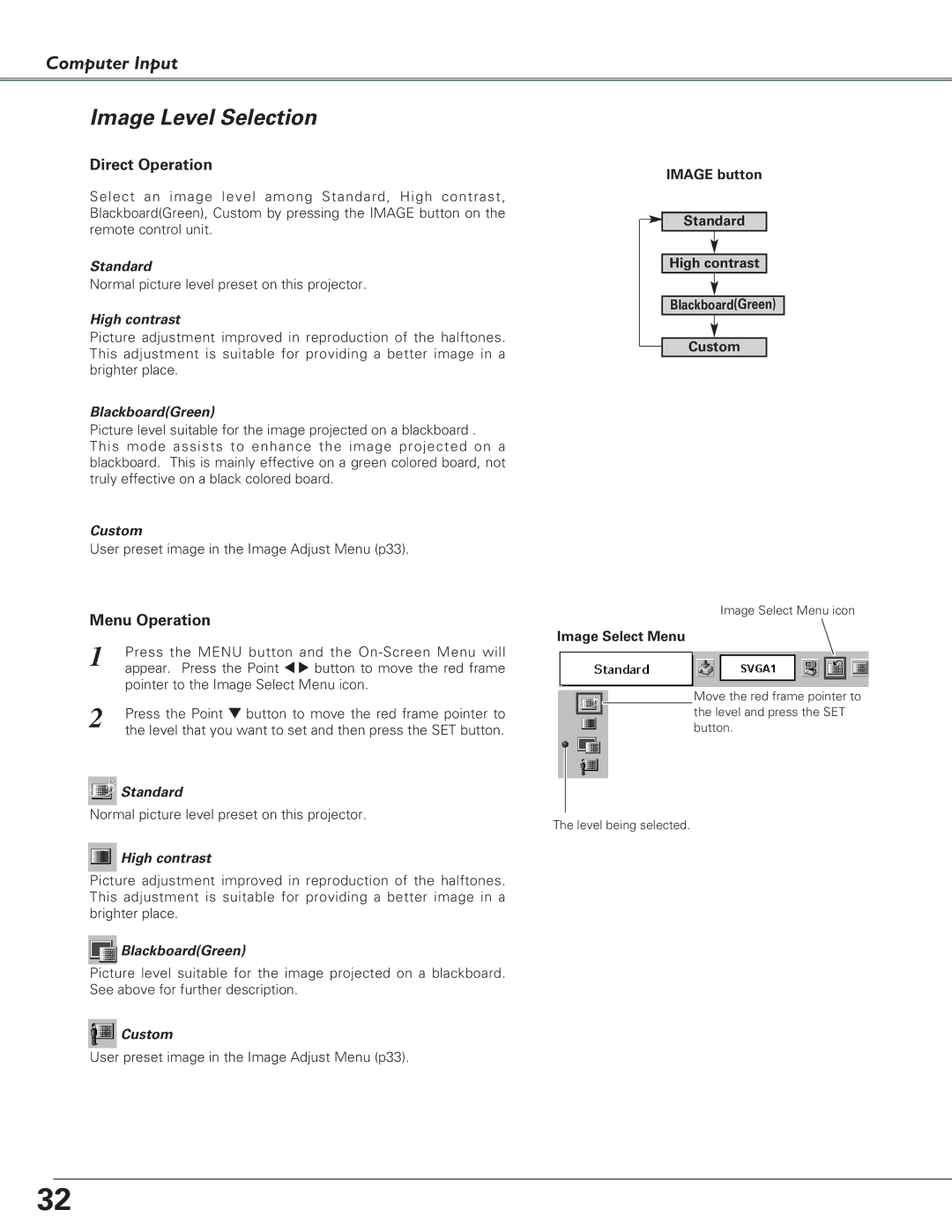Computer Input
Image Level Selection
Direct Operation
Select an image level among Standard, High contrast, Blackboard(Green), Custom by pressing the IMAGE button on the remote control unit.
Standard
Normal picture level preset on this projector.
High contrast
Picture adjustment improved in reproduction of the halftones. This adjustment is suitable for providing a better image in a brighter place.
Blackboard(Green)
Picture level suitable for the image projected on a blackboard . This mode assists to enhance the image projected on a blackboard. This is mainly effective on a green colored board, not truly effective on a black colored board.
Custom
User preset image in the Image Adjust Menu (p33).
Menu Operation
1 | Press the MENU button and the |
| appear. Press the Point 7 8 button to move the red frame |
| pointer to the Image Select Menu icon. |
2 | Press the Point d button to move the red frame pointer to |
| the level that you want to set and then press the SET button. |
![]() Standard
Standard
Normal picture level preset on this projector.
![]() High contrast
High contrast
Picture adjustment improved in reproduction of the halftones. This adjustment is suitable for providing a better image in a brighter place.
![]() Blackboard(Green)
Blackboard(Green)
Picture level suitable for the image projected on a blackboard. See above for further description.
![]() Custom
Custom
User preset image in the Image Adjust Menu (p33).
IMAGE button
Standard
High contrast
Blackboard(Green)
Custom
Image Select Menu icon
Image Select Menu
Move the red frame pointer to the level and press the SET button.
The level being selected.
32