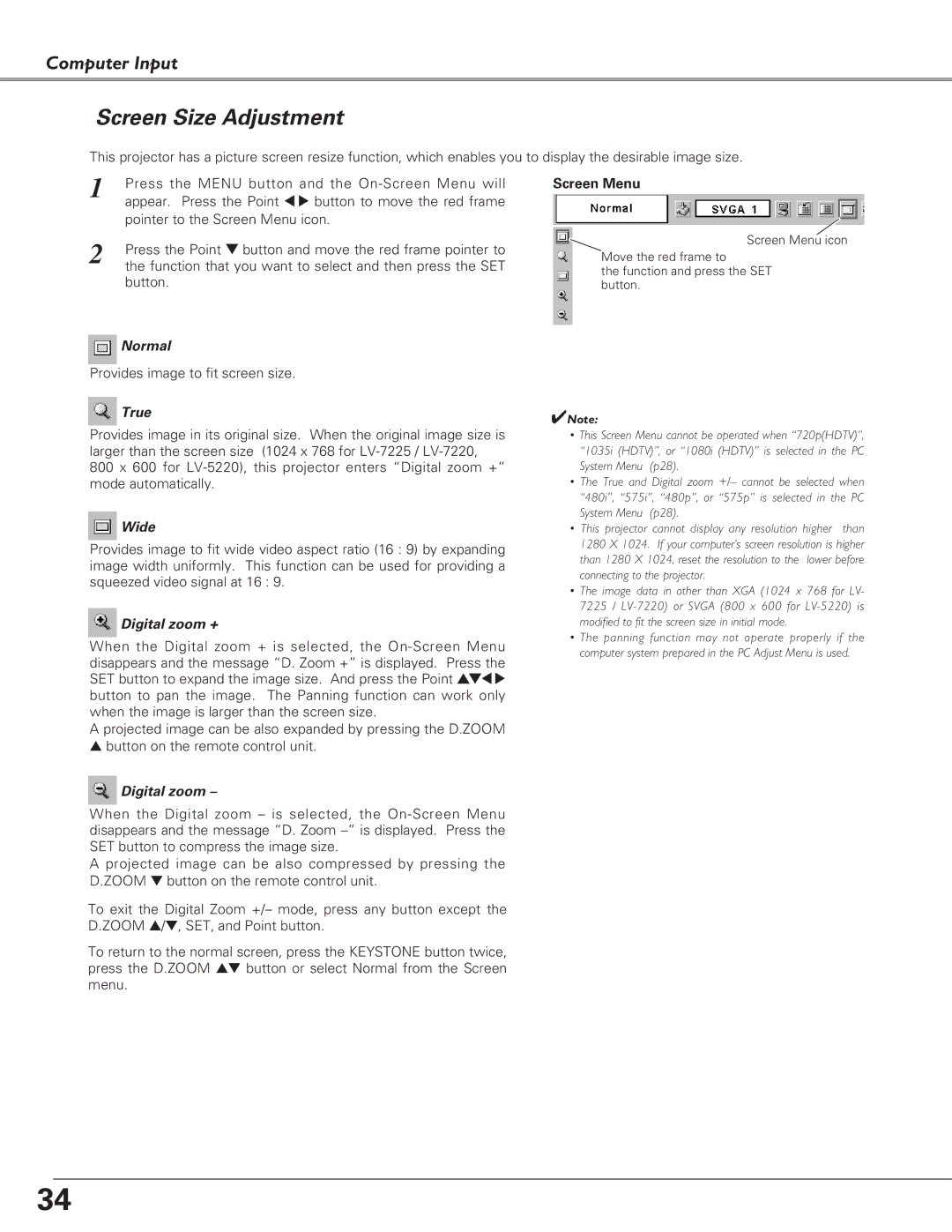Computer Input
Screen Size Adjustment
This projector has a picture screen resize function, which enables you to display the desirable image size.
1 | Press the MENU button and the |
| appear. Press the Point 7 8 button to move the red frame |
| pointer to the Screen Menu icon. |
2 | Press the Point d button and move the red frame pointer to |
| the function that you want to select and then press the SET |
button.
![]() Normal
Normal
Provides image to fit screen size.
 True
True
Provides image in its original size. When the original image size is larger than the screen size (1024 x 768 for
800 x 600 for
 Wide
Wide
Provides image to fit wide video aspect ratio (16 : 9) by expanding image width uniformly. This function can be used for providing a squeezed video signal at 16 : 9.
 Digital zoom +
Digital zoom +
When the Digital zoom + is selected, the
A projected image can be also expanded by pressing the D.ZOOM
▲button on the remote control unit.
 Digital zoom –
Digital zoom –
When the Digital zoom – is selected, the
A projected image can be also compressed by pressing the D.ZOOM ▼ button on the remote control unit.
To exit the Digital Zoom +/– mode, press any button except the D.ZOOM ▲/▼, SET, and Point button.
To return to the normal screen, press the KEYSTONE button twice, press the D.ZOOM ▲▼ button or select Normal from the Screen menu.
Screen Menu
Screen Menu icon
Move the red frame to
the function and press the SET button.
✔Note:
•This Screen Menu cannot be operated when “720p(HDTV)”, “1035i (HDTV)”, or “1080i (HDTV)” is selected in the PC System Menu (p28).
•The True and Digital zoom +/– cannot be selected when “480i”, “575i”, “480p”, or “575p” is selected in the PC System Menu (p28).
•This projector cannot display any resolution higher than 1280 X 1024. If your computer’s screen resolution is higher than 1280 X 1024, reset the resolution to the lower before connecting to the projector.
•The image data in other than XGA (1024 x 768 for LV- 7225 /
•The panning function may not operate properly if the computer system prepared in the PC Adjust Menu is used.
34