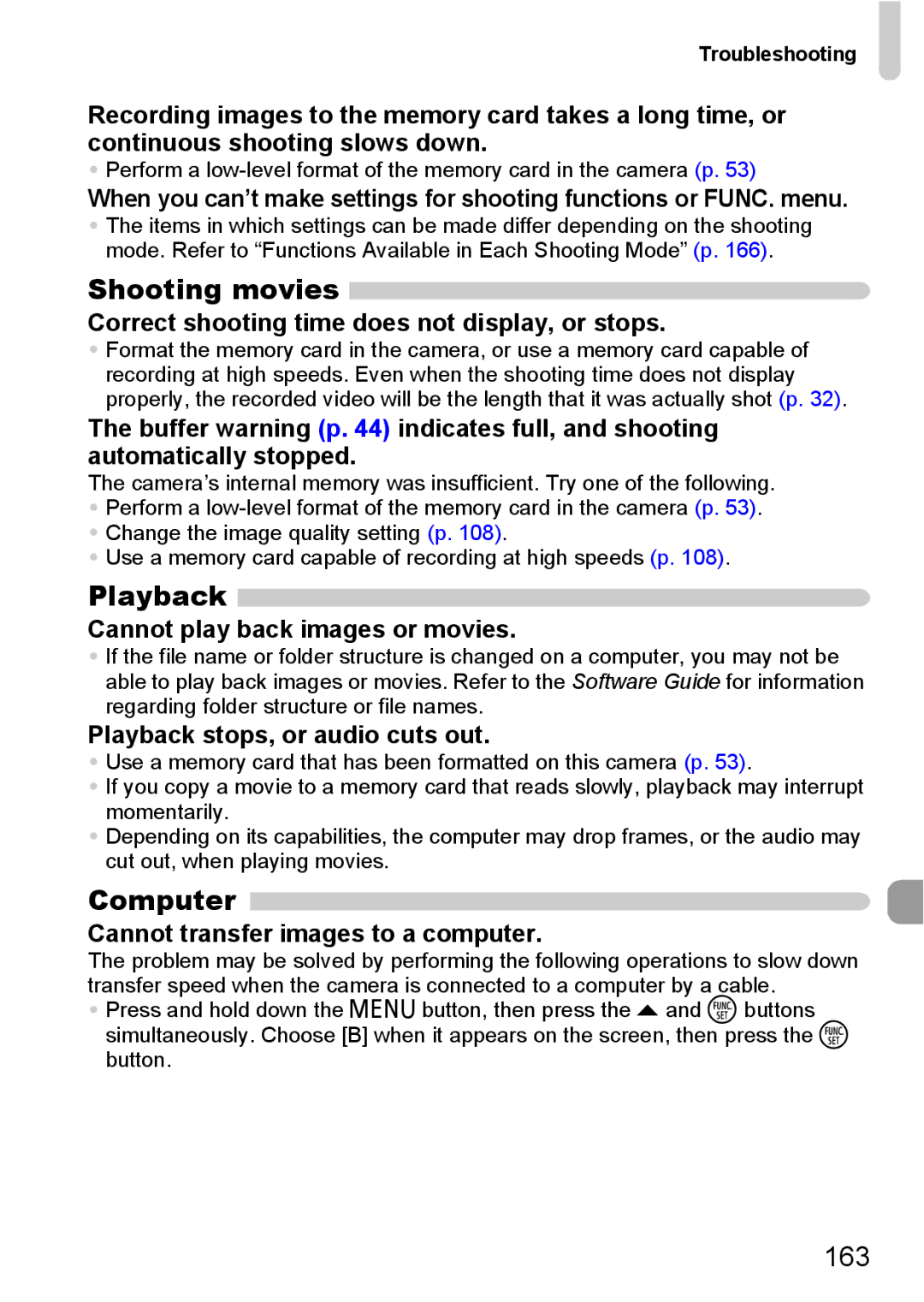Troubleshooting
Recording images to the memory card takes a long time, or continuous shooting slows down.
•Perform a
When you can’t make settings for shooting functions or FUNC. menu.
•The items in which settings can be made differ depending on the shooting mode. Refer to “Functions Available in Each Shooting Mode” (p. 166).
Shooting movies
Correct shooting time does not display, or stops.
•Format the memory card in the camera, or use a memory card capable of recording at high speeds. Even when the shooting time does not display properly, the recorded video will be the length that it was actually shot (p. 32).
The buffer warning (p. 44) indicates full, and shooting automatically stopped.
The camera’s internal memory was insufficient. Try one of the following.
•Perform a
•Change the image quality setting (p. 108).
•Use a memory card capable of recording at high speeds (p. 108).
Playback 
Cannot play back images or movies.
•If the file name or folder structure is changed on a computer, you may not be able to play back images or movies. Refer to the Software Guide for information regarding folder structure or file names.
Playback stops, or audio cuts out.
•Use a memory card that has been formatted on this camera (p. 53).
•If you copy a movie to a memory card that reads slowly, playback may interrupt momentarily.
•Depending on its capabilities, the computer may drop frames, or the audio may cut out, when playing movies.
Computer 
Cannot transfer images to a computer.
The problem may be solved by performing the following operations to slow down transfer speed when the camera is connected to a computer by a cable.
•Press and hold down the n button, then press the o and m buttons simultaneously. Choose [B] when it appears on the screen, then press the m button.