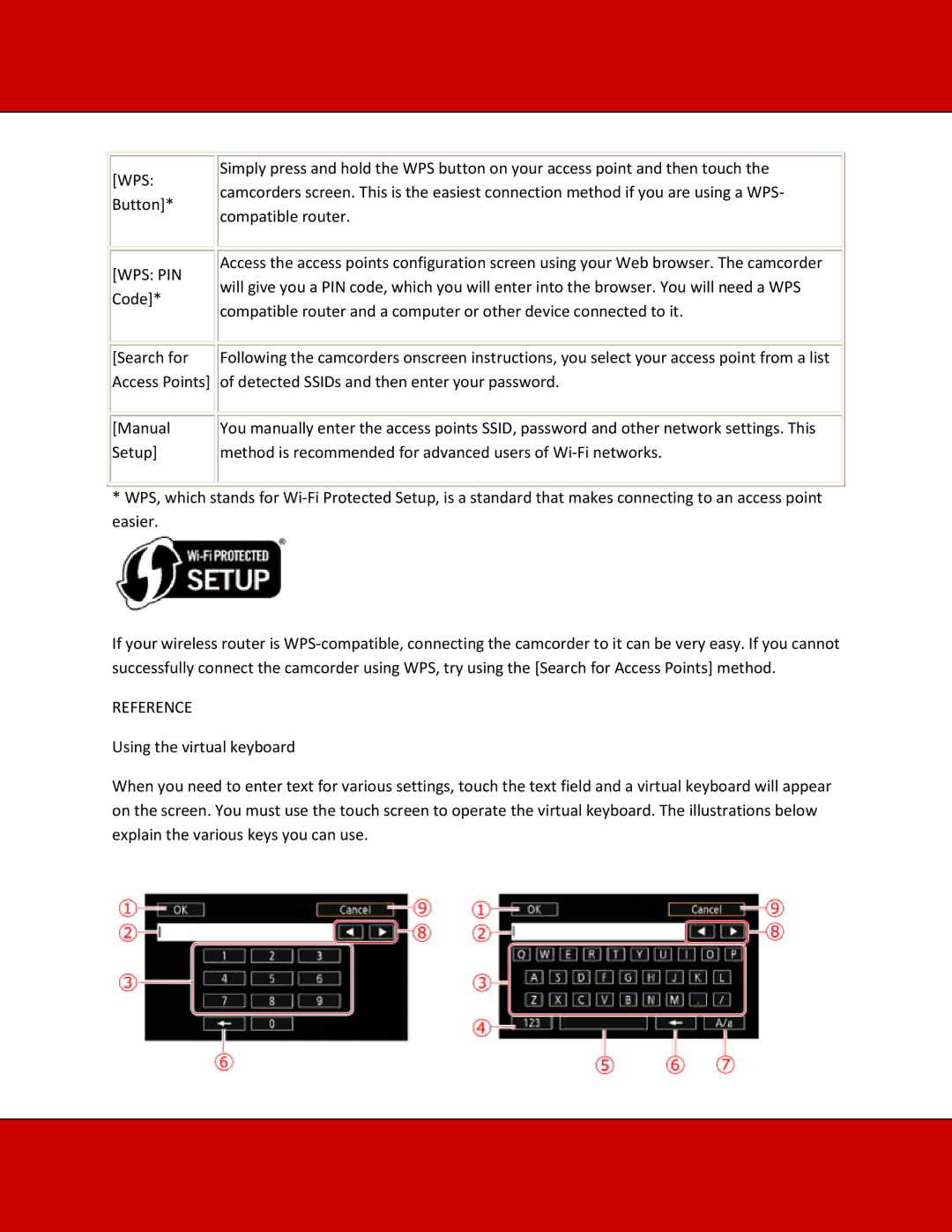[WPS:
Button]*
[WPS: PIN Code]*
[Search for Access Points]
[Manual
Setup]
Simply press and hold the WPS button on your access point and then touch the camcorders screen. This is the easiest connection method if you are using a WPS- compatible router.
Access the access points configuration screen using your Web browser. The camcorder will give you a PIN code, which you will enter into the browser. You will need a WPS compatible router and a computer or other device connected to it.
Following the camcorders onscreen instructions, you select your access point from a list of detected SSIDs and then enter your password.
You manually enter the access points SSID, password and other network settings. This method is recommended for advanced users of
*WPS, which stands for
If your wireless router is
REFERENCE
Using the virtual keyboard
When you need to enter text for various settings, touch the text field and a virtual keyboard will appear on the screen. You must use the touch screen to operate the virtual keyboard. The illustrations below explain the various keys you can use.