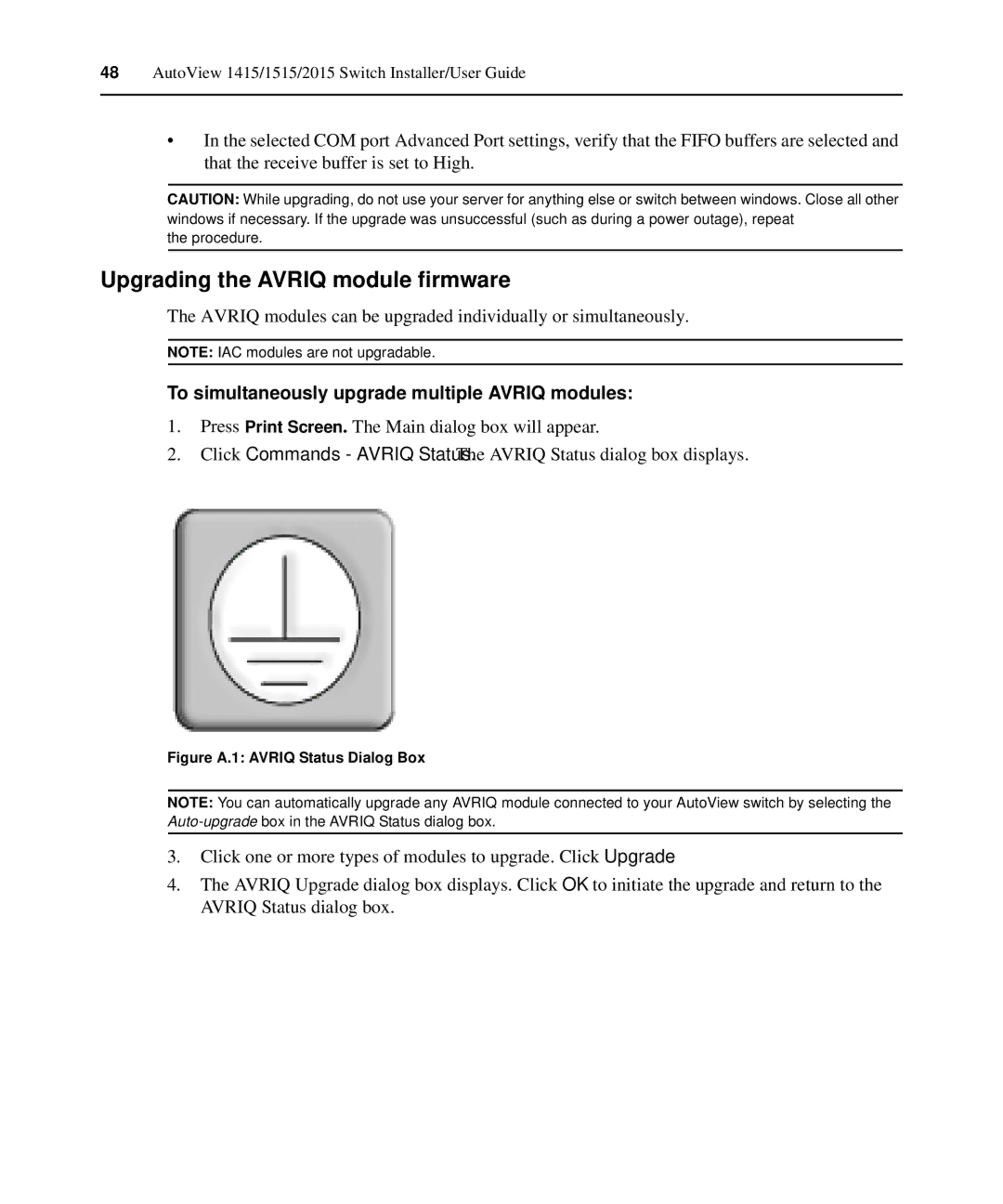48AutoView 1415/1515/2015 Switch Installer/User Guide
•In the selected COM port Advanced Port settings, verify that the FIFO buffers are selected and that the receive buffer is set to High.
CAUTION: While upgrading, do not use your server for anything else or switch between windows. Close all other windows if necessary. If the upgrade was unsuccessful (such as during a power outage), repeat
the procedure.
Upgrading the AVRIQ module firmware
The AVRIQ modules can be upgraded individually or simultaneously.
NOTE: IAC modules are not upgradable.
To simultaneously upgrade multiple AVRIQ modules:
1.Press Print Screen. The Main dialog box will appear.
2.Click Commands - AVRIQ Status. The AVRIQ Status dialog box displays.
Figure A.1: AVRIQ Status Dialog Box
NOTE: You can automatically upgrade any AVRIQ module connected to your AutoView switch by selecting the
3.Click one or more types of modules to upgrade. Click Upgrade.
4.The AVRIQ Upgrade dialog box displays. Click OK to initiate the upgrade and return to the AVRIQ Status dialog box.