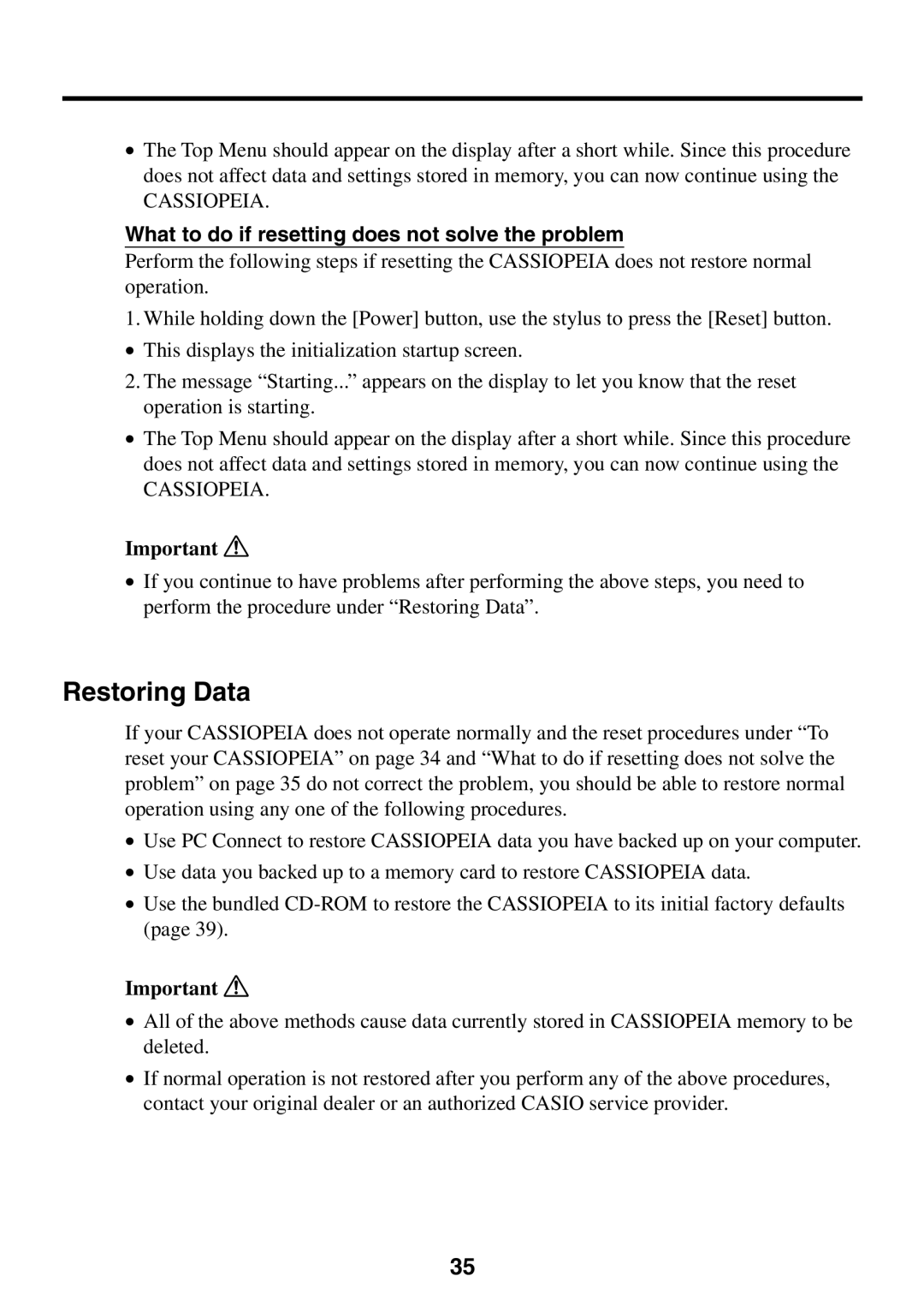•The Top Menu should appear on the display after a short while. Since this procedure does not affect data and settings stored in memory, you can now continue using the
CASSIOPEIA.
What to do if resetting does not solve the problem
Perform the following steps if resetting the CASSIOPEIA does not restore normal operation.
1. While holding down the [Power] button, use the stylus to press the [Reset] button.
•This displays the initialization startup screen.
2.The message “Starting...” appears on the display to let you know that the reset operation is starting.
•The Top Menu should appear on the display after a short while. Since this procedure does not affect data and settings stored in memory, you can now continue using the
CASSIOPEIA.
Important ![]()
•If you continue to have problems after performing the above steps, you need to perform the procedure under “Restoring Data”.
Restoring Data
If your CASSIOPEIA does not operate normally and the reset procedures under “To reset your CASSIOPEIA” on page 34 and “What to do if resetting does not solve the problem” on page 35 do not correct the problem, you should be able to restore normal operation using any one of the following procedures.
•Use PC Connect to restore CASSIOPEIA data you have backed up on your computer.
•Use data you backed up to a memory card to restore CASSIOPEIA data.
•Use the bundled
Important ![]()
•All of the above methods cause data currently stored in CASSIOPEIA memory to be deleted.
•If normal operation is not restored after you perform any of the above procedures, contact your original dealer or an authorized CASIO service provider.
35