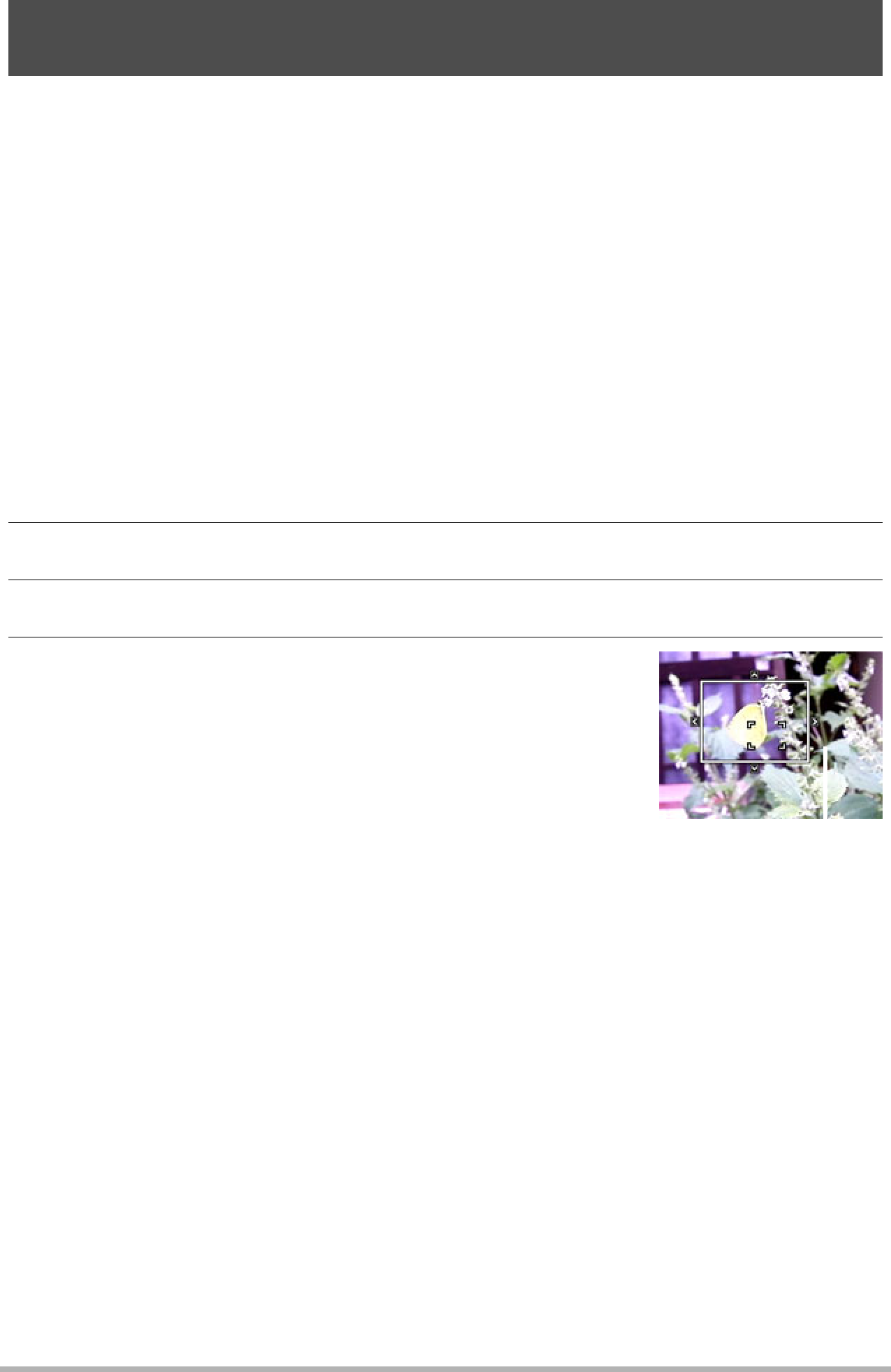
Shooting an Image in Accordance with Subject Movement (Move Out CS/Move In CS)
You can use these features to shoot an image automatically whenever the subject moves into or moves out of a frame on the monitor screen. You also can configure the camera to record images of what happened immediately before and after the subject moves.
| Automatically records what happened immediately before and | |
Move Out CS | after the subject moves outside of a boundary on the monitor | |
| screen. | |
Move In CS | Automatically records what happened immediately before and | |
after the subject moves into a boundary on the monitor screen. | ||
| ||
|
|
.To setup the camera
1.In the REC mode, press [BS].
2.Select “Move Out CS” or “Move In CS” and then press [SET].
3.Press [SET].
4.Configure the boundary location and size settings.
| [8] [2] [4] [6] | Moves the boundary. |
|
|
|
|
| Zoom controller | Resizes the boundary. |
|
|
|
|
|
|
|
|
|
|
|
5. | Press [SET]. |
|
| |||
Boundary | ||||||
| • If you want to reconfigure the settings, start again |
|
|
|
| |
| from step 3. |
|
|
|
| |
|
|
|
|
|
|
|
6. | Press [2]. |
|
|
|
| |
|
|
|
|
|
|
|
7. | Use [8] and [2] to select the fourth control panel option from the | |||||
| bottom (High Speed CS fps). |
|
|
|
| |
78 | Using BEST SHOT |
|