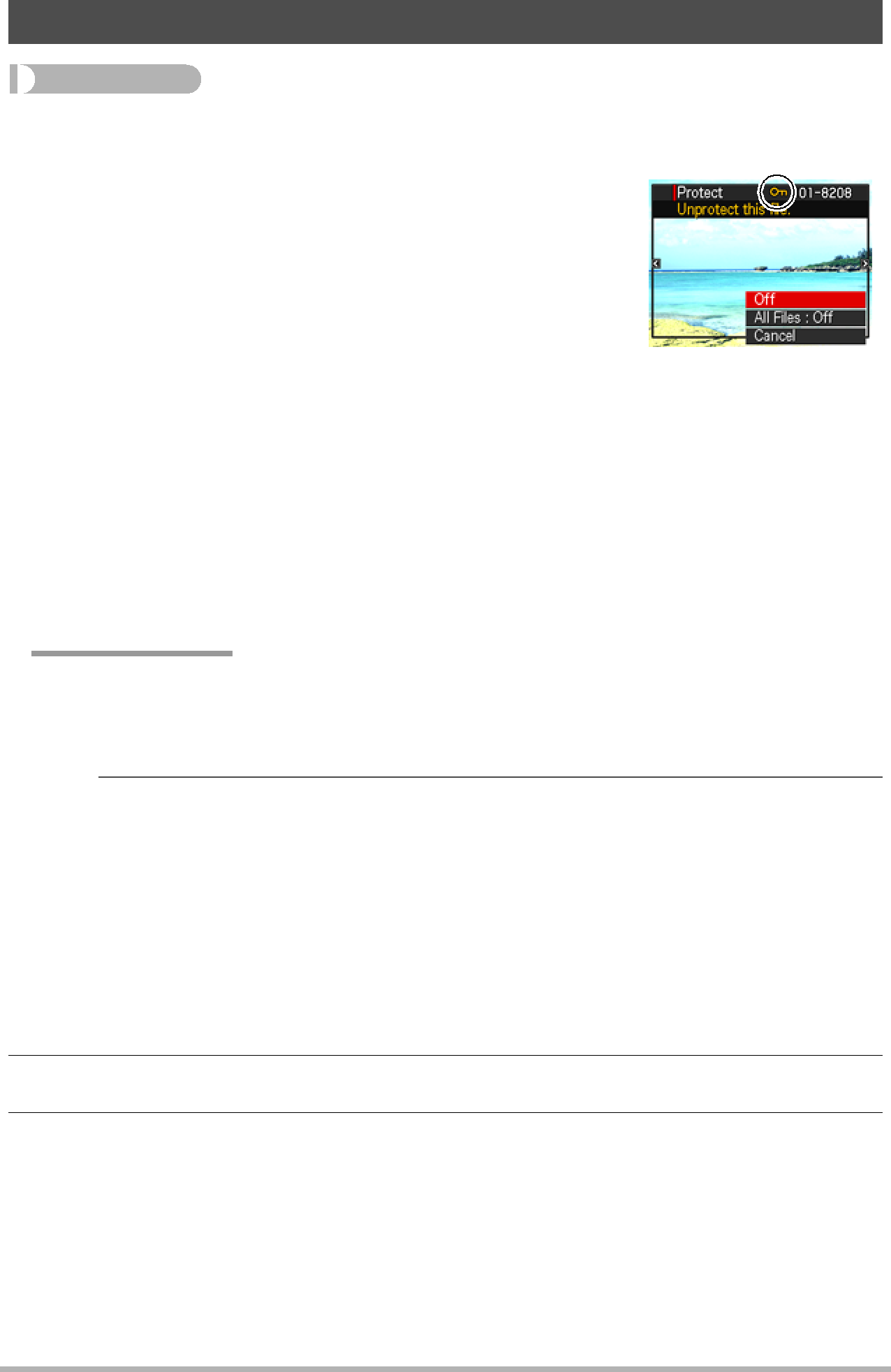
Protecting a File Against Deletion (Protect)
Procedure
[p] (PLAY) * [MENU] * PLAY Tab * Protect
| Protects specific files. | |
| 1Use [4] and [6] to scroll through the files | |
| until the one you want to protect is displayed. | |
| 2Use [8] and [2] to select “On” and then | |
On | press [SET]. | |
An image that is protected is indicated by the | ||
| ||
| › icon. | |
| 3To protect other files, repeat steps 1 and 2. | |
| To exit the protect operation, press [MENU]. To unprotect a file, select | |
| “Off” instead of “On” in step 2 above. | |
| Protects all files. | |
All Files: | 1Use [8] and [2] to select “All Files: On” and then press [SET]. | |
2Press [MENU]. | ||
On | ||
To unprotect all files, select “All Files: Off” instead of “All Files: On” in | ||
| ||
| step 1 above. | |
|
|
 IMPORTANT!
IMPORTANT!
•Note that even if a file is protected, it will be deleted if you perform the format operation (page 164).
 NOTE
NOTE
•Performing the above procedure while a CS group is displayed will protect all the images in the CS group. You can protect individual images in a CS group by performing the above procedure while the image is displayed.
.To protect a specific image in a CS group
1.While CS image playback is in progress or paused (toggle by pressing [SET]), press [2].
This will display the “CS Frame Edit” menu.
2.Use [8] and [2] to select “Protect” and then press [SET].
3.Use [4] and [6] to scroll through images until one you want to protect is displayed.
120Other Playback Functions (PLAY)