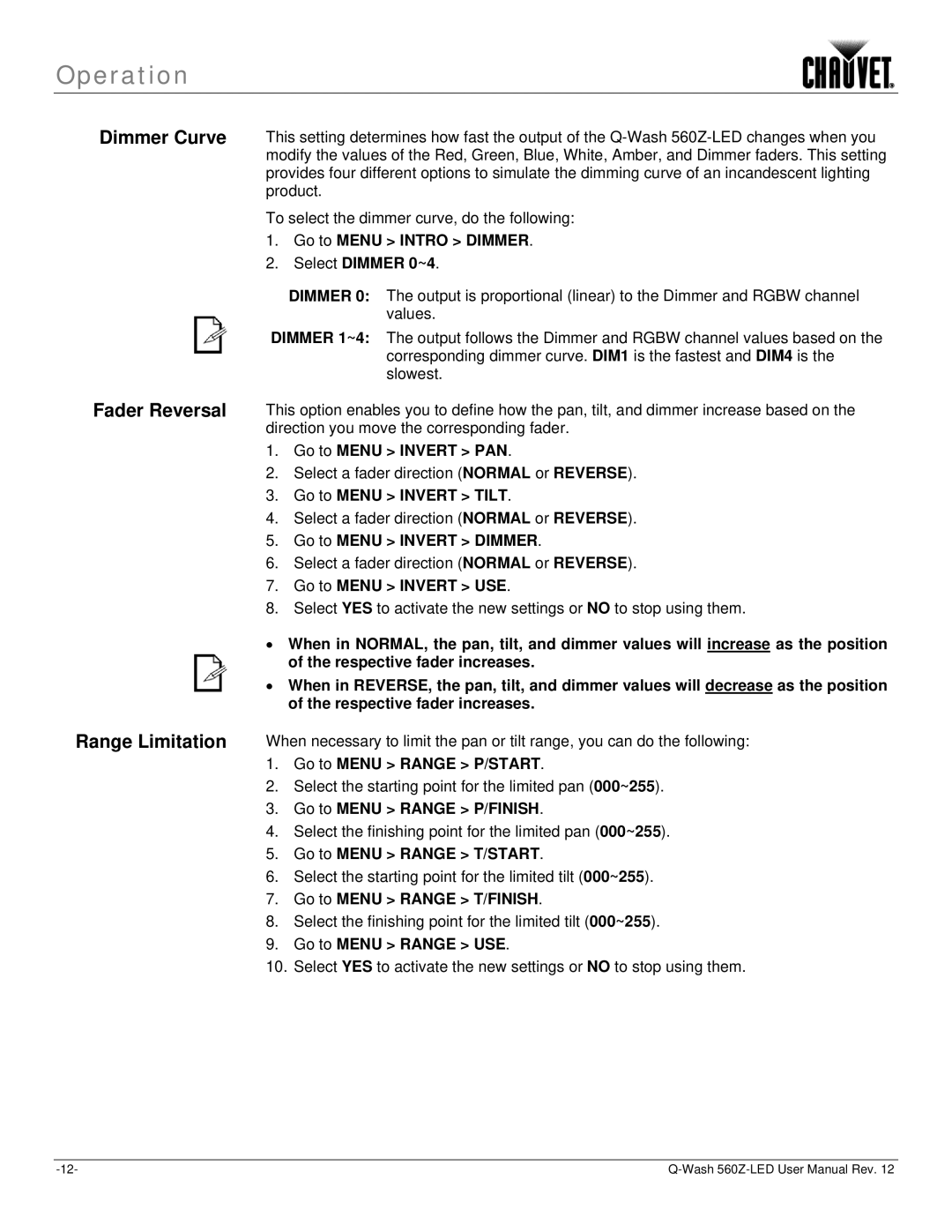Operation
Dimmer Curve This setting determines how fast the output of the
To select the dimmer curve, do the following:
1.Go to MENU > INTRO > DIMMER.
2.Select DIMMER 0~4.
DIMMER 0: The output is proportional (linear) to the Dimmer and RGBW channel values.
DIMMER 1~4: The output follows the Dimmer and RGBW channel values based on the corresponding dimmer curve. DIM1 is the fastest and DIM4 is the slowest.
Fader Reversal This option enables you to define how the pan, tilt, and dimmer increase based on the direction you move the corresponding fader.
1.Go to MENU > INVERT > PAN.
2.Select a fader direction (NORMAL or REVERSE).
3.Go to MENU > INVERT > TILT.
4.Select a fader direction (NORMAL or REVERSE).
5.Go to MENU > INVERT > DIMMER.
6.Select a fader direction (NORMAL or REVERSE).
7.Go to MENU > INVERT > USE.
8.Select YES to activate the new settings or NO to stop using them.
∙When in NORMAL, the pan, tilt, and dimmer values will increase as the position of the respective fader increases.
∙When in REVERSE, the pan, tilt, and dimmer values will decrease as the position of the respective fader increases.
Range Limitation When necessary to limit the pan or tilt range, you can do the following:
1.Go to MENU > RANGE > P/START.
2.Select the starting point for the limited pan (000~255).
3.Go to MENU > RANGE > P/FINISH.
4.Select the finishing point for the limited pan (000~255).
5.Go to MENU > RANGE > T/START.
6.Select the starting point for the limited tilt (000~255).
7.Go to MENU > RANGE > T/FINISH.
8.Select the finishing point for the limited tilt (000~255).
9.Go to MENU > RANGE > USE.
10.Select YES to activate the new settings or NO to stop using them.