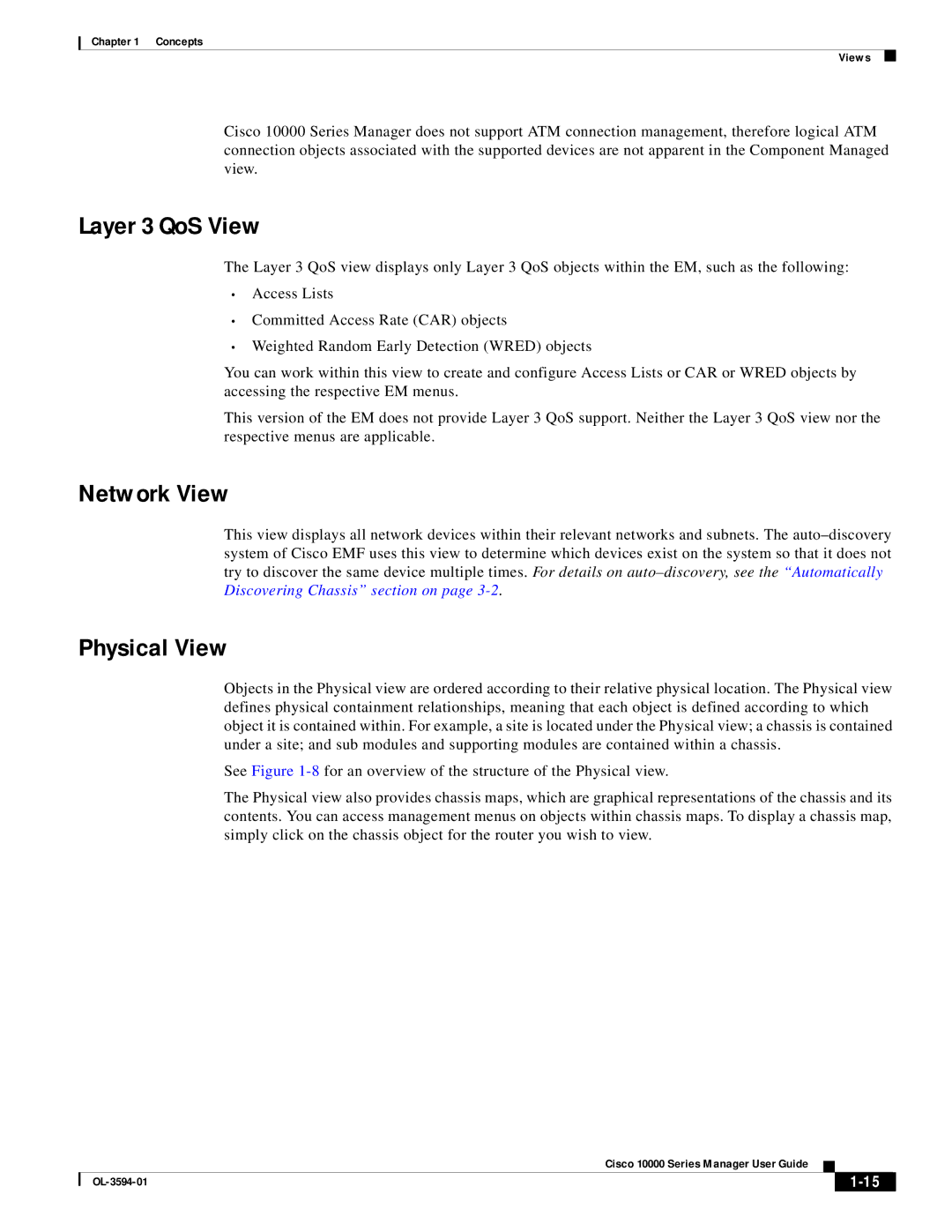Chapter 1 Concepts
Views
Cisco 10000 Series Manager does not support ATM connection management, therefore logical ATM connection objects associated with the supported devices are not apparent in the Component Managed view.
Layer 3 QoS View
The Layer 3 QoS view displays only Layer 3 QoS objects within the EM, such as the following:
•Access Lists
•Committed Access Rate (CAR) objects
•Weighted Random Early Detection (WRED) objects
You can work within this view to create and configure Access Lists or CAR or WRED objects by accessing the respective EM menus.
This version of the EM does not provide Layer 3 QoS support. Neither the Layer 3 QoS view nor the respective menus are applicable.
Network View
This view displays all network devices within their relevant networks and subnets. The
Physical View
Objects in the Physical view are ordered according to their relative physical location. The Physical view defines physical containment relationships, meaning that each object is defined according to which object it is contained within. For example, a site is located under the Physical view; a chassis is contained under a site; and sub modules and supporting modules are contained within a chassis.
See Figure
The Physical view also provides chassis maps, which are graphical representations of the chassis and its contents. You can access management menus on objects within chassis maps. To display a chassis map, simply click on the chassis object for the router you wish to view.
Cisco 10000 Series Manager User Guide
|
| ||
|
|