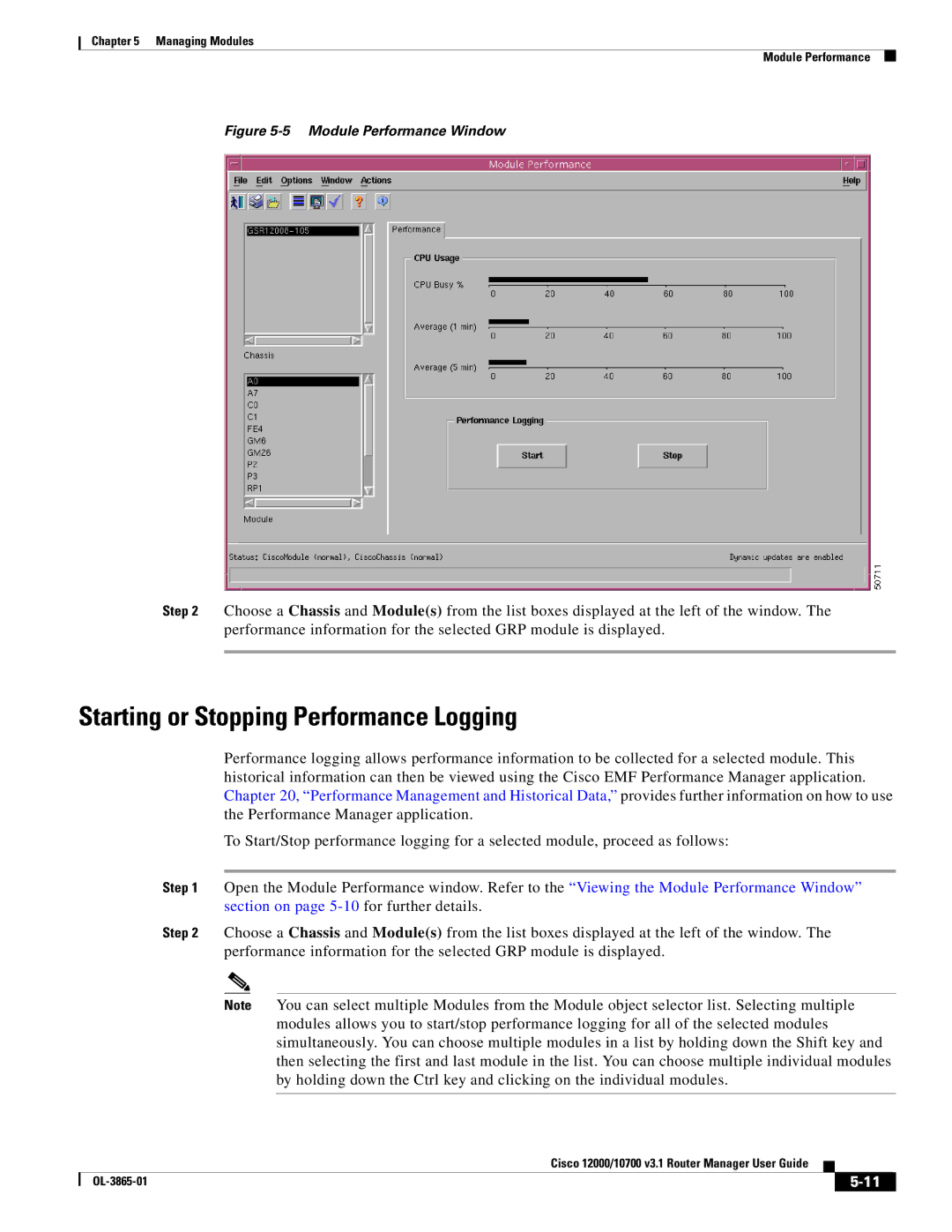10700 specifications
The Cisco Systems 10700 is a powerful core router designed to meet the demanding requirements of service providers and large enterprises. As an integral part of Cisco's advanced routing portfolio, the 10700 is built to provide high-performance, scalable, and reliable network connectivity, ensuring optimal data transmission for a multitude of applications.One of the standout features of the Cisco 10700 is its high scalability. It supports a variety of interface types, including Ethernet, SONET/SDH, and MPLS, making it suitable for diverse network environments. The router delivers impressive throughput capabilities, enabling efficient handling of both IPv4 and IPv6 traffic, which is increasingly important as the internet continues to evolve and expand.
In terms of technologies, the 10700 leverages Cisco's extensive experience in routing protocols and network management. It supports a wide range of protocols, including OSPF, BGP, and IS-IS, allowing for flexible routing options and enhanced network performance. Additionally, the router is designed to integrate seamlessly with other Cisco products, including switches and firewalls, forming a cohesive network solution that enhances operational efficiency.
The 10700 also emphasizes security and reliability. Built-in features such as Access Control Lists (ACLs) and advanced encryption capabilities help safeguard sensitive data as it traverses the network. Moreover, the router supports redundancy technologies such as VRRP and HSRP, ensuring minimal downtime and improved service continuity.
Energy efficiency is another key characteristic of the Cisco 10700. It is designed with power-saving features that not only reduce operational costs but also contribute to a more sustainable network infrastructure. The router’s modular architecture allows for easy upgrades and maintenance, making it a future-proof investment for organizations anticipating growth.
Furthermore, the manageability of the Cisco 10700 is enhanced by Cisco's powerful network management tools, which provide insights into network performance and health. These tools enable administrators to configure, monitor, and troubleshoot the router efficiently, reducing operational overhead and enhancing overall network performance.
In summary, the Cisco Systems 10700 is a robust, scalable, and secure core router that addresses the complex needs of modern networking environments. With its advanced features, support for diverse technologies, and commitment to reliability, the 10700 is an ideal choice for organizations looking to optimize their network infrastructure for present and future demands.