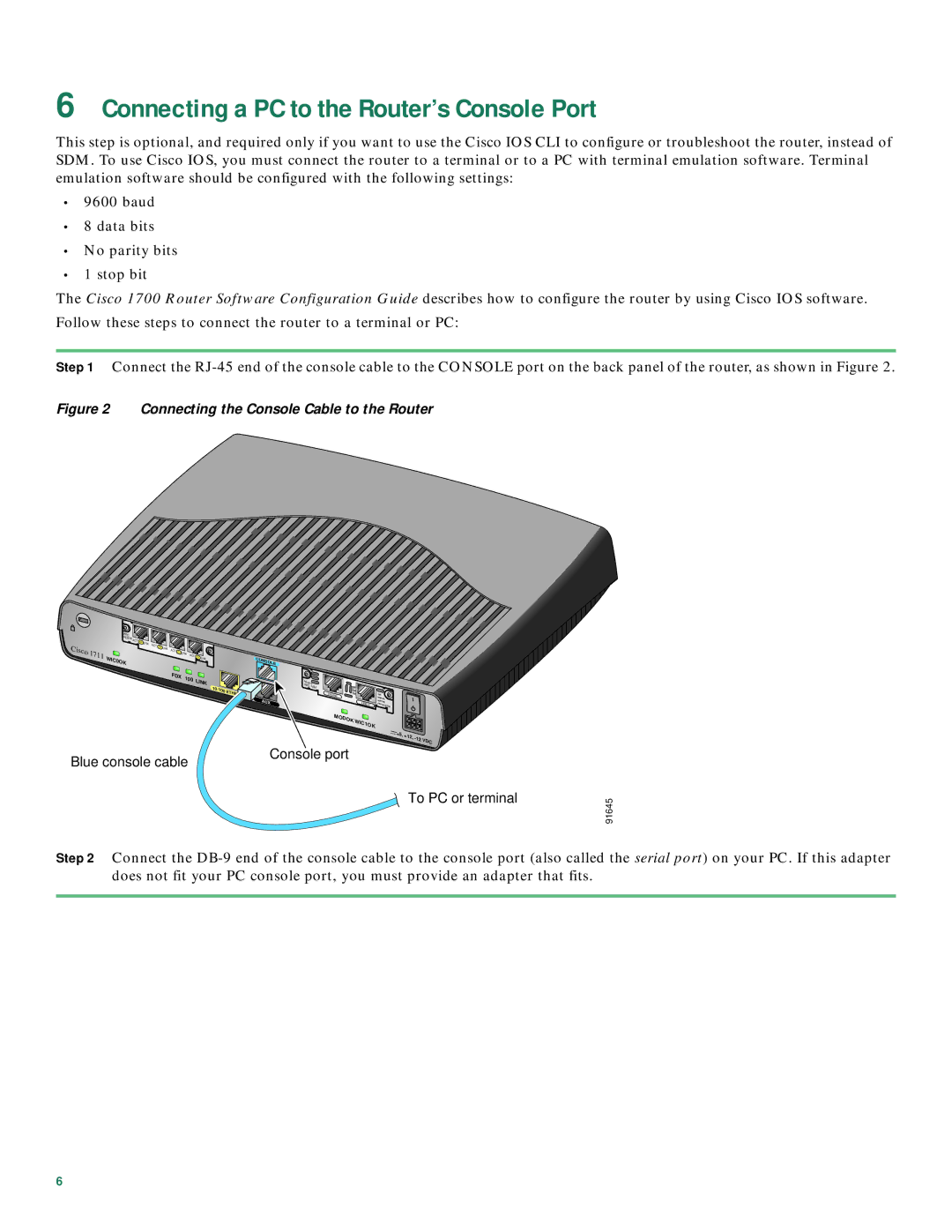6Connecting a PC to the Router’s Console Port
This step is optional, and required only if you want to use the Cisco IOS CLI to configure or troubleshoot the router, instead of SDM. To use Cisco IOS, you must connect the router to a terminal or to a PC with terminal emulation software. Terminal emulation software should be configured with the following settings:
•9600 baud
•8 data bits
•No parity bits
•1 stop bit
The Cisco 1700 Router Software Configuration Guide describes how to configure the router by using Cisco IOS software.
Follow these steps to connect the router to a terminal or PC:
Step 1 Connect the
Figure 2 Connecting the Console Cable to the Router
|
| WIC |
|
|
|
|
|
|
|
|
|
|
| 4ESW | ACT 4x |
|
|
|
|
|
|
|
|
|
|
| LNK | ACT 3x |
|
|
|
|
|
| |
Cisco |
|
|
|
| LNK | ACT 2x | LNK |
|
|
| |
| 1711 | WIC0OK |
|
|
|
|
|
| ACT 1x | LNK | |
|
|
|
|
|
|
|
|
|
|
| |
|
|
|
|
|
|
| FDX | 100 | LINK | ||
|
|
|
|
|
|
|
| ||||
|
|
|
|
|
|
|
|
|
| ||
10/100 | ETHERNET |
|
Blue console cable
CONSOLE |
|
|
|
|
Modem |
|
|
|
|
WIC- | SP |
|
|
|
1AM |
|
|
| |
| CH |
|
|
|
PHONE | OH |
|
| SEE |
AUX |
| LINE |
| MANUAL |
|
| BEFORE | ||
|
|
| 0 | INSTALLATION |
MODOK |
|
|
| |
| WIC |
|
| |
|
| 1OK |
| |
+5, | +12, | VDC | |
|
| ||
|
|
|
Console port
![]() To PC or terminal
To PC or terminal
91645
Step 2 Connect the
6