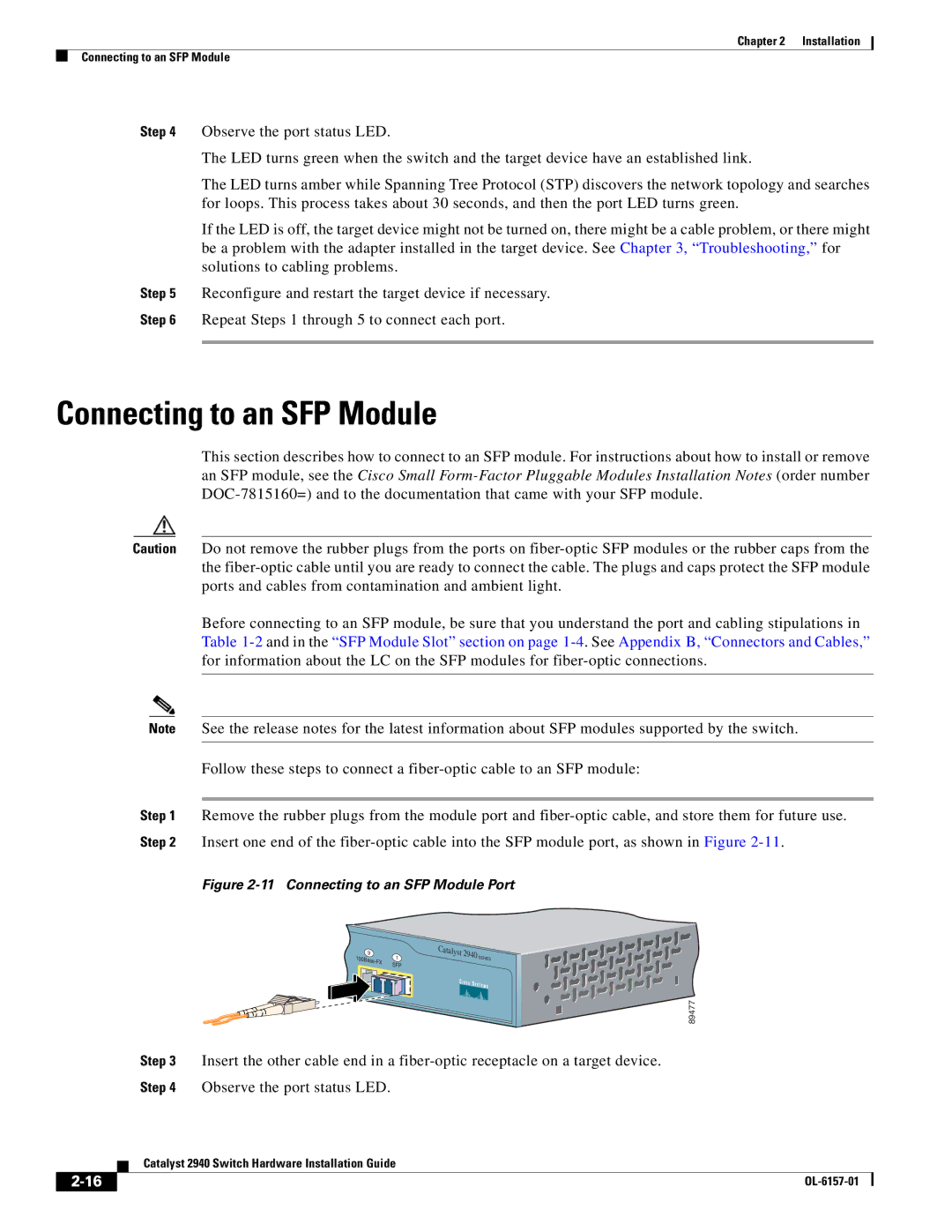Chapter 2 | Installation |
Connecting to an SFP Module
Step 4 Observe the port status LED.
The LED turns green when the switch and the target device have an established link.
The LED turns amber while Spanning Tree Protocol (STP) discovers the network topology and searches for loops. This process takes about 30 seconds, and then the port LED turns green.
If the LED is off, the target device might not be turned on, there might be a cable problem, or there might be a problem with the adapter installed in the target device. See Chapter 3, “Troubleshooting,” for solutions to cabling problems.
Step 5 Reconfigure and restart the target device if necessary.
Step 6 Repeat Steps 1 through 5 to connect each port.
Connecting to an SFP Module
This section describes how to connect to an SFP module. For instructions about how to install or remove an SFP module, see the Cisco Small
Caution Do not remove the rubber plugs from the ports on
Before connecting to an SFP module, be sure that you understand the port and cabling stipulations in Table
Note See the release notes for the latest information about SFP modules supported by the switch.
Follow these steps to connect a
Step 1 Remove the rubber plugs from the module port and
Figure 2-11 Connecting to an SFP Module Port
9 | 1 | |
SFP | ||
|
Catalyst
2940 | SERIES |
89477
Step 3 Insert the other cable end in a
Step 4 Observe the port status LED.
Catalyst 2940 Switch Hardware Installation Guide
|
| |
|