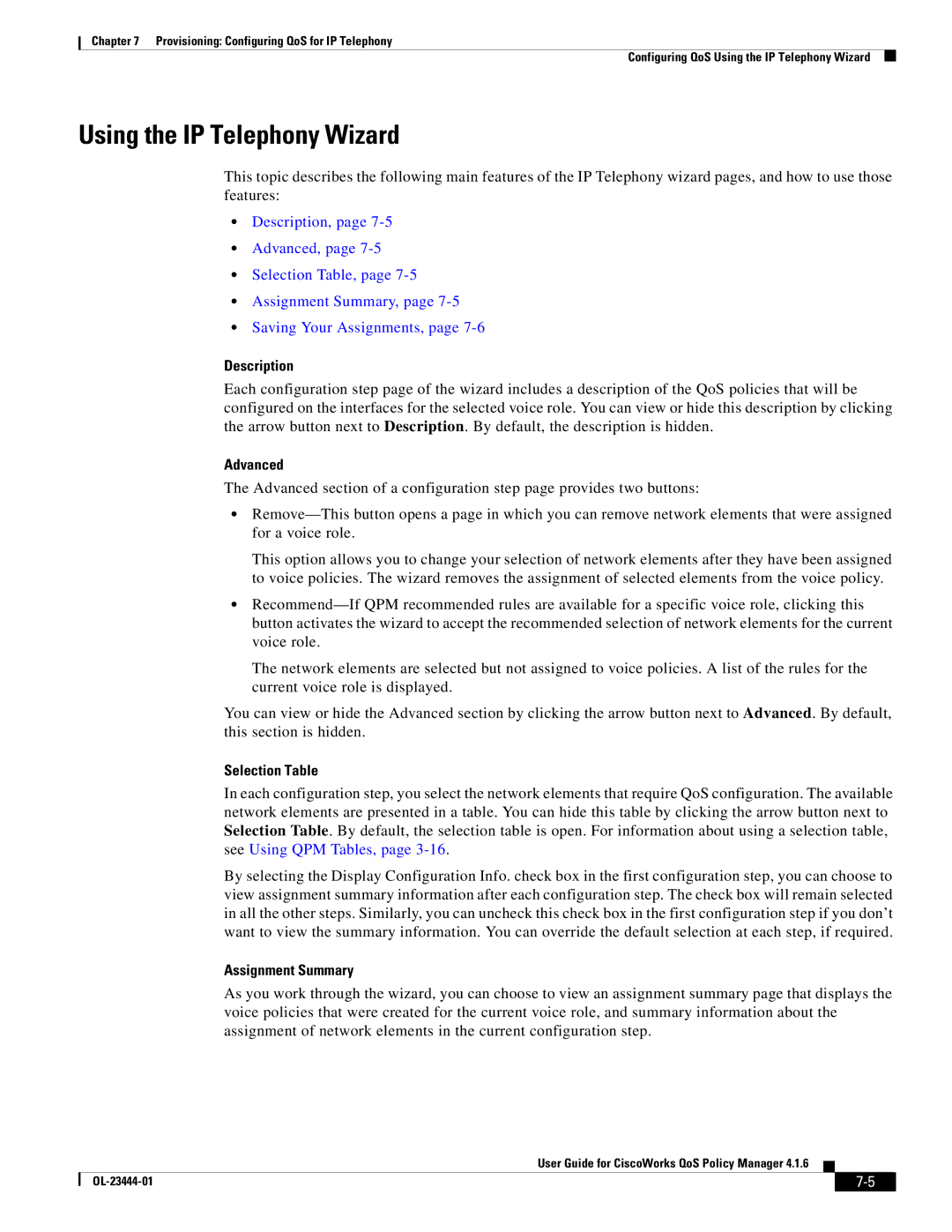416 specifications
Cisco Systems 416, commonly referred to as the Cisco 416 Series, is a highly versatile and robust networking solution designed to meet the needs of modern enterprises. This series of devices plays a critical role in optimizing network performance, enhancing security, and simplifying network management. As organizations increasingly rely on digital transformation and cloud-based applications, the Cisco 416 stands out as a reliable choice for businesses looking to future-proof their networking infrastructure.One of the main features of the Cisco 416 is its exceptional scalability. The device is engineered to support a wide range of applications, making it suitable for small, medium, and large enterprises. Its modular architecture allows organizations to easily add functionalities and capabilities as their needs evolve, ensuring that the networking solution remains relevant and effective over time.
The Cisco 416 Series embraces the latest advancements in networking technology, including support for Software-Defined Networking (SDN) and network function virtualization (NFV). These technologies enable organizations to create dynamic and programmable networks that can adapt to changing demands. With SDN, businesses can centrally manage their networks, streamline operations, and improve resource allocation, leading to enhanced performance and reduced operational costs.
Security is another key characteristic of the Cisco 416. It is equipped with advanced security features, such as intrusion prevention systems (IPS), threat detection, and end-to-end encryption. By integrating security directly into the network infrastructure, Cisco ensures that organizations can protect sensitive data and maintain compliance with industry regulations.
Additionally, the Cisco 416 features comprehensive management capabilities through a user-friendly interface. This simplicity makes it easier for network administrators to monitor performance, troubleshoot issues, and configure settings. Cisco also provides robust analytics tools to help organizations gain insights into network traffic, user behavior, and application performance.
In conclusion, the Cisco 416 Series delivers a powerful combination of scalability, advanced technology, enhanced security, and ease of management. Organizations seeking to build a resilient and efficient networking environment will find that the Cisco 416 not only meets their current requirements but also positions them for future growth and innovation. With Cisco's commitment to continuous improvement and support, businesses can confidently implement the Cisco 416 as a pivotal part of their network strategy.