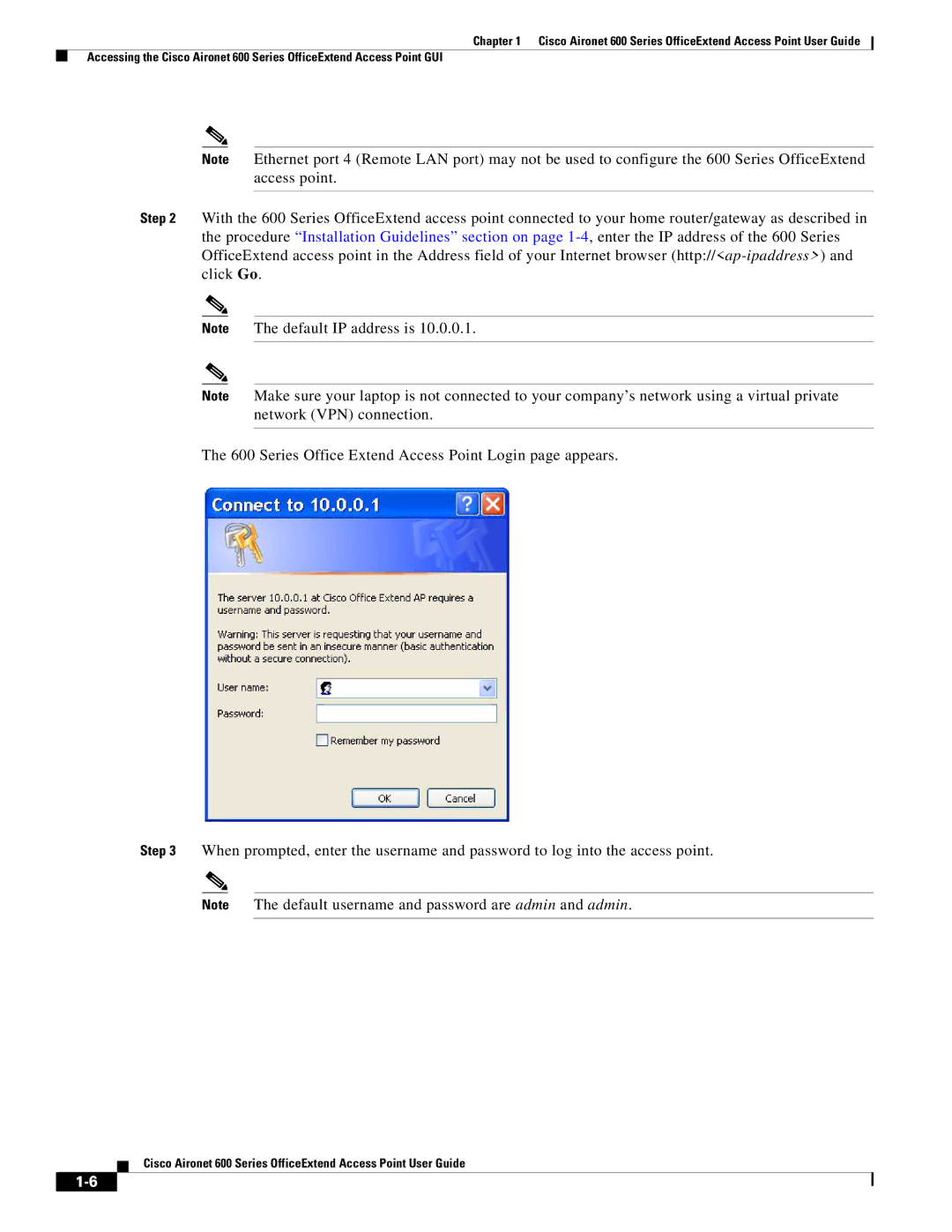Chapter 1 Cisco Aironet 600 Series OfficeExtend Access Point User Guide
Accessing the Cisco Aironet 600 Series OfficeExtend Access Point GUI
Note Ethernet port 4 (Remote LAN port) may not be used to configure the 600 Series OfficeExtend access point.
Step 2 With the 600 Series OfficeExtend access point connected to your home router/gateway as described in the procedure “Installation Guidelines” section on page
Note The default IP address is 10.0.0.1.
Note Make sure your laptop is not connected to your company’s network using a virtual private network (VPN) connection.
The 600 Series Office Extend Access Point Login page appears.
Step 3 When prompted, enter the username and password to log into the access point.
Note The default username and password are admin and admin.
Cisco Aironet 600 Series OfficeExtend Access Point User Guide