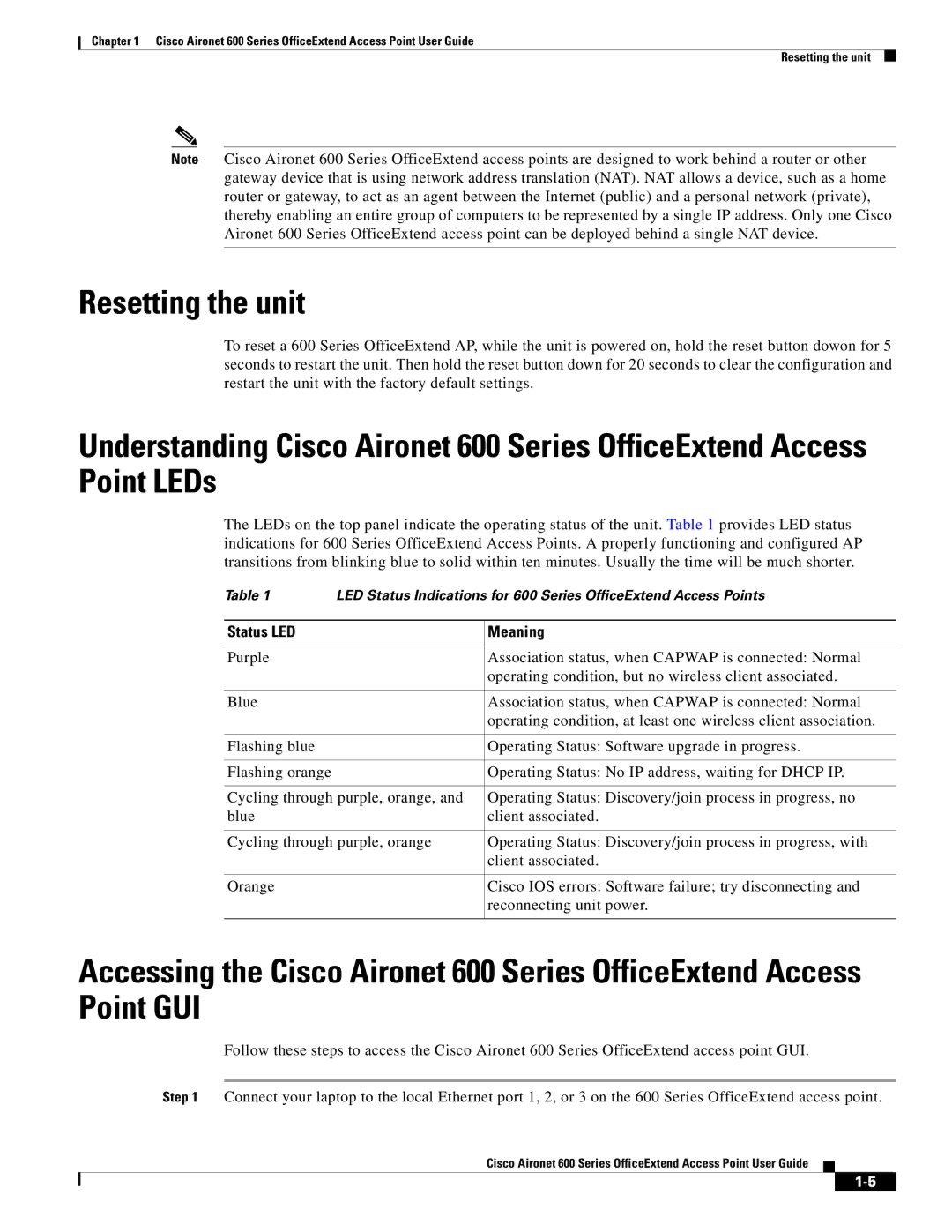Chapter 1 Cisco Aironet 600 Series OfficeExtend Access Point User Guide
Resetting the unit
Note Cisco Aironet 600 Series OfficeExtend access points are designed to work behind a router or other gateway device that is using network address translation (NAT). NAT allows a device, such as a home router or gateway, to act as an agent between the Internet (public) and a personal network (private), thereby enabling an entire group of computers to be represented by a single IP address. Only one Cisco Aironet 600 Series OfficeExtend access point can be deployed behind a single NAT device.
Resetting the unit
To reset a 600 Series OfficeExtend AP, while the unit is powered on, hold the reset button dowon for 5 seconds to restart the unit. Then hold the reset button down for 20 seconds to clear the configuration and restart the unit with the factory default settings.
Understanding Cisco Aironet 600 Series OfficeExtend Access Point LEDs
The LEDs on the top panel indicate the operating status of the unit. Table 1 provides LED status indications for 600 Series OfficeExtend Access Points. A properly functioning and configured AP transitions from blinking blue to solid within ten minutes. Usually the time will be much shorter.
Table 1 | LED Status Indications for 600 Series OfficeExtend Access Points | |
|
|
|
Status LED |
| Meaning |
|
|
|
Purple |
| Association status, when CAPWAP is connected: Normal |
|
| operating condition, but no wireless client associated. |
|
|
|
Blue |
| Association status, when CAPWAP is connected: Normal |
|
| operating condition, at least one wireless client association. |
|
|
|
Flashing blue |
| Operating Status: Software upgrade in progress. |
|
|
|
Flashing orange |
| Operating Status: No IP address, waiting for DHCP IP. |
|
| |
Cycling through purple, orange, and | Operating Status: Discovery/join process in progress, no | |
blue |
| client associated. |
|
| |
Cycling through purple, orange | Operating Status: Discovery/join process in progress, with | |
|
| client associated. |
|
|
|
Orange |
| Cisco IOS errors: Software failure; try disconnecting and |
|
| reconnecting unit power. |
|
|
|
Accessing the Cisco Aironet 600 Series OfficeExtend Access Point GUI
Follow these steps to access the Cisco Aironet 600 Series OfficeExtend access point GUI.
Step 1 Connect your laptop to the local Ethernet port 1, 2, or 3 on the 600 Series OfficeExtend access point.
Cisco Aironet 600 Series OfficeExtend Access Point User Guide