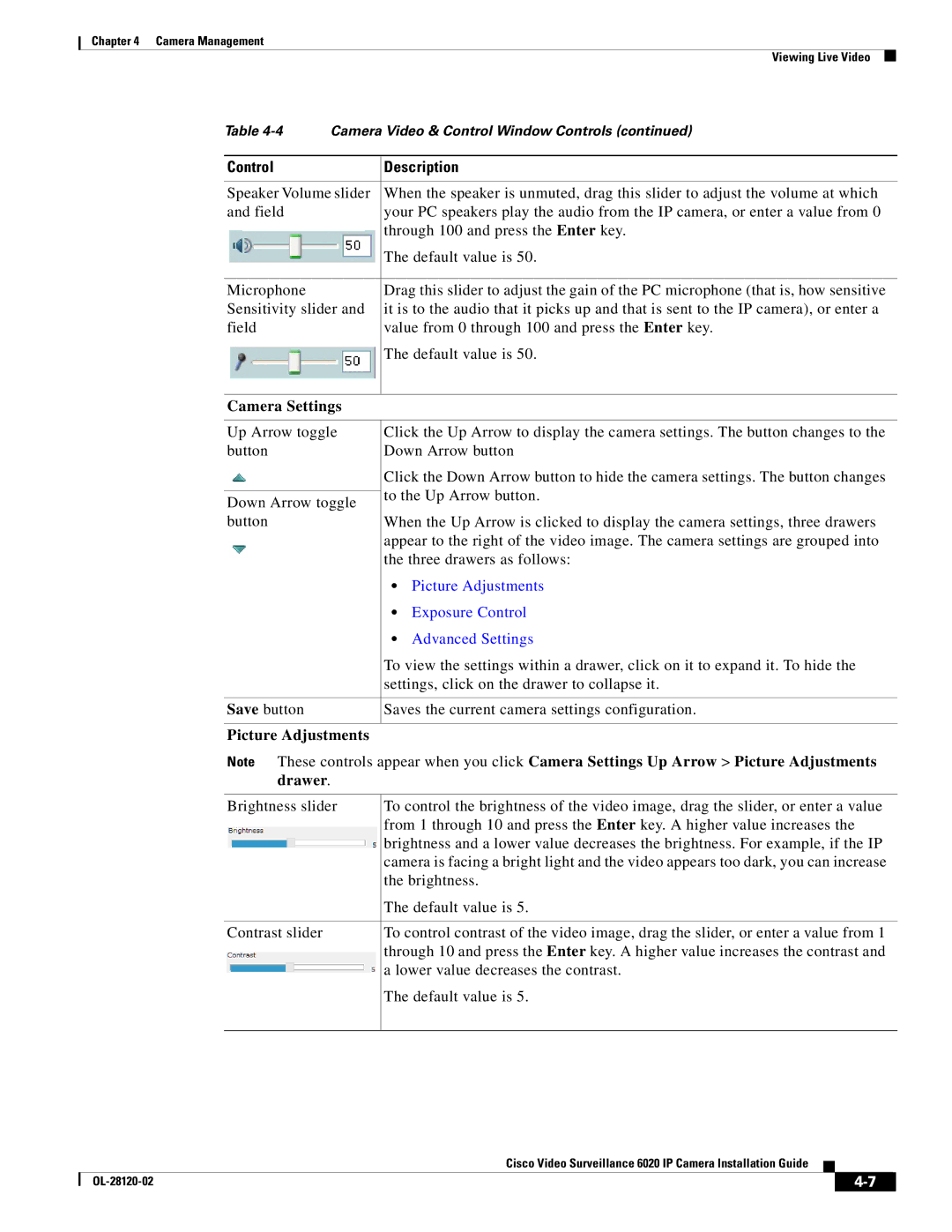Chapter 4 Camera Management
Viewing Live Video
Table | Camera Video & Control Window Controls (continued) | |||
|
|
| ||
Control |
| Description | ||
|
| |||
Speaker Volume slider | When the speaker is unmuted, drag this slider to adjust the volume at which | |||
and field |
| your PC speakers play the audio from the IP camera, or enter a value from 0 | ||
|
| through 100 and press the Enter key. | ||
|
| The default value is 50. | ||
|
|
| ||
Microphone |
| Drag this slider to adjust the gain of the PC microphone (that is, how sensitive | ||
Sensitivity slider and | it is to the audio that it picks up and that is sent to the IP camera), or enter a | |||
field |
| value from 0 through 100 and press the Enter key. | ||
|
| The default value is 50. | ||
|
|
| ||
Camera Settings |
|
| ||
|
| |||
Up Arrow toggle | Click the Up Arrow to display the camera settings. The button changes to the | |||
button |
| Down Arrow button | ||
|
| Click the Down Arrow button to hide the camera settings. The button changes | ||
|
| to the Up Arrow button. | ||
Down Arrow toggle | ||||
|
| |||
button |
| When the Up Arrow is clicked to display the camera settings, three drawers | ||
|
| appear to the right of the video image. The camera settings are grouped into | ||
|
| the three drawers as follows: | ||
|
| • | Picture Adjustments | |
|
| • | Exposure Control | |
|
| • | Advanced Settings | |
|
| To view the settings within a drawer, click on it to expand it. To hide the | ||
|
| settings, click on the drawer to collapse it. | ||
|
|
| ||
Save button |
| Saves the current camera settings configuration. | ||
|
|
| ||
Picture Adjustments |
|
| ||
Note These controls appear when you click Camera Settings Up Arrow > Picture Adjustments drawer.
Brightness slider | To control the brightness of the video image, drag the slider, or enter a value |
| from 1 through 10 and press the Enter key. A higher value increases the |
| brightness and a lower value decreases the brightness. For example, if the IP |
| camera is facing a bright light and the video appears too dark, you can increase |
| the brightness. |
| The default value is 5. |
|
|
Contrast slider | To control contrast of the video image, drag the slider, or enter a value from 1 |
| through 10 and press the Enter key. A higher value increases the contrast and |
| a lower value decreases the contrast. |
| The default value is 5. |
|
|
Cisco Video Surveillance 6020 IP Camera Installation Guide
|
| ||
|
|