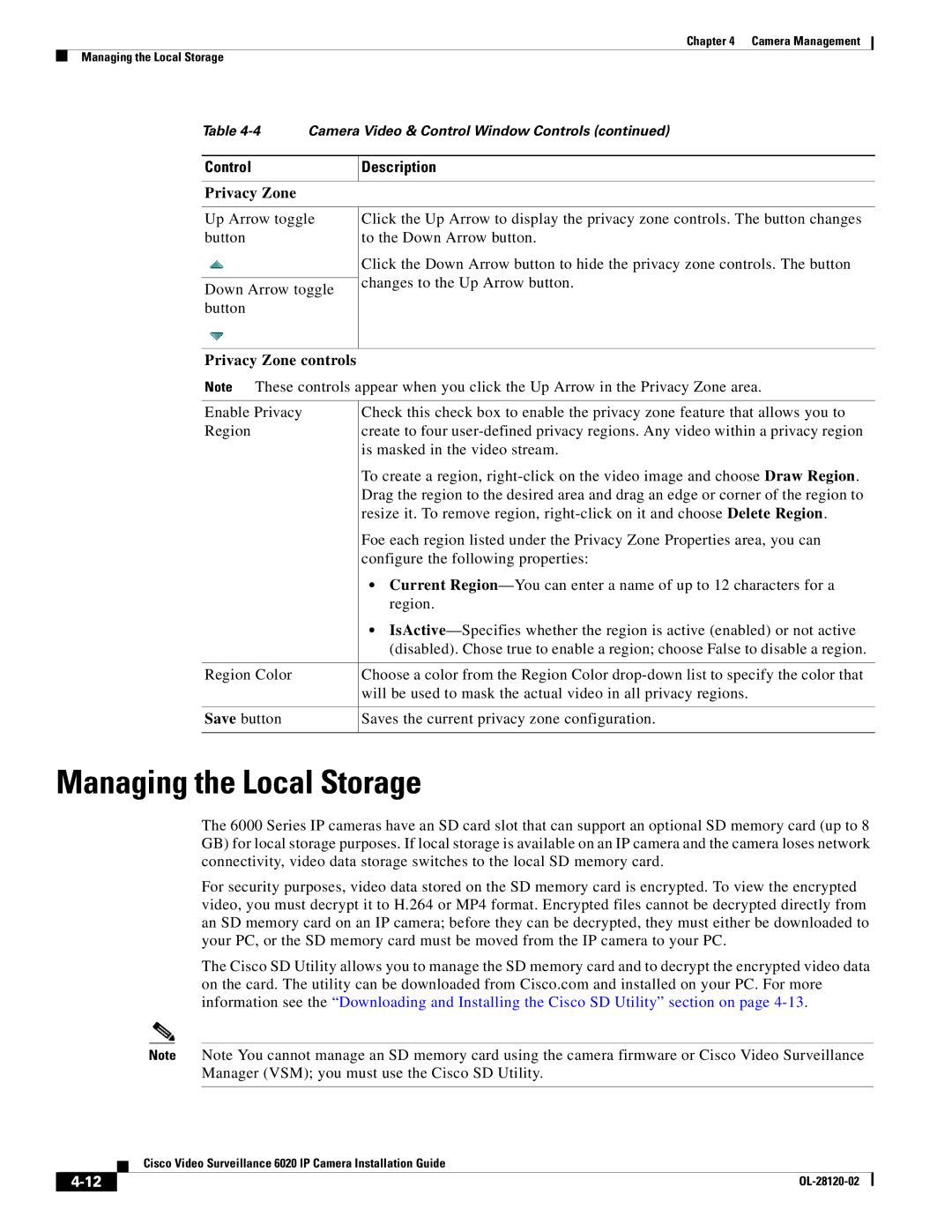Chapter 4 Camera Management
Managing the Local Storage
Table
Control | Description |
|
|
Privacy Zone
Up Arrow toggle button
Down Arrow toggle button
Click the Up Arrow to display the privacy zone controls. The button changes to the Down Arrow button.
Click the Down Arrow button to hide the privacy zone controls. The button changes to the Up Arrow button.
Privacy Zone controls
Note These controls appear when you click the Up Arrow in the Privacy Zone area.
Enable Privacy | Check this check box to enable the privacy zone feature that allows you to |
Region | create to four |
| is masked in the video stream. |
| To create a region, |
| Drag the region to the desired area and drag an edge or corner of the region to |
| resize it. To remove region, |
| Foe each region listed under the Privacy Zone Properties area, you can |
| configure the following properties: |
| • Current |
| region. |
| • |
| (disabled). Chose true to enable a region; choose False to disable a region. |
|
|
Region Color | Choose a color from the Region Color |
| will be used to mask the actual video in all privacy regions. |
|
|
Save button | Saves the current privacy zone configuration. |
|
|
Managing the Local Storage
The 6000 Series IP cameras have an SD card slot that can support an optional SD memory card (up to 8 GB) for local storage purposes. If local storage is available on an IP camera and the camera loses network connectivity, video data storage switches to the local SD memory card.
For security purposes, video data stored on the SD memory card is encrypted. To view the encrypted video, you must decrypt it to H.264 or MP4 format. Encrypted files cannot be decrypted directly from an SD memory card on an IP camera; before they can be decrypted, they must either be downloaded to your PC, or the SD memory card must be moved from the IP camera to your PC.
The Cisco SD Utility allows you to manage the SD memory card and to decrypt the encrypted video data on the card. The utility can be downloaded from Cisco.com and installed on your PC. For more information see the “Downloading and Installing the Cisco SD Utility” section on page
Note Note You cannot manage an SD memory card using the camera firmware or Cisco Video Surveillance Manager (VSM); you must use the Cisco SD Utility.
| Cisco Video Surveillance 6020 IP Camera Installation Guide |
|