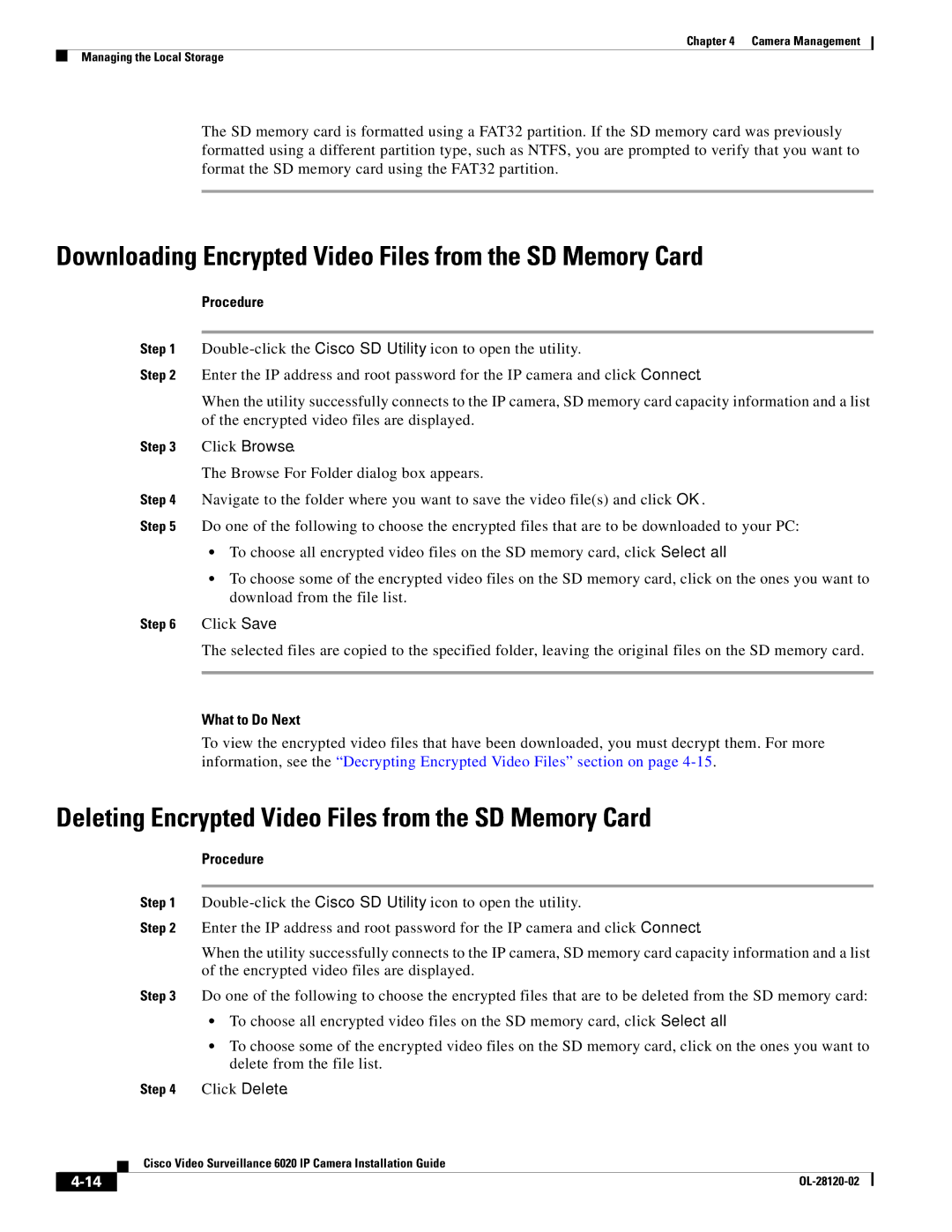Chapter 4 Camera Management
Managing the Local Storage
The SD memory card is formatted using a FAT32 partition. If the SD memory card was previously formatted using a different partition type, such as NTFS, you are prompted to verify that you want to format the SD memory card using the FAT32 partition.
Downloading Encrypted Video Files from the SD Memory Card
Procedure
Step 1
Step 2 Enter the IP address and root password for the IP camera and click Connect.
When the utility successfully connects to the IP camera, SD memory card capacity information and a list of the encrypted video files are displayed.
Step 3 Click Browse.
The Browse For Folder dialog box appears.
Step 4 Navigate to the folder where you want to save the video file(s) and click OK.
Step 5 Do one of the following to choose the encrypted files that are to be downloaded to your PC:
•To choose all encrypted video files on the SD memory card, click Select all.
•To choose some of the encrypted video files on the SD memory card, click on the ones you want to download from the file list.
Step 6 Click Save.
The selected files are copied to the specified folder, leaving the original files on the SD memory card.
What to Do Next
To view the encrypted video files that have been downloaded, you must decrypt them. For more information, see the “Decrypting Encrypted Video Files” section on page
Deleting Encrypted Video Files from the SD Memory Card
Procedure
Step 1
Step 2 Enter the IP address and root password for the IP camera and click Connect.
When the utility successfully connects to the IP camera, SD memory card capacity information and a list of the encrypted video files are displayed.
Step 3 Do one of the following to choose the encrypted files that are to be deleted from the SD memory card:
•To choose all encrypted video files on the SD memory card, click Select all.
•To choose some of the encrypted video files on the SD memory card, click on the ones you want to delete from the file list.
Step 4 Click Delete.
| Cisco Video Surveillance 6020 IP Camera Installation Guide |
|