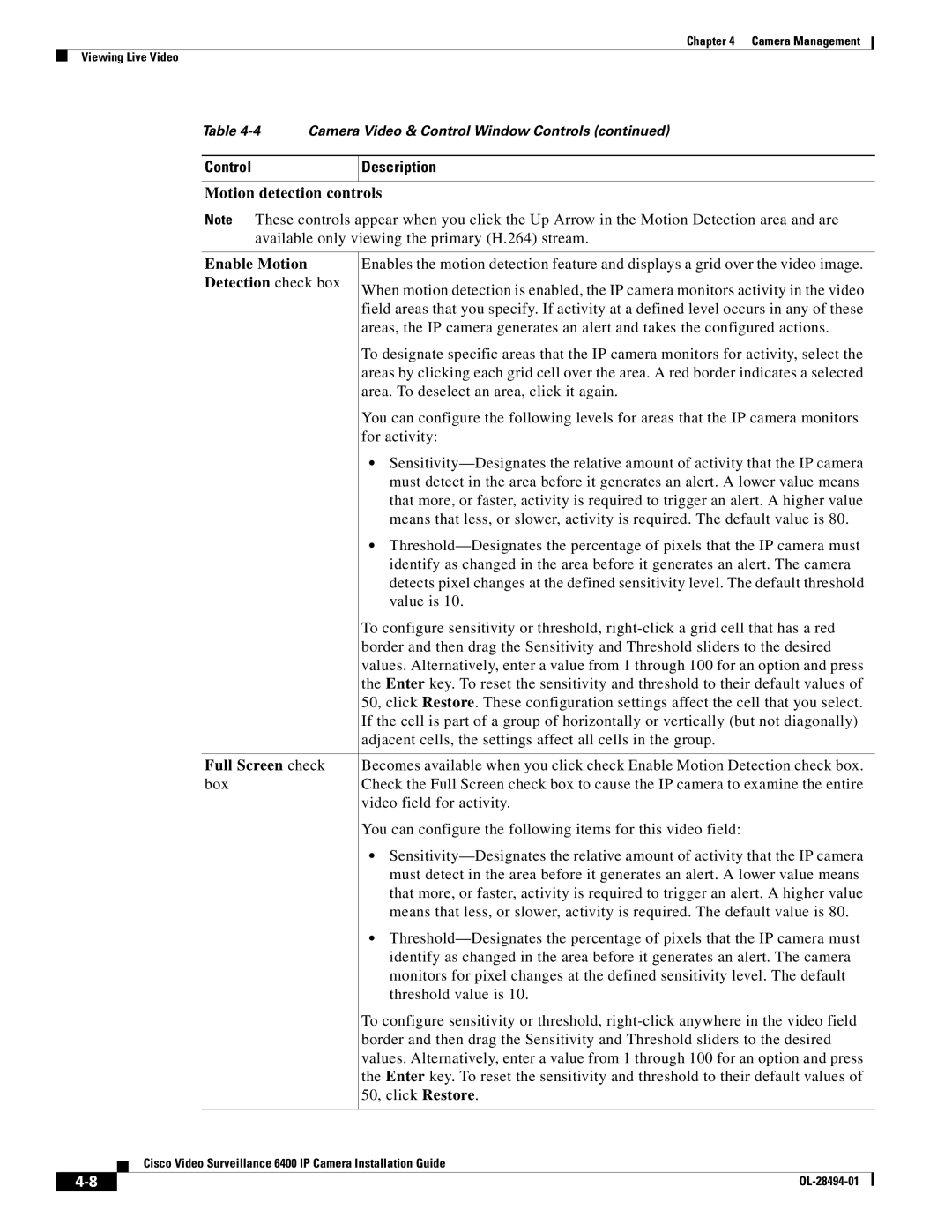6400 specifications
Cisco Systems 6400, part of Cisco's robust networking portfolio, is a high-performance platform designed to facilitate advanced network services and operations. This versatile router is built to meet the demands of modern data networks, providing exceptional scalability, reliability, and flexibility for businesses of all sizes.One of the key features of the Cisco 6400 is its modular architecture. This design allows businesses to customize their networking requirements by adding or removing various modules as needed. With multiple slots available, users can integrate a range of services including security, routing, switching, and WAN optimization, ensuring that the device can grow alongside the organization’s evolving needs.
In terms of performance, the Cisco 6400 boasts impressive throughput capabilities. It is engineered to handle significant data traffic volumes, making it suitable for enterprise-level applications. This is particularly vital in environments that rely on high-speed data transfer and require minimal latency, such as data centers and cloud service providers.
The Cisco 6400 leverages advanced technologies to optimize network operations. Stateful packet inspection and application awareness contribute to enhanced security, allowing users to monitor and control data flow effectively. This is further augmented by Cisco's extensive security offerings, which provide comprehensive defenses against evolving cybersecurity threats.
Another notable characteristic of the Cisco 6400 is its support for software-defined networking (SDN). This feature enables IT departments to manage network resources dynamically through a centralized interface, allowing for increased agility and automation in network management. Coupled with Cisco's identity services and policy management tools, the 6400 facilitates granular control over user access and network segmenting.
The device is also designed with energy efficiency in mind. Its architecture helps to minimize power consumption while maximizing performance, which is a critical consideration for organizations seeking to reduce their carbon footprint.
In summary, the Cisco Systems 6400 stands out as a powerful and versatile networking solution. Its modular design, high throughput capacity, advanced security features, support for software-defined networking, and energy-efficient operations make it a compelling choice for organizations aiming to future-proof their network infrastructure while meeting current demands. Whether scaling up to support new applications or ensuring robust security, the Cisco 6400 offers the capabilities needed to thrive in today’s digital landscape.