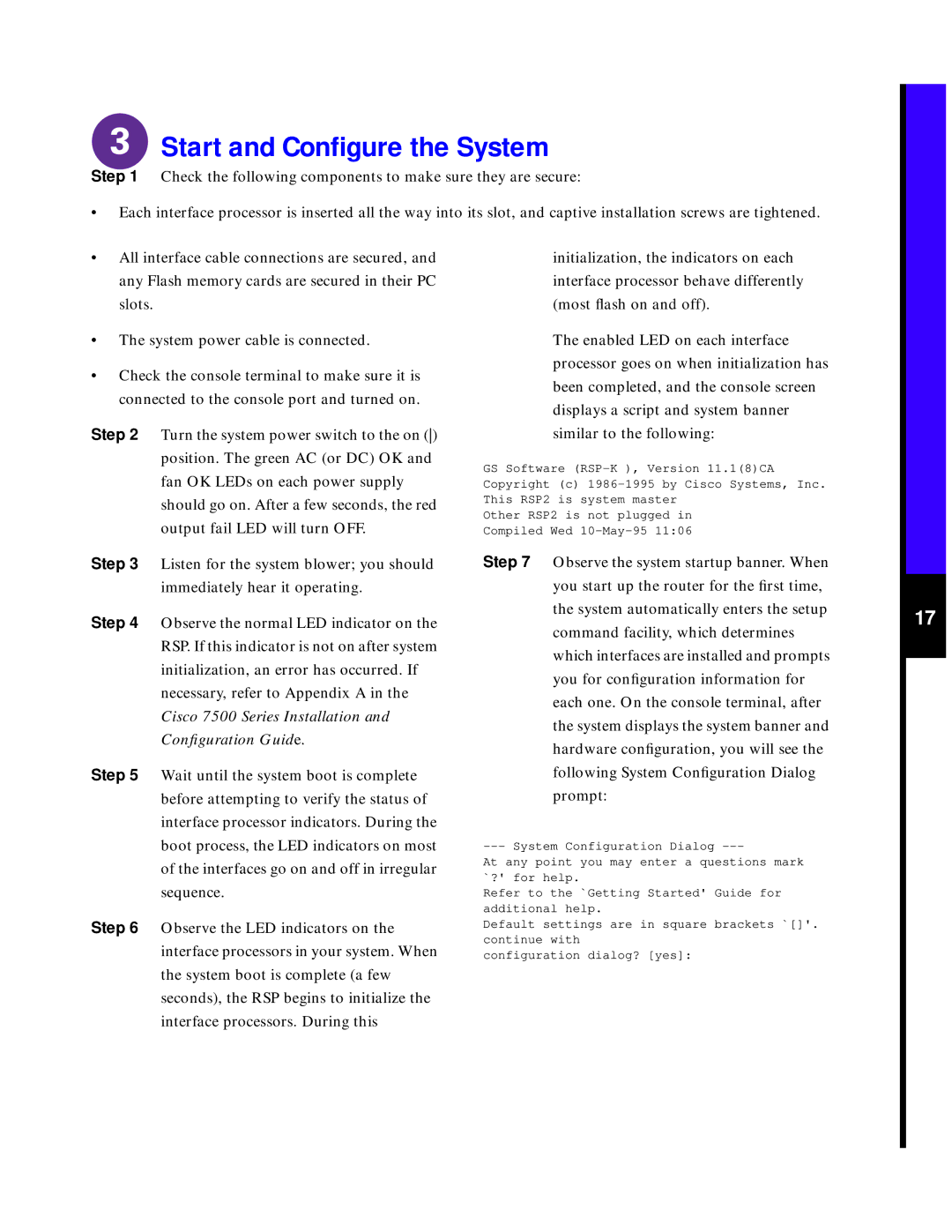7576 specifications
Cisco Systems 7576, part of the Catalyst line of switches, is designed for enterprise networks requiring robust performance and advanced features. This switch is known for its versatility, scalability, and reliability, making it a smart choice for organizations looking to support a wide range of applications.One of the standout features of the Cisco 7576 is its capability to handle high throughput. With a switching capacity that exceeds traditional network switches, it accommodates heavy traffic loads, ideal for environments with dense users and devices. This throughput is complemented by support for advanced Layer 2 and Layer 3 protocols, including VLANs, Spanning Tree Protocol (STP), and Open Shortest Path First (OSPF), offering a diverse set of routing options.
The Cisco 7576 also prioritizes security, integrating several advanced security features. With support for Cisco TrustSec, it provides segmentation and access control based on user identity, ensuring that sensitive data remains protected. Additionally, the switch supports features like 802.1X port-based authentication and dynamic VLAN assignment, enhancing overall network security.
Another notable characteristic of the Cisco 7576 is its energy-efficiency. Equipped with Energy Efficient Ethernet (EEE), it helps reduce power consumption during low traffic periods, aligning with modern enterprises' sustainability goals. This focus on green technology is increasingly essential as organizations seek to minimize their environmental footprint.
Cisco's investment in automation and management is also evident in the 7576. The switch is compatible with Cisco DNA Center, which allows for intelligent operations and insights into the network. This integration enables real-time monitoring, automation of routine tasks, and proactive management of network issues, leading to lower operational costs and improved network performance.
Furthermore, the Cisco 7576 supports advanced Quality of Service (QoS) features, essential for environments that rely on voice and video applications. Administrators can prioritize bandwidth effectively, ensuring that critical applications receive the necessary resources for optimal performance.
In conclusion, the Cisco Systems 7576 switch merges superior performance and security features with energy efficiency and intelligent management options. It stands as a robust solution for enterprises seeking to build resilient, scalable, and secure networks that can evolve with their business needs.