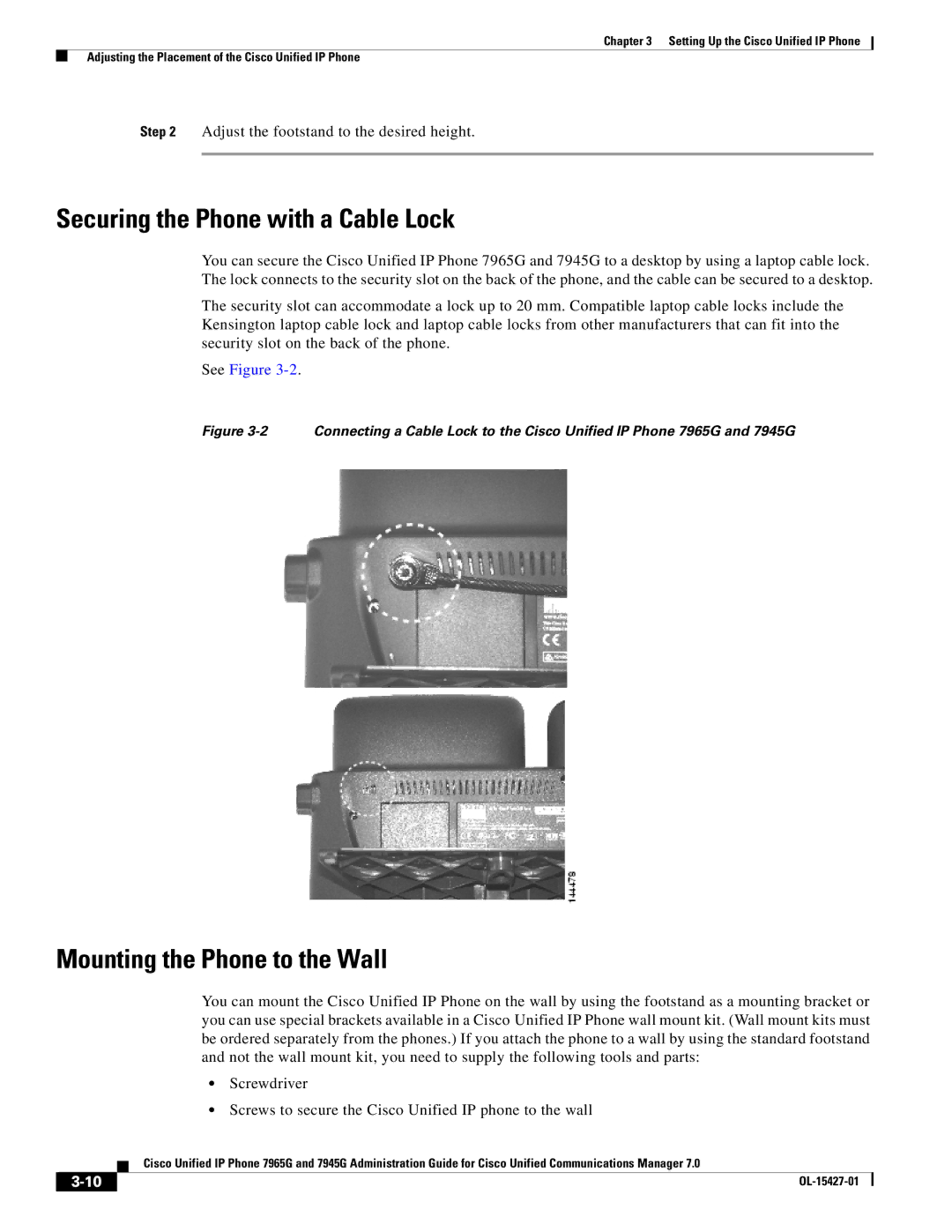Chapter 3 Setting Up the Cisco Unified IP Phone
Adjusting the Placement of the Cisco Unified IP Phone
Step 2 Adjust the footstand to the desired height.
Securing the Phone with a Cable Lock
You can secure the Cisco Unified IP Phone 7965G and 7945G to a desktop by using a laptop cable lock. The lock connects to the security slot on the back of the phone, and the cable can be secured to a desktop.
The security slot can accommodate a lock up to 20 mm. Compatible laptop cable locks include the Kensington laptop cable lock and laptop cable locks from other manufacturers that can fit into the security slot on the back of the phone.
See Figure
Figure 3-2 Connecting a Cable Lock to the Cisco Unified IP Phone 7965G and 7945G
Mounting the Phone to the Wall
You can mount the Cisco Unified IP Phone on the wall by using the footstand as a mounting bracket or you can use special brackets available in a Cisco Unified IP Phone wall mount kit. (Wall mount kits must be ordered separately from the phones.) If you attach the phone to a wall by using the standard footstand and not the wall mount kit, you need to supply the following tools and parts:
•Screwdriver
•Screws to secure the Cisco Unified IP phone to the wall
| Cisco Unified IP Phone 7965G and 7945G Administration Guide for Cisco Unified Communications Manager 7.0 |