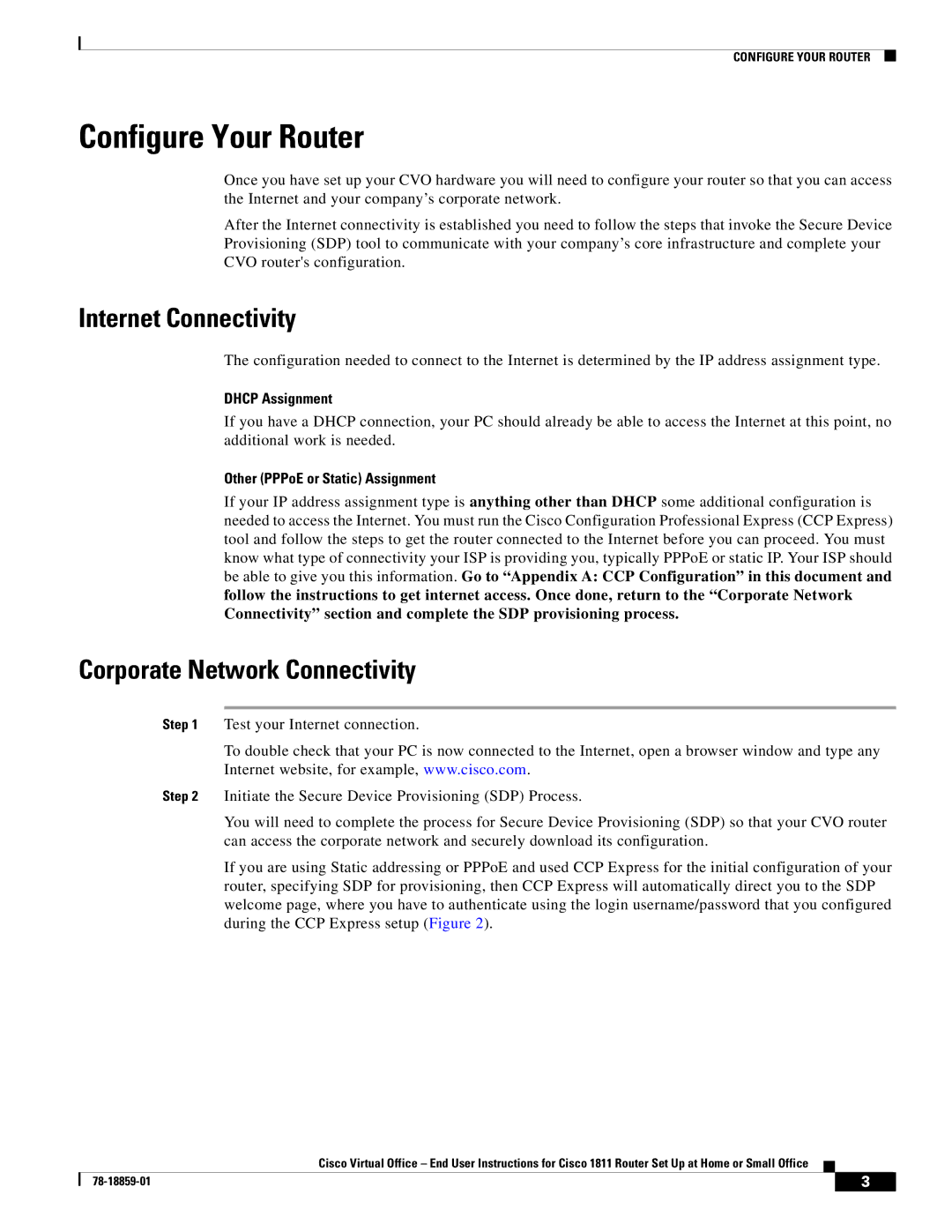CONFIGURE YOUR ROUTER
Configure Your Router
Once you have set up your CVO hardware you will need to configure your router so that you can access the Internet and your company’s corporate network.
After the Internet connectivity is established you need to follow the steps that invoke the Secure Device Provisioning (SDP) tool to communicate with your company’s core infrastructure and complete your CVO router's configuration.
Internet Connectivity
The configuration needed to connect to the Internet is determined by the IP address assignment type.
DHCP Assignment
If you have a DHCP connection, your PC should already be able to access the Internet at this point, no additional work is needed.
Other (PPPoE or Static) Assignment
If your IP address assignment type is anything other than DHCP some additional configuration is needed to access the Internet. You must run the Cisco Configuration Professional Express (CCP Express) tool and follow the steps to get the router connected to the Internet before you can proceed. You must know what type of connectivity your ISP is providing you, typically PPPoE or static IP. Your ISP should be able to give you this information. Go to “Appendix A: CCP Configuration” in this document and follow the instructions to get internet access. Once done, return to the “Corporate Network Connectivity” section and complete the SDP provisioning process.
Corporate Network Connectivity
Step 1 Test your Internet connection.
To double check that your PC is now connected to the Internet, open a browser window and type any Internet website, for example, www.cisco.com.
Step 2 Initiate the Secure Device Provisioning (SDP) Process.
You will need to complete the process for Secure Device Provisioning (SDP) so that your CVO router can access the corporate network and securely download its configuration.
If you are using Static addressing or PPPoE and used CCP Express for the initial configuration of your router, specifying SDP for provisioning, then CCP Express will automatically direct you to the SDP welcome page, where you have to authenticate using the login username/password that you configured during the CCP Express setup (Figure 2).
Cisco Virtual Office – End User Instructions for Cisco 1811 Router Set Up at Home or Small Office
| 3 |
| |
|
|