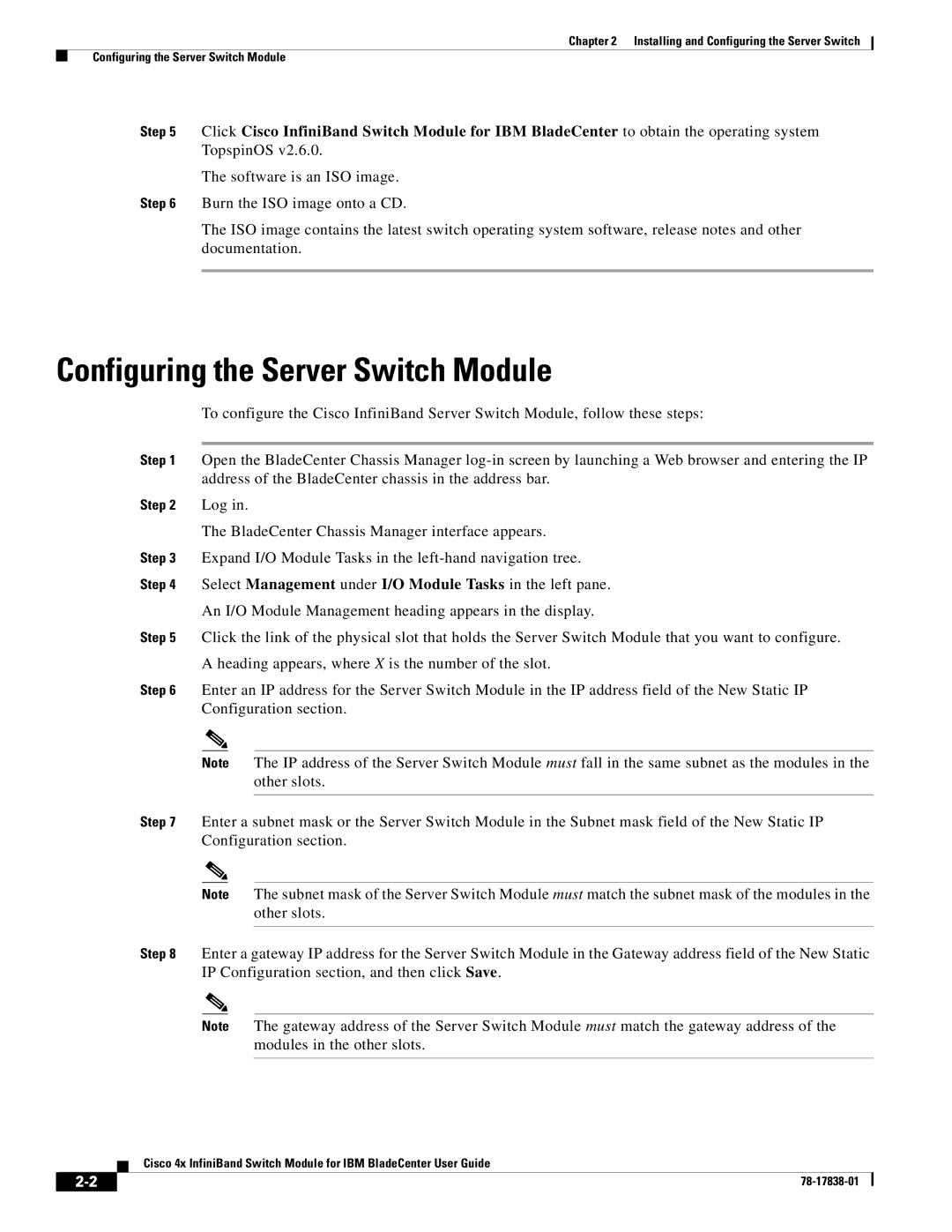Chapter 2 Installing and Configuring the Server Switch
Configuring the Server Switch Module
Step 5 Click Cisco InfiniBand Switch Module for IBM BladeCenter to obtain the operating system TopspinOS v2.6.0.
The software is an ISO image.
Step 6 Burn the ISO image onto a CD.
The ISO image contains the latest switch operating system software, release notes and other documentation.
Configuring the Server Switch Module
To configure the Cisco InfiniBand Server Switch Module, follow these steps:
Step 1 | Open the BladeCenter Chassis Manager | ||
| address of the BladeCenter chassis in the address bar. | ||
Step 2 | Log in. | ||
| The BladeCenter Chassis Manager interface appears. | ||
Step 3 | Expand I/O Module Tasks in the | ||
Step 4 | Select Management under I/O Module Tasks in the left pane. | ||
| An I/O Module Management heading appears in the display. | ||
Step 5 | Click the link of the physical slot that holds the Server Switch Module that you want to configure. | ||
| A heading appears, where X is the number of the slot. | ||
Step 6 | Enter an IP address for the Server Switch Module in the IP address field of the New Static IP | ||
| Configuration section. | ||
|
|
|
|
| Note The IP address of the Server Switch Module must fall in the same subnet as the modules in the | ||
|
|
| other slots. |
|
|
| |
Step 7 | Enter a subnet mask or the Server Switch Module in the Subnet mask field of the New Static IP | ||
| Configuration section. | ||
|
|
|
|
| Note The subnet mask of the Server Switch Module must match the subnet mask of the modules in the | ||
|
|
| other slots. |
|
|
| |
Step 8 | Enter a gateway IP address for the Server Switch Module in the Gateway address field of the New Static | ||
| IP Configuration section, and then click Save. | ||
|
|
|
|
| Note The gateway address of the Server Switch Module must match the gateway address of the | ||
|
|
| modules in the other slots. |
|
|
|
|
Cisco 4x InfiniBand Switch Module for IBM BladeCenter User Guide
| ||
|