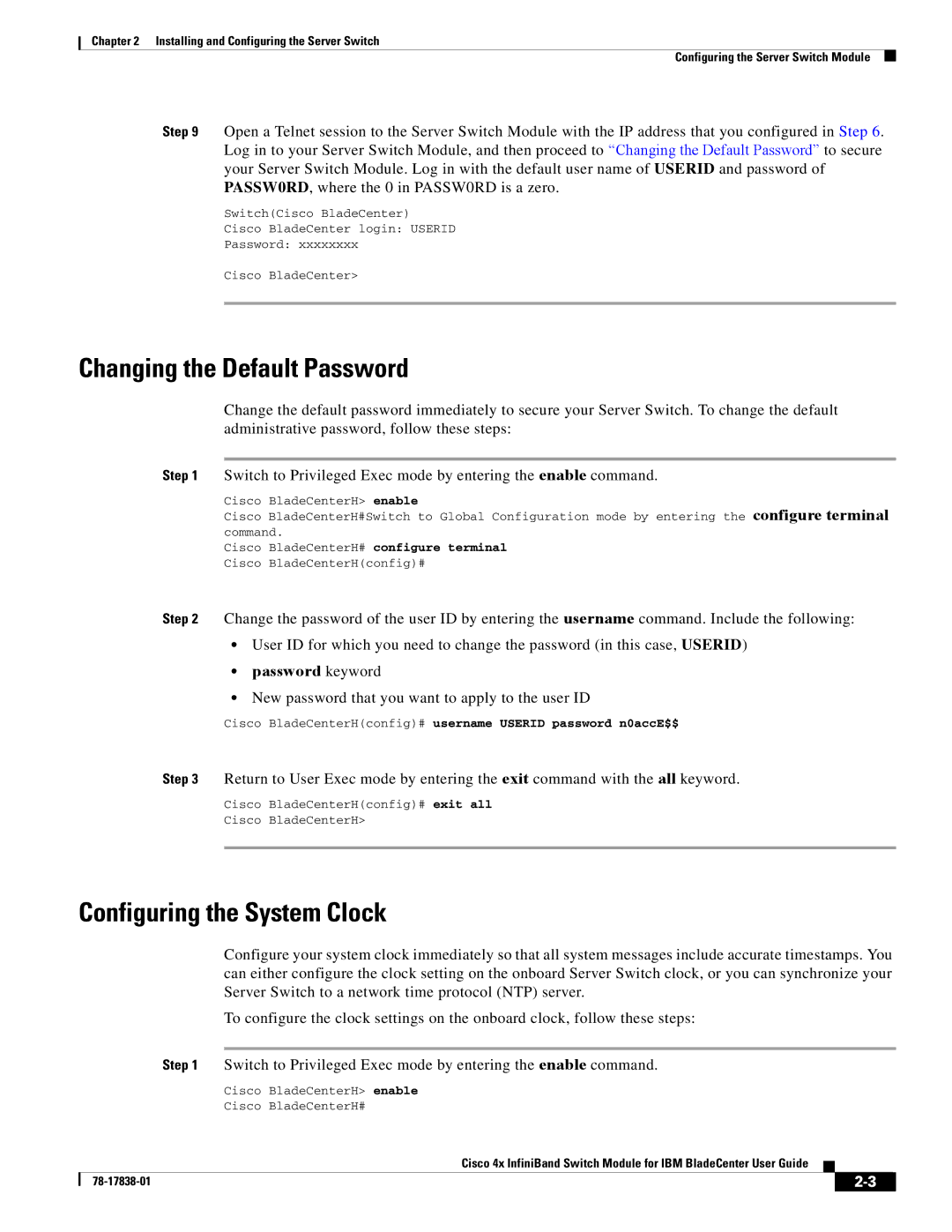Chapter 2 Installing and Configuring the Server Switch
Configuring the Server Switch Module
Step 9 Open a Telnet session to the Server Switch Module with the IP address that you configured in Step 6. Log in to your Server Switch Module, and then proceed to “Changing the Default Password” to secure
your Server Switch Module. Log in with the default user name of USERID and password of PASSW0RD, where the 0 in PASSW0RD is a zero.
Switch(Cisco BladeCenter)
Cisco BladeCenter login: USERID
Password: xxxxxxxx
Cisco BladeCenter>
Changing the Default Password
Change the default password immediately to secure your Server Switch. To change the default administrative password, follow these steps:
Step 1 Switch to Privileged Exec mode by entering the enable command.
Cisco BladeCenterH> enable
Cisco BladeCenterH#Switch to Global Configuration mode by entering the configure terminal command.
Cisco BladeCenterH# configure terminal Cisco BladeCenterH(config)#
Step 2 Change the password of the user ID by entering the username command. Include the following:
•User ID for which you need to change the password (in this case, USERID)
•password keyword
•New password that you want to apply to the user ID
Cisco BladeCenterH(config)# username USERID password n0accE$$
Step 3 Return to User Exec mode by entering the exit command with the all keyword.
Cisco BladeCenterH(config)# exit all
Cisco BladeCenterH>
Configuring the System Clock
Configure your system clock immediately so that all system messages include accurate timestamps. You can either configure the clock setting on the onboard Server Switch clock, or you can synchronize your Server Switch to a network time protocol (NTP) server.
To configure the clock settings on the onboard clock, follow these steps:
Step 1 Switch to Privileged Exec mode by entering the enable command.
Cisco BladeCenterH> enable
Cisco BladeCenterH#
Cisco 4x InfiniBand Switch Module for IBM BladeCenter User Guide
|
| ||
|
|