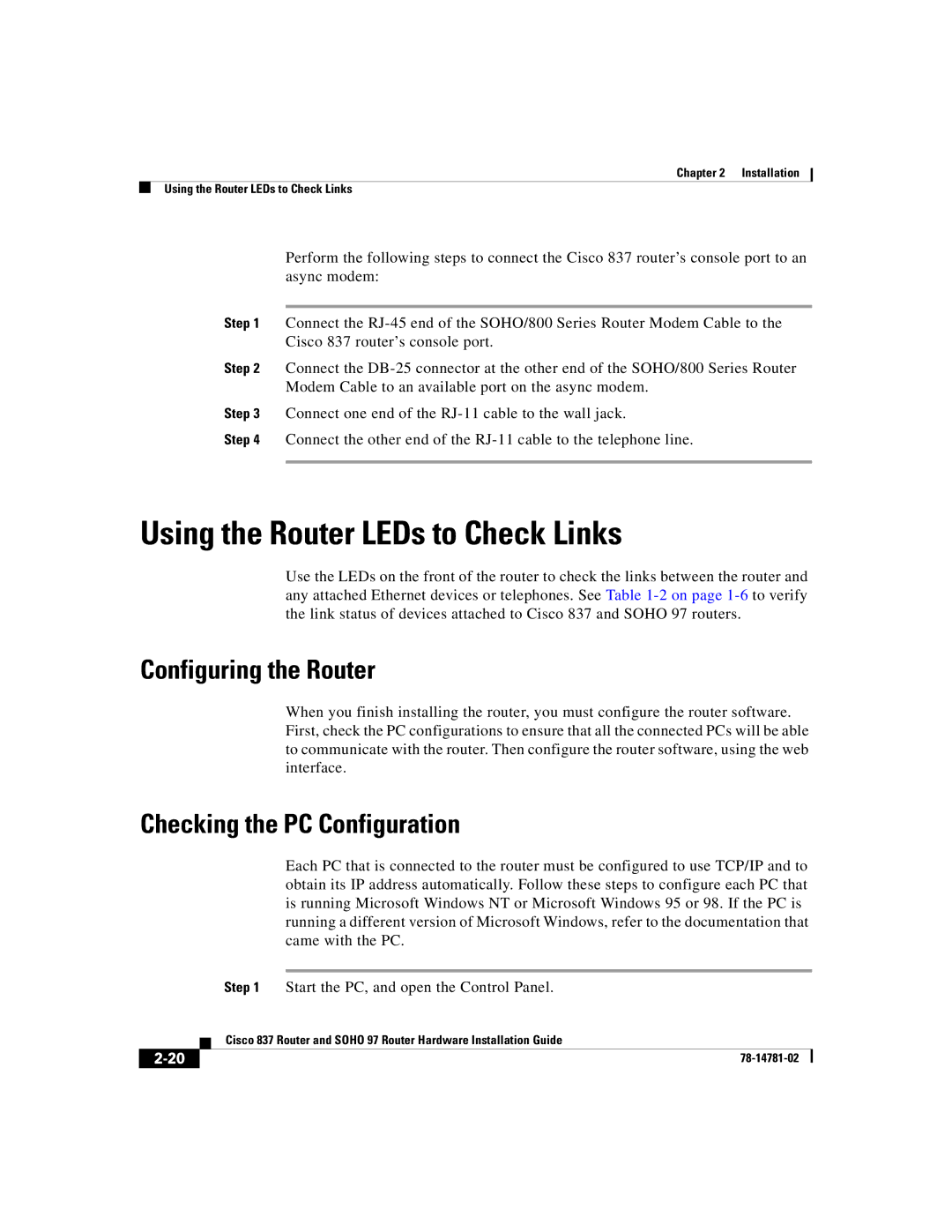Chapter 2 Installation
Using the Router LEDs to Check Links
Perform the following steps to connect the Cisco 837 router’s console port to an async modem:
Step 1 Connect the
Step 2 Connect the
Step 3 Connect one end of the
Step 4 Connect the other end of the
Using the Router LEDs to Check Links
Use the LEDs on the front of the router to check the links between the router and any attached Ethernet devices or telephones. See Table
Configuring the Router
When you finish installing the router, you must configure the router software. First, check the PC configurations to ensure that all the connected PCs will be able to communicate with the router. Then configure the router software, using the web interface.
Checking the PC Configuration
Each PC that is connected to the router must be configured to use TCP/IP and to obtain its IP address automatically. Follow these steps to configure each PC that is running Microsoft Windows NT or Microsoft Windows 95 or 98. If the PC is running a different version of Microsoft Windows, refer to the documentation that came with the PC.
Step 1 Start the PC, and open the Control Panel.
| Cisco 837 Router and SOHO 97 Router Hardware Installation Guide |