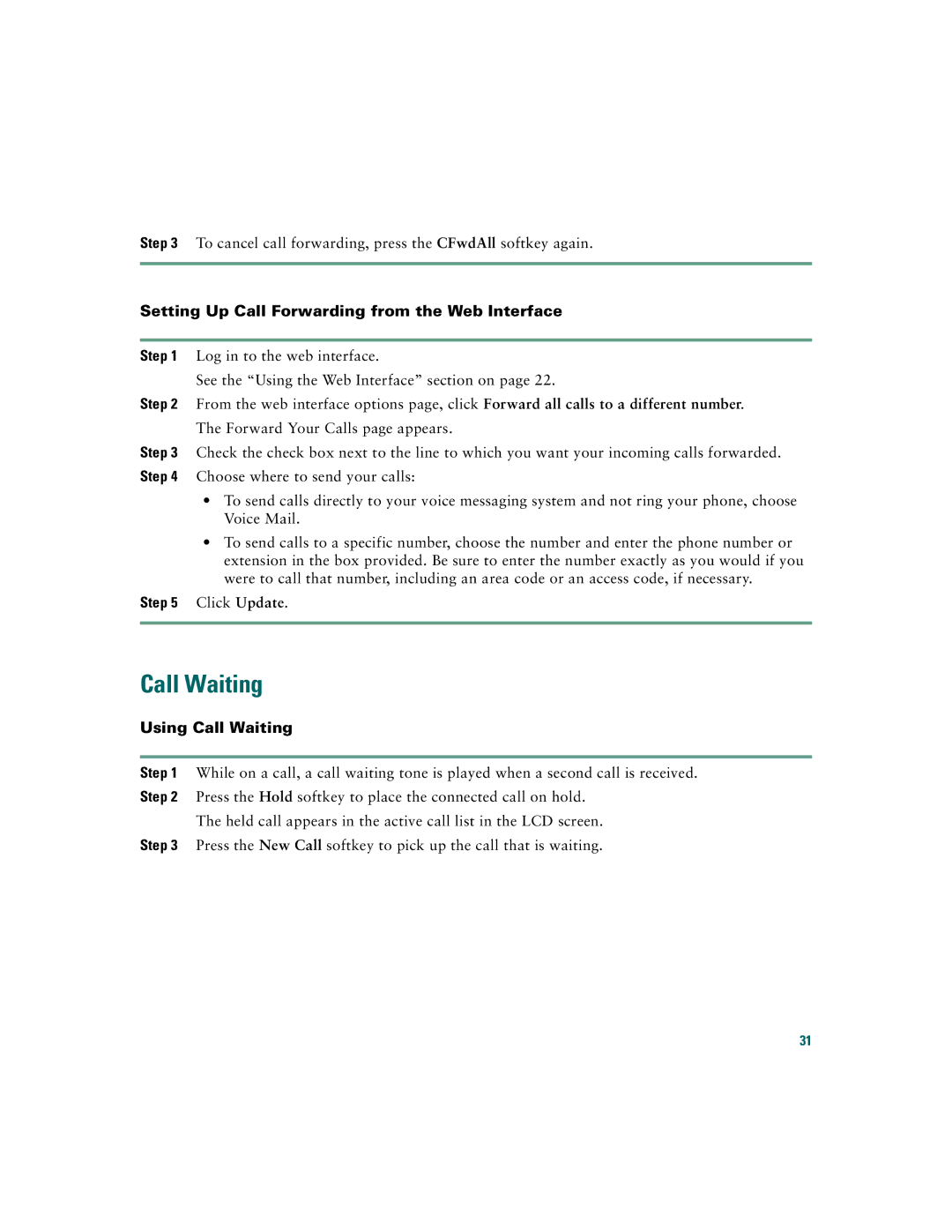CP7936RF, 7936 specifications
Cisco Systems 7936 is a conference phone that is widely recognized for enhancing collaboration in meeting environments. Equipped with advanced features and technologies, this device provides users with a seamless communication experience, making it a preferred choice for businesses of all sizes.One of the standout features of the Cisco 7936 is its high-definition audio quality. Utilizing wideband audio technology, it ensures crystal clear voice reproduction, allowing participants to hear every word clearly, no matter their distance from the microphone. This feature is particularly valuable in large conference rooms where sound clarity can often be a challenge.
The Cisco 7936 is designed with an integrated microphone array that allows for 360-degree audio pickup. This means that all participants, whether they are sitting directly in front of the device or at the far end of the table, can be heard clearly. With this feature, there is no need for multiple microphones, which simplifies the setup and reduces clutter.
Another key characteristic of the Cisco 7936 is its exceptional ease of use. The phone features a large, intuitive interface with a backlit display, making it easy to navigate through the various options and settings. Users can make calls, access directories, and manage conference features with minimal effort, resulting in a smoother meeting experience.
The Cisco 7936 operates using Power over Ethernet (PoE), which allows the device to receive both power and data through a single Ethernet connection. This not only simplifies installation by reducing the number of cables required but also enhances the flexibility of placement in conference rooms.
In terms of compatibility, the Cisco 7936 works seamlessly with Cisco Unified Communications Manager and other VoIP platforms, ensuring that organizations can integrate it into their existing communication systems with ease. This interoperability allows businesses to leverage their technology investments while providing a reliable conferencing solution.
Security is another critical aspect of the Cisco 7936. The device supports encrypted voice communication protocols, ensuring that sensitive discussions remain private and secure. This is particularly important in corporate settings where confidentiality is paramount.
In summary, the Cisco Systems 7936 conference phone delivers exceptional audio quality, ease of use, and flexible deployment options. Its innovative technologies and robust security features make it an ideal solution for organizations looking to enhance their meeting environments and facilitate effective communication. With the Cisco 7936, businesses can ensure that every meeting is productive, secure, and efficient.