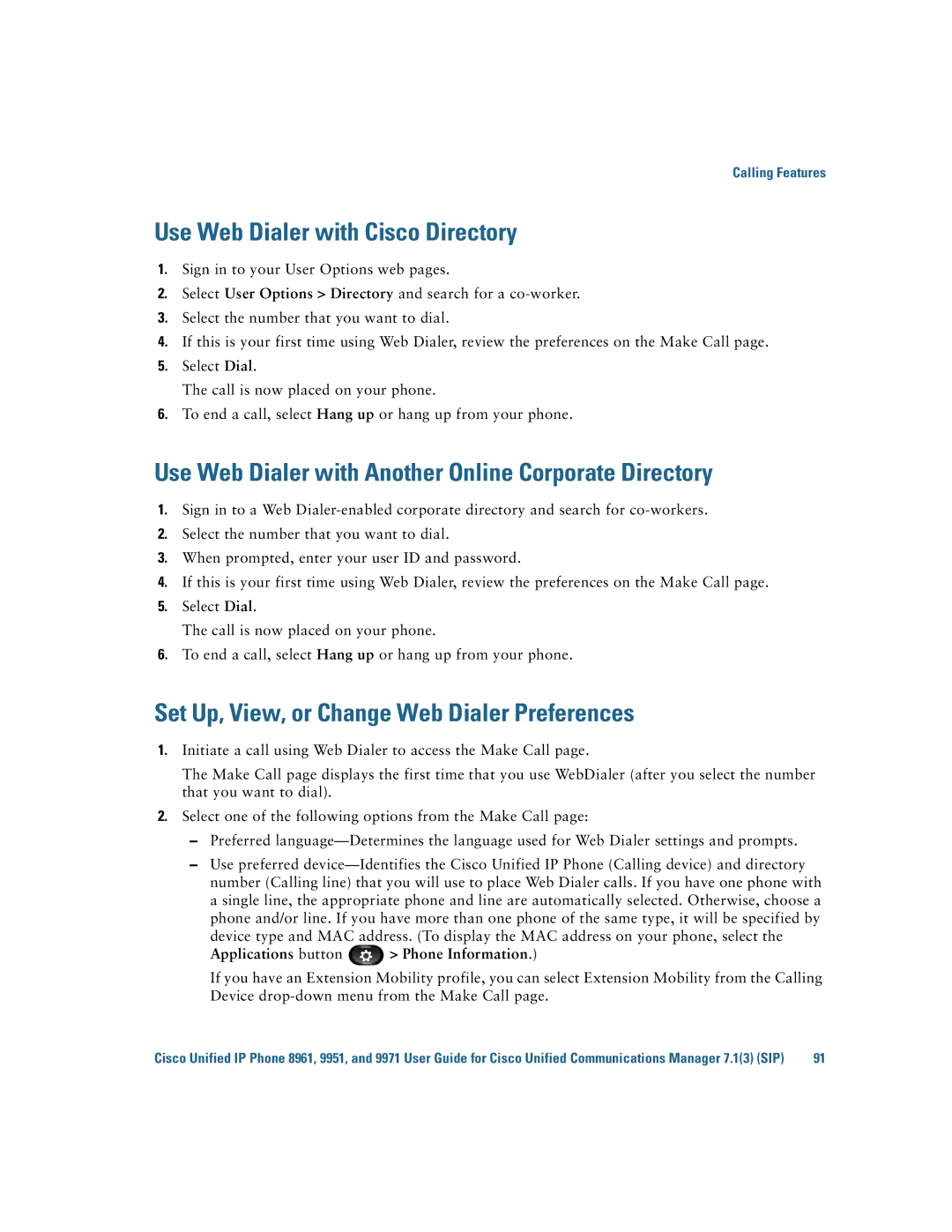CP9951CCAMK9 specifications
Cisco Systems CP9951CCAMK9 is a sophisticated IP phone designed to enhance communication and collaboration within organizations. This model is part of the Cisco 9900 Series, known for its advanced features and integration capabilities, making it a perfect fit for modern office environments and professional settings.One of the standout features of the CP9951 is its high-definition video capabilities, allowing users to engage in crystal-clear video calls. The phone is equipped with a 5-inch color display that offers an intuitive user interface, enabling easy navigation through menus and settings. The screen supports multi-touch functionality, enhancing the user experience by providing a responsive and interactive feel.
The CP9951CCAMK9 supports wideband audio for superior sound quality during calls, ensuring that conversations are clear and natural. This feature is particularly beneficial for remote teams and clients, as it minimizes miscommunication and enhances interaction quality. In addition to its audio capabilities, the phone also features built-in support for Cisco’s Intelligent Proximity, allowing users to connect their mobile devices to the phone for seamless access to calls and messages.
Security is a critical aspect of any communication device, and Cisco has taken this into account with the CP9951. The phone incorporates advanced security protocols to protect sensitive information and communications, making it suitable for enterprises that require confidentiality and data integrity.
Moreover, the CP9951 offers a range of connectivity options, including support for both wired and wireless networks. With Power over Ethernet (PoE) capability, the device can be powered through the network cable, eliminating the need for additional power sources and simplifying installation.
Another notable characteristic of the CP9951 is its customizable programmable keys. Users can tailor their phone experience by assigning specific functions to these keys, improving efficiency and accessibility. The device also supports a variety of call features, such as conferencing, call forwarding, and voicemail access, making it a versatile tool for managing communication.
In summary, the Cisco Systems CP9951CCAMK9 is a feature-rich IP phone that combines advanced audio and video technology with security and versatility. Its user-friendly design, high-quality sound, and robust connectivity options make it an essential tool for professionals looking to elevate their communication experience in the workplace. With Cisco's reputation for quality and reliability, the CP9951 is an investment in enhanced collaboration and productivity.