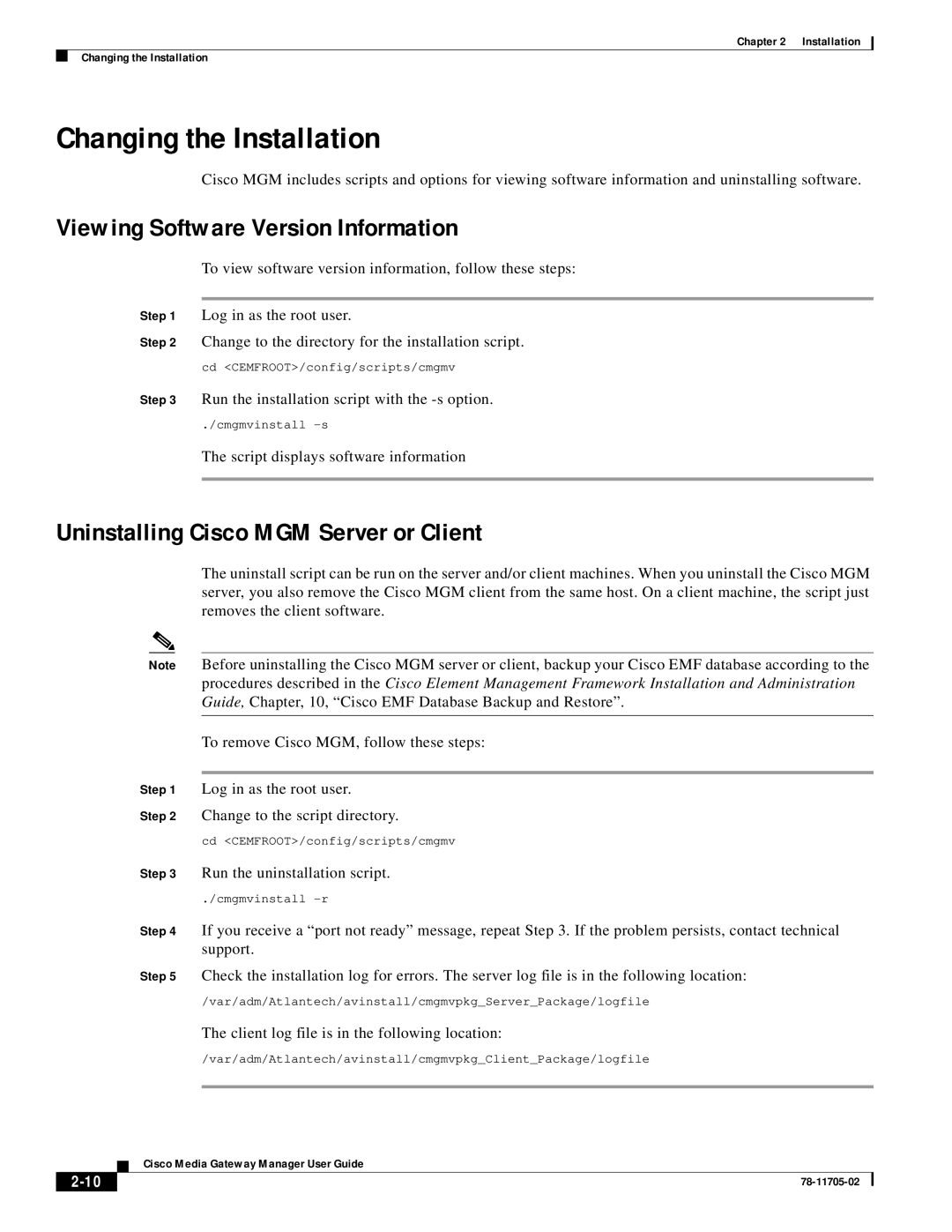Chapter 2 Installation
Changing the Installation
Changing the Installation
Cisco MGM includes scripts and options for viewing software information and uninstalling software.
Viewing Software Version Information
To view software version information, follow these steps:
Step 1 Log in as the root user.
Step 2 Change to the directory for the installation script. cd <CEMFROOT>/config/scripts/cmgmv
Step 3 Run the installation script with the
./cmgmvinstall
The script displays software information
Uninstalling Cisco MGM Server or Client
The uninstall script can be run on the server and/or client machines. When you uninstall the Cisco MGM server, you also remove the Cisco MGM client from the same host. On a client machine, the script just removes the client software.
Note Before uninstalling the Cisco MGM server or client, backup your Cisco EMF database according to the procedures described in the Cisco Element Management Framework Installation and Administration Guide, Chapter, 10, “Cisco EMF Database Backup and Restore”.
To remove Cisco MGM, follow these steps:
Step 1 Log in as the root user.
Step 2 Change to the script directory.
cd <CEMFROOT>/config/scripts/cmgmv
Step 3 Run the uninstallation script.
./cmgmvinstall
Step 4 If you receive a “port not ready” message, repeat Step 3. If the problem persists, contact technical support.
Step 5 Check the installation log for errors. The server log file is in the following location:
/var/adm/Atlantech/avinstall/cmgmvpkg_Server_Package/logfile
The client log file is in the following location:
/var/adm/Atlantech/avinstall/cmgmvpkg_Client_Package/logfile
Cisco Media Gateway Manager User Guide
| ||
|