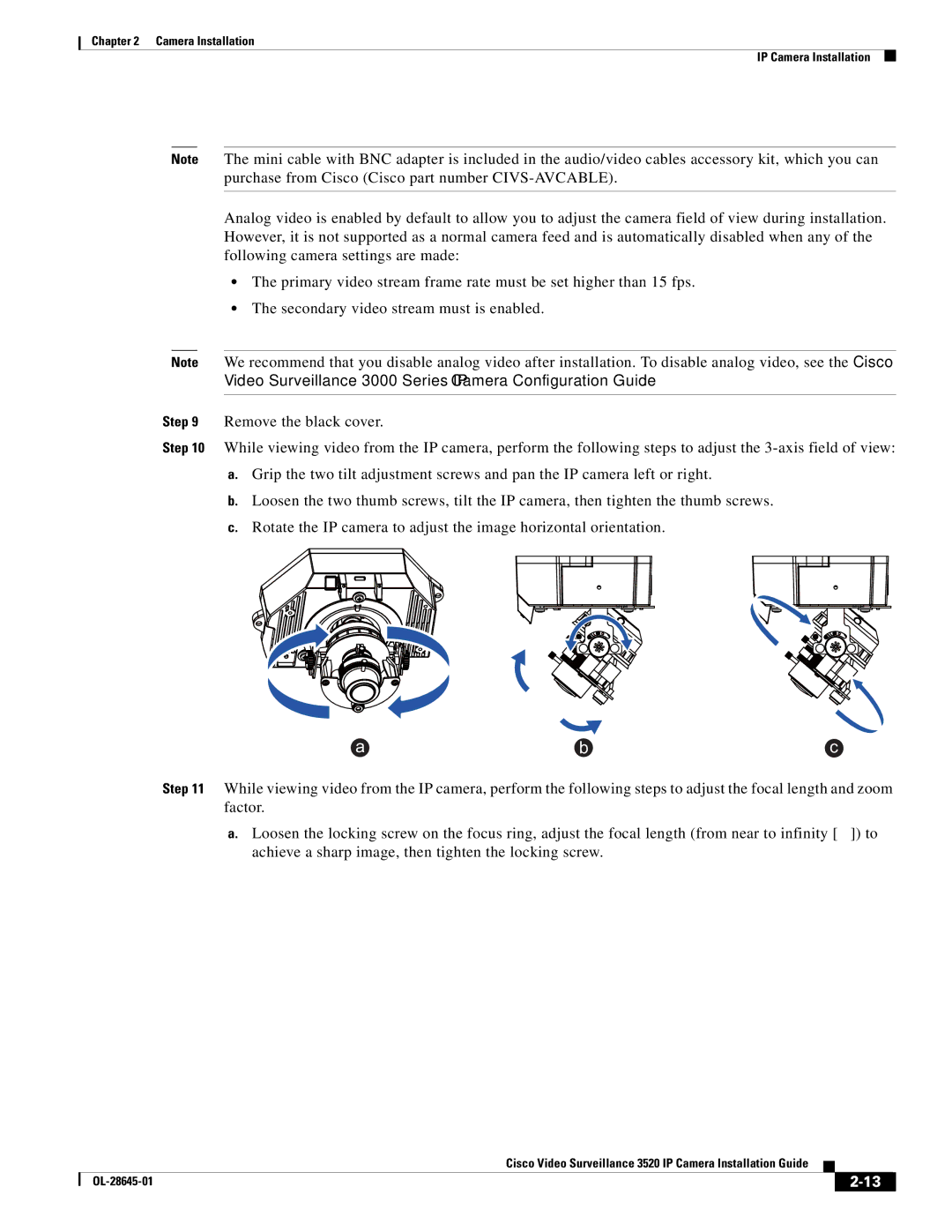Chapter 2 Camera Installation
IP Camera Installation
Note The mini cable with BNC adapter is included in the audio/video cables accessory kit, which you can purchase from Cisco (Cisco part number
Analog video is enabled by default to allow you to adjust the camera field of view during installation. However, it is not supported as a normal camera feed and is automatically disabled when any of the following camera settings are made:
•The primary video stream frame rate must be set higher than 15 fps.
•The secondary video stream must is enabled.
Note We recommend that you disable analog video after installation. To disable analog video, see the Cisco Video Surveillance 3000 Series IP Camera Configuration Guide.
Step 9 Remove the black cover.
Step 10 While viewing video from the IP camera, perform the following steps to adjust the
a.Grip the two tilt adjustment screws and pan the IP camera left or right.
b.Loosen the two thumb screws, tilt the IP camera, then tighten the thumb screws.
c.Rotate the IP camera to adjust the image horizontal orientation.
a | b | c |
Step 11 While viewing video from the IP camera, perform the following steps to adjust the focal length and zoom factor.
a.Loosen the locking screw on the focus ring, adjust the focal length (from near to infinity [∞]) to achieve a sharp image, then tighten the locking screw.
|
| Cisco Video Surveillance 3520 IP Camera Installation Guide |
|
| |
|
|
| |||
|
|
|
| ||
|
|
|
| ||