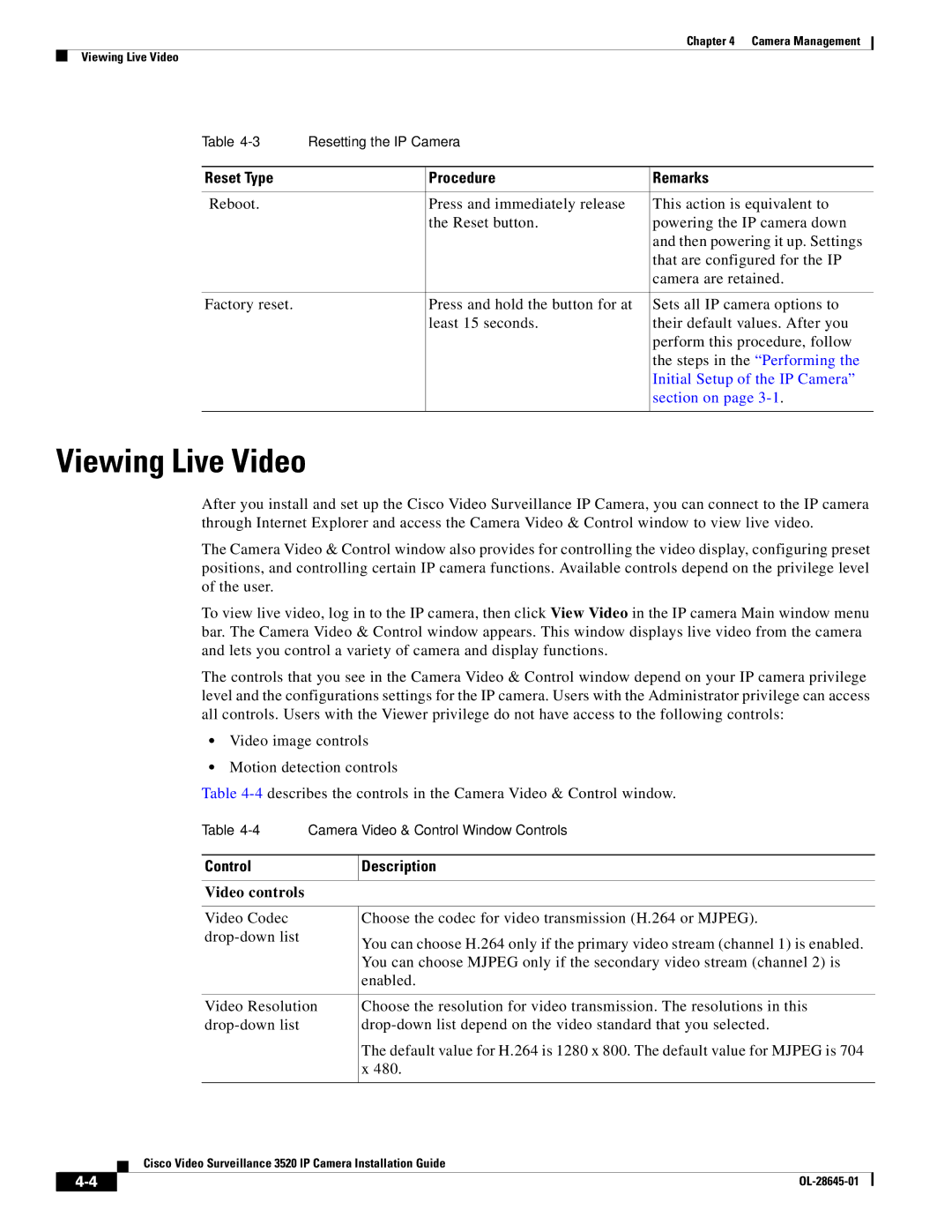Chapter 4 Camera Management
Viewing Live Video
Table | Resetting the IP Camera |
| |
|
|
|
|
Reset Type |
| Procedure | Remarks |
|
|
|
|
Reboot. |
| Press and immediately release | This action is equivalent to |
|
| the Reset button. | powering the IP camera down |
|
|
| and then powering it up. Settings |
|
|
| that are configured for the IP |
|
|
| camera are retained. |
|
|
|
|
Factory reset. |
| Press and hold the button for at | Sets all IP camera options to |
|
| least 15 seconds. | their default values. After you |
|
|
| perform this procedure, follow |
|
|
| the steps in the “Performing the |
|
|
| Initial Setup of the IP Camera” |
|
|
| section on page |
|
|
|
|
Viewing Live Video
After you install and set up the Cisco Video Surveillance IP Camera, you can connect to the IP camera through Internet Explorer and access the Camera Video & Control window to view live video.
The Camera Video & Control window also provides for controlling the video display, configuring preset positions, and controlling certain IP camera functions. Available controls depend on the privilege level of the user.
To view live video, log in to the IP camera, then click View Video in the IP camera Main window menu bar. The Camera Video & Control window appears. This window displays live video from the camera and lets you control a variety of camera and display functions.
The controls that you see in the Camera Video & Control window depend on your IP camera privilege level and the configurations settings for the IP camera. Users with the Administrator privilege can access all controls. Users with the Viewer privilege do not have access to the following controls:
•Video image controls
•Motion detection controls
Table
Table
Control | Description | ||
|
|
|
|
Video controls |
| ||
|
|
|
|
Video Codec | Choose the codec for video transmission (H.264 or MJPEG). | ||
You can choose H.264 only if the primary video stream (channel 1) is enabled. | |||
|
|
| |
|
|
| You can choose MJPEG only if the secondary video stream (channel 2) is |
|
|
| enabled. |
|
|
|
|
Video Resolution | Choose the resolution for video transmission. The resolutions in this | ||
|
|
| The default value for H.264 is 1280 x 800. The default value for MJPEG is 704 |
|
|
| |
|
|
| x 480. |
|
|
|
|
Cisco Video Surveillance 3520 IP Camera Installation Guide
|
| |
|