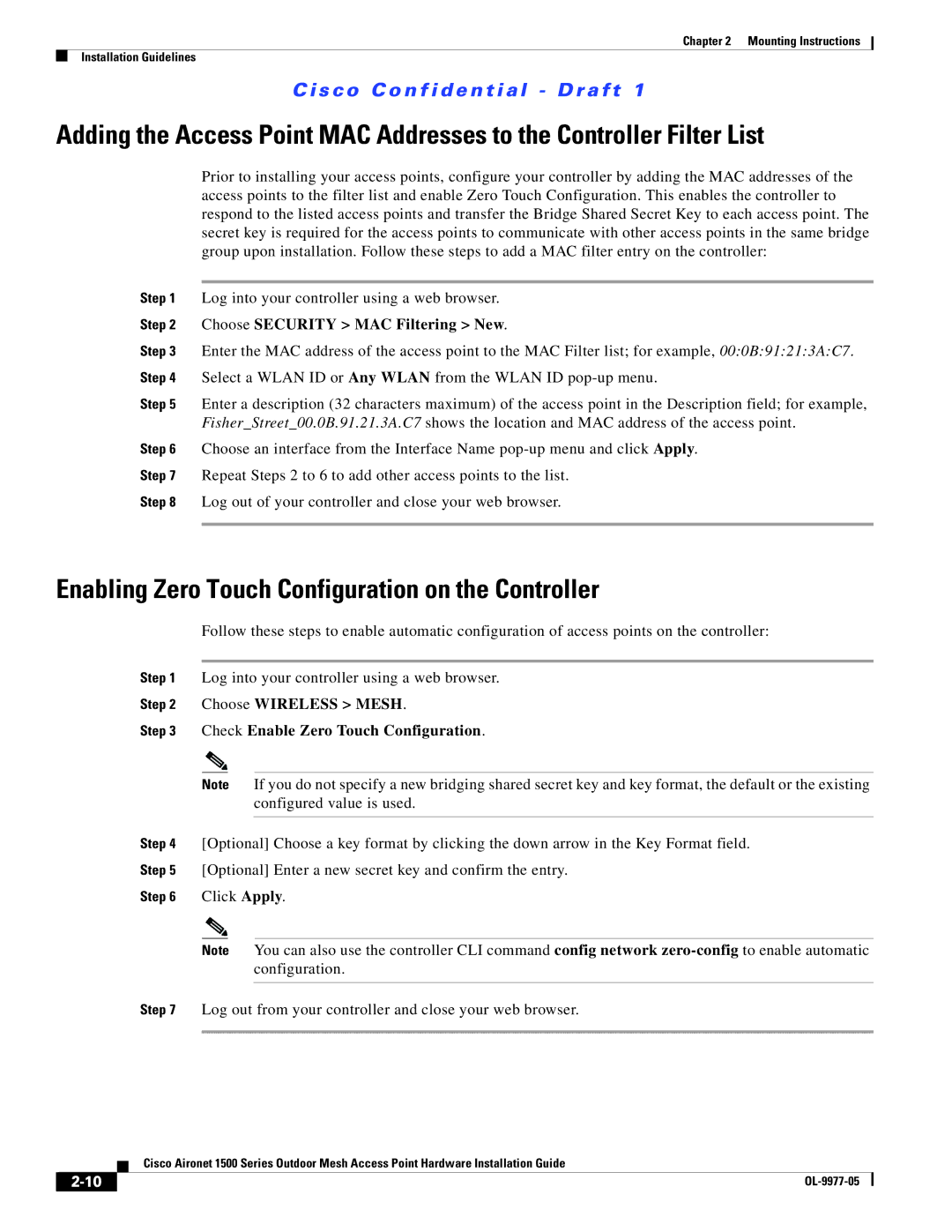OL-9977-05 specifications
Cisco Systems OL-9977-05 is a pivotal reference guide that caters to networking professionals seeking an in-depth understanding of Cisco's infrastructure and certification processes. It encapsulates the essence of modern networking technologies, emphasizing the importance of robust, scalable, and secure network architectures.One of the primary features of the OL-9977-05 document is its comprehensive overview of Cisco's routing and switching technologies. It covers essential protocols such as OSPF, EIGRP, and BGP, explaining how these dynamic routing protocols contribute to efficient data transmission across diverse networks. Cisco’s focus on interoperability ensures that various systems can communicate smoothly, a critical characteristic in today’s multi-vendor environments.
Security is a cornerstone of Cisco's offerings, and OL-9977-05 delves into advanced security frameworks, including the implementation of firewalls, intrusion prevention systems, and VPNs. It emphasizes the significance of securing both physical and virtual network components to thwart cyber threats. The documentation highlights Cisco's security technologies, such as Cisco Umbrella and Cisco SecureX, providing insights into creating a resilient and secure network.
Another salient feature of the OL-9977-05 is its focus on emerging technologies like software-defined networking (SDN) and network function virtualization (NFV). These technologies represent a paradigm shift in how networks are designed and managed, allowing for more flexible, efficient, and programmable network resources. The guide explores Cisco's innovations in these areas, such as the Cisco ACI and Cisco DevNet, which facilitate the automation and orchestration of network services.
Collaboration and communication tools are also well-covered within the document, highlighting Cisco’s Unified Communications solutions. These tools enhance productivity by enabling seamless communication across various platforms and devices. The integration of cloud services further extends the capabilities of these solutions, aligning with modern business needs.
In conclusion, Cisco Systems OL-9977-05 serves as an essential resource for networking professionals. Its focus on advanced routing and switching, robust security protocols, cutting-edge technologies like SDN and NFV, and collaboration tools provides a holistic view of Cisco's network solutions. This documentation not only supports Cisco certification preparation but also serves as a valuable reference for real-world networking scenarios, ensuring that professionals are well-equipped to tackle the challenges of contemporary network management.